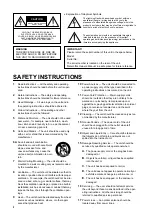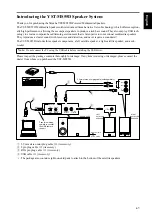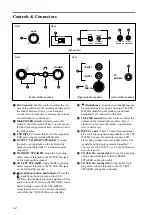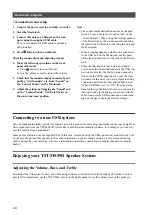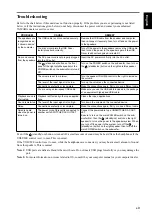E-
Cautions
Cautions
Please read the following operating precautions before use:
•
When you disconnect the AC power cable from an
AC outlet, hold the plug, not the cord.
•
If the YST-MS55Ds are not going to be used for a
while, disconnect the AC power cord from the AC
outlet.
•
Always disconnect the AC power cord from the
AC outlet before making any connections.
•
The YST-MS55Ds do not contain any user service-
able parts. Refer all servicing to your Yamaha
dealer.
•
Never open the cabinet.
If a foreign object drops
into the set, contact your dealer, and do not use the
YST-MS55Ds. Otherwise, you may cause a fire.
•
Do not expose the YST-MS55Ds to temperature
extremes, direct sunlight, excessive dust, humidity,
or vibration.
•
Position the YST-MS55Ds on a level, stable sur-
face. Do not drop the YST-MS55Ds, apply exces-
sive force to their controls, or put heavy items on
top of them.
•
Since this unit has a built-in power amplifier, heat
will radiate from the rear panel. Therefore, place
the unit apart from the walls, allowing a space of at
least 20 cm (7-7/8") above, behind and on the both
sides of the unit. Also, do not position with the rear
panel facing down on the floor or other surface.
(Subwoofer only)
•
Do not obstruct the port with your hand or a for-
eign object.
•
To protect the YST-MS55D speakers, avoid micro-
phone feedback, continuous and excessive output
from electronic musical instruments, and excessive
signal distortion.
• If the YST-MS55Ds are located close to fluores-
cent or neon lights, a slight hum may be heard. In
this case, relocate the YST-MS55Ds away from the
light.
•
Although the YST-MS55D speakers are magneti-
cally shielded, keep floppy disks and tapes away
from them.
•
The YST-MS55Ds may cause picture distortion
when located close to a television or computer
monitor. In this case, move them away a short dis-
tance.
•
Avoid sources of hum (transformers, motors). To
prevent fire or electrical shock, do not expose to
rain and water.
•
Do not use force on switches, knobs, or cables.
When you move the YST-MS55D, first turn off the
power to the speakers, then disconnect the power
cable from the AC outlet and the cables from the
connected devices.
•
Always turn the volume control counterclockwise
to the minimum before starting to play the audio
source: increase the volume gradually to an appro-
priate level after the playback has started.
•
Do not turn off the POWER switch on the sub-
woofer while the
(standby/on) button on the
front panel of the right satellite speaker is on
(while the standby/on indicator is lit). Otherwise,
the speakers may be damaged.
•
Voltage Selector (General Model only)
The voltage selector on the rear panel of this unit
must be set for your local main voltage before
plugging into the AC main supply.
• Though this speaker is a magnetically shielded
type, there may be some influence on the monitor
picture depending on the type of monitor or the
placement of the speaker. In such a case, place the
speaker further apart from the monitor until there
is no influence on the monitor picture.
Table of Contents
Introducing the YST-MS55D Speaker System...... 1
Controls & Connectors............................................ 2
Installing USB driver ............................................... 3
Microsoft Windows 98/98SE or Windows Me ...... 4
Microsoft Windows 2000 Professional .................. 6
Macintosh computer............................................... 8
Connecting to a non-USB system ............................ 8
Enjoying your YST-MS55D Speaker System ........ 8
Adjusting the Volume, Bass, and Treble ................ 8
Troubleshooting........................................................ 9
Non skid pad ........................................................... 10
Specifications .......................................................... 10
Summary of Contents for YST-MS55D
Page 15: ...Printed in China V770200 IP ...