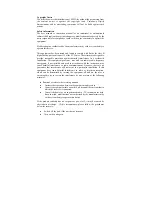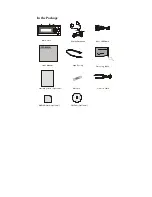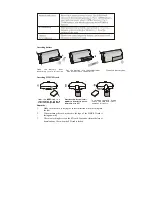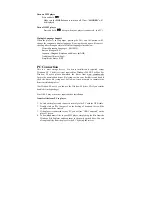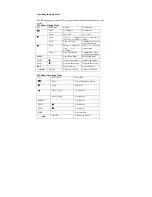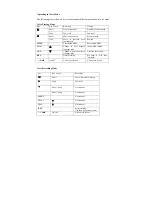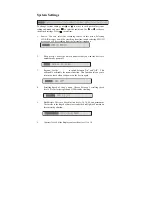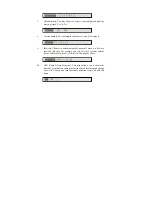displayed as V001,V002....V003.wav.
8.
The recording music files are only playable on the MP3 player and not
on the PC.
Voice recording in voice mode.
This feature offers high quality one touch voice recording an ADPCM format.
1.
Select SET (System setting) at any mode,Choose source as MIC, Press
play button to confirm the source.
2.
You should start at the stop mode of voice mode.
3.
Press REC button to start recording.
4.
Press REC button to stop recording.
5.
After recording,press play button to play the recorded file and it will be
displayed as V001,V002....V003.wav.
Note:
The default recording source in Voice mode is the internal
microphone ,
“MIC-IN.” You can record audio files line-in in voice mode. The quality of the
audio file will be in voice quality but the file size will be smaller. Please refer to
the System Settings section to find out how to do this.
Radio recording in radio mode
First navigate your player into radio mode. Press the
REC
button to start
recording in radio mode. To stop recording, press
REC
again. When recording,
a “
●
” will be shown on the LCD display.
Note:
Radio recording quality depends on the reception quality at the time of
recording.