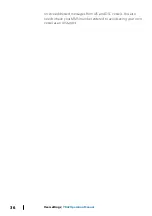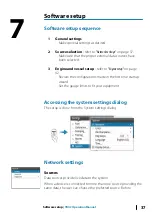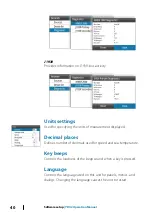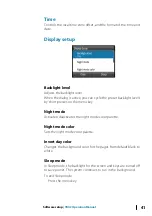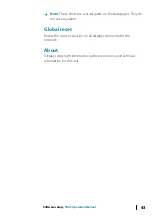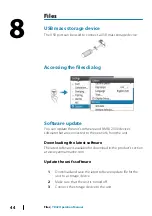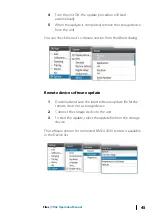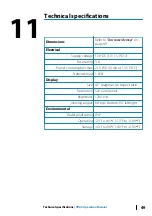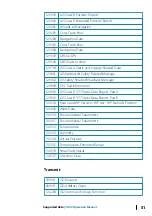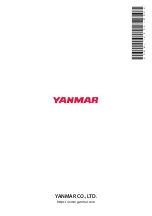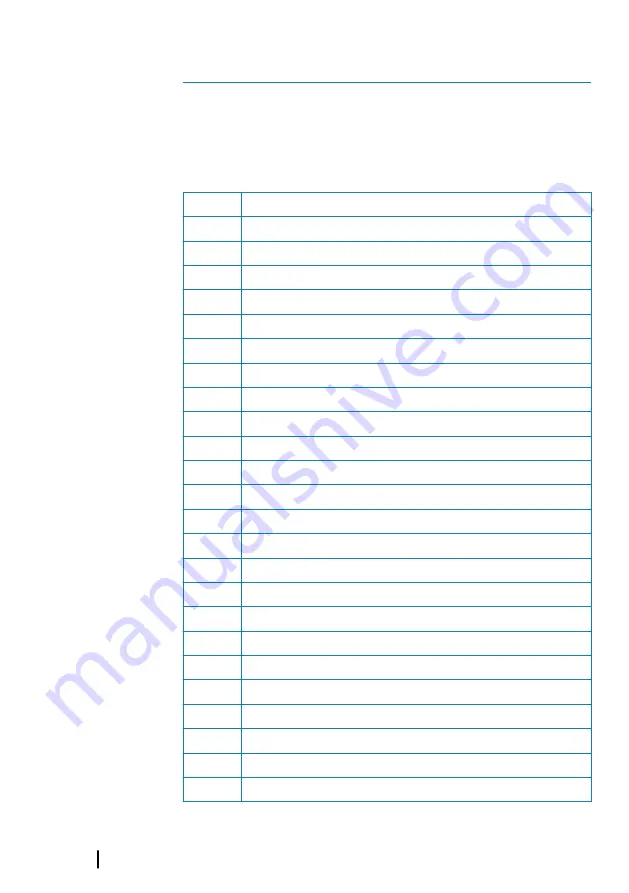
Supported data
NMEA 2000
Receive
59392
ISO Acknowledgement
59904
ISO Request
60928
ISO Address Claim
126208 ISO Command Group Function
126992 System Time
126996 Product Info
127237 Heading/Track Control
127245 Rudder
127250 Vessel Heading
127251 Rate of Turn
127257 Attitude
127258 Magnetic Variation
127488 Engine Parameters, Rapid Update
127489 Engine Parameters, Dynamic
127493 Transmission Parameters, Dynamic
127505 Fluid Level
127508 Battery Status
128259 Speed, Water referenced
128267 Water Depth
128275 Distance Log
129025 Position, Rapid Update
129026 COG & SOG, Rapid Update
129029 GNSS Position Data
129033 Time & Date
129038 AIS Class A Position Report
12
50
Supported data
| YD42 Operation Manual
Summary of Contents for YD42
Page 1: ...en English OPERATION MANUAL COLOR DISPLAY YD42 ...
Page 2: ......
Page 28: ...Siren enabled Enables disables the alarm siren 28 Alarms YD42 Operation Manual ...
Page 54: ...54 Supported data YD42 Operation Manual ...
Page 55: ......
Page 56: ... 988 12234 002 YANMAR CO LTD https www yanmar com ...