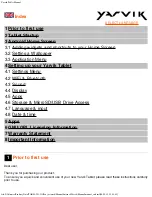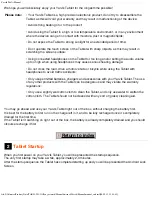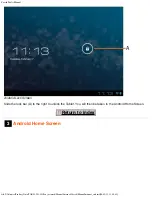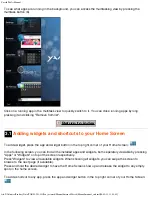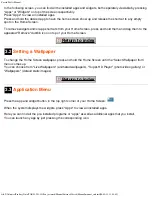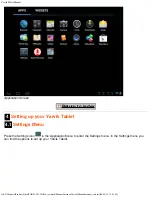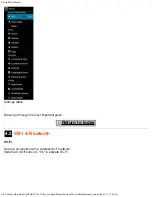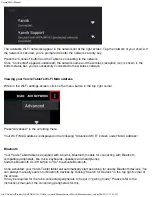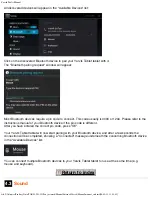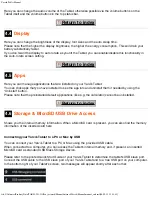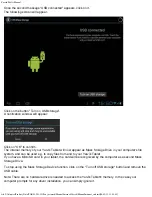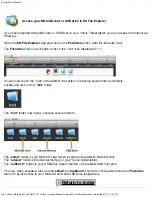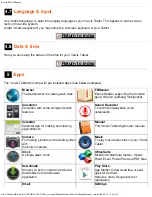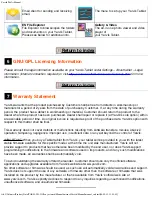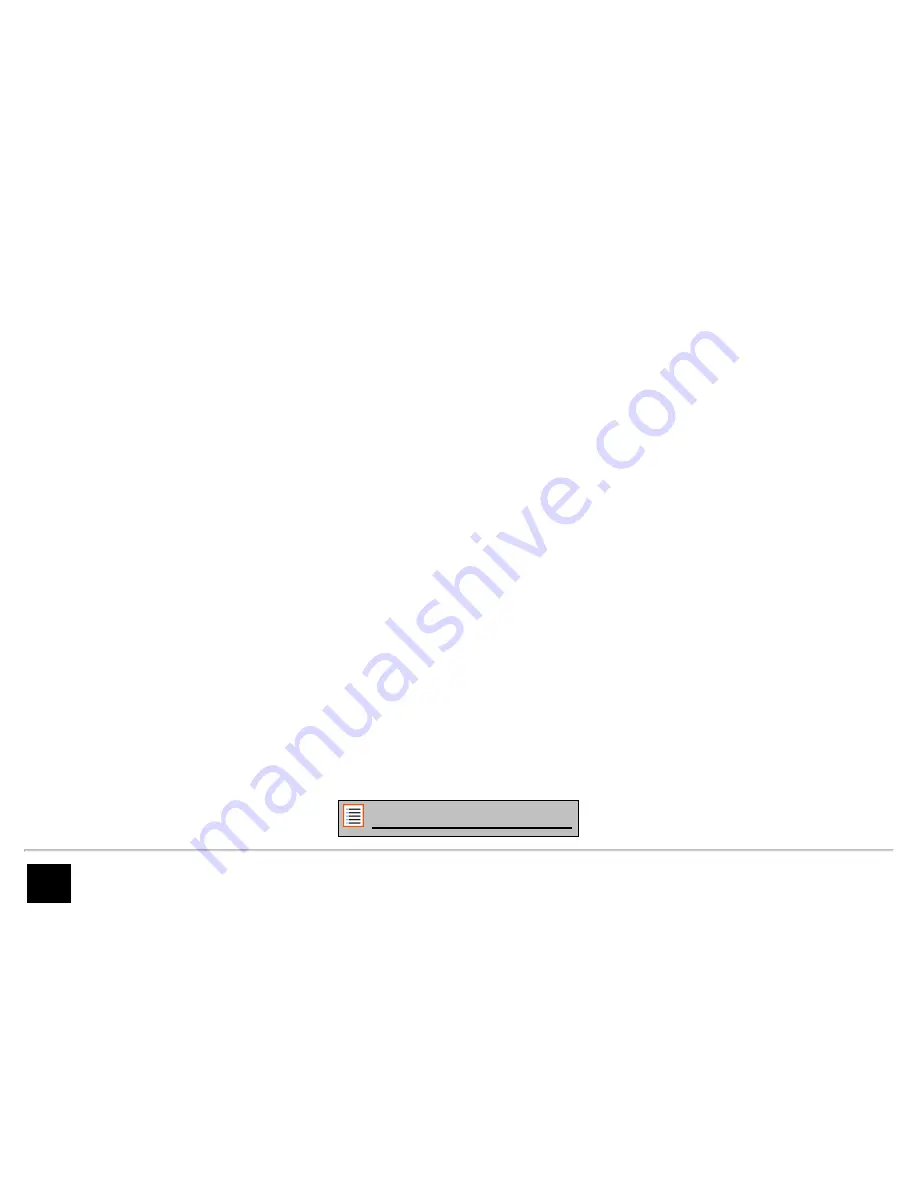
Yarvik Tablet Manual
file:///Volumes/Product_Data/TAB08-201-3G/Sent_artwork/Manual/internet/Yarvik/Manual/manual_en.html[06-05-13 13:44:48]
We hope you will absolutely enjoy your Yarvik Tablet for the longest time possible!
Please note:
• Your Yarvik Tablet is a high precision electronic product, do not try to disassemble the
Tablet, as this will void your warranty and may result in malfunctioning of the device;
• Avoid strong beating of or to the product;
• Avoid using the Tablet in a high or low temperature environment, or in any environment
where the device can get in contact with moisture, dust or magnetic fields;
• Do not expose the Tablet to strong sunlight for an extended period of time;
• Don’t operate the touch screen of the Tablet with sharp objects, as this may result in
scratching the screen surface;
• Using connected headphones on the Tablet for too long and/or setting the audio volume
up too high when using headphones may cause serious hearing damage;
• Do not cross the road, drive a motor vehicle or bicycle while using the Tablet with
headphones to avoid traffic accidents;
• Only use permitted batteries, chargers and accessories with your Yarvik Tablet. The use
of any other products with the Tablet can be dangerous and may violate the warranty
regulations;
• Only use a slightly wet cotton cloth to clean the Tablet, and only use water to wetten the
cotton cloth. The Tablet should not be cleaned with any sort of (glass) cleaning aid.
You may go ahead and use your Yarvik Tablet right out of the box, without charging the battery first.
It is best for the battery to first run on the charge left in it, and to be fully recharged once it’s completely
drained for the first time.
If the Tablet isn’t switching on right out of the box, the battery is already completely drained and you should
ofcourse recharge it first.
Return to index
2
Tablet Startup
When you first power on your Yarvik Tablet, you will be presented the startup sequence.
The very first startup may take a while, approximately 2-3 minutes.
After the startup sequence the Tablet has completed starting up and you will be presented the Android Lock
Screen.