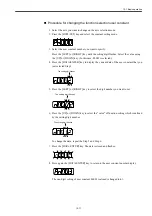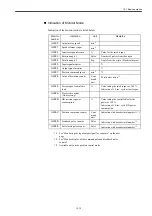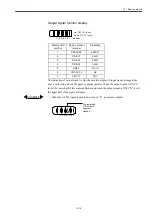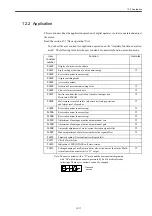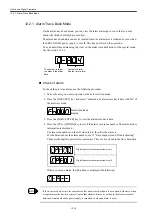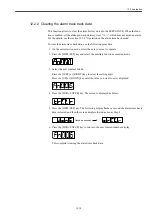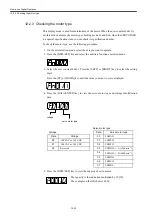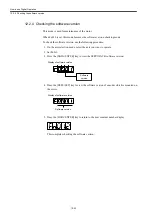How to use Digital Operation
12.1.7 User Constant Setting Mode
12-8
12.1.7 User Constant Setting Mode
Setting the user constants allows you to select and adjust the functions. For setting the user
constant, you can select either from two types: constant setting and function selection. Each
has different setting methods.
The constant setting function can shift the data of constant you want to change within a cer-
tain range. The function selection can select the function which is assigned to each digit of
the panel indicator (5-digit 7-segment LED). The user constants are listed in Appendix A.
Procedure for modifying the data of constant setting
On the constant setting mode, you can set the constant data that you want to adjust. Check
the available range in Appendix A.1 "Servo unit parameter list".
Here is the procedure for changing the content of the user constant Pn507 from 100 to 85.
1. On the axis selection mode, select the axis you want to operate.
2. Press the [DSPL/SET] key and select the constant setting mode.
3. Select the user constant number you want to set. (In this example, Pn507 is selected.)
By pressing the [LEFT] or [RIGHT] key, the setting digit will flash and be selected.
Press the [UP] or [DOWN] key until the value you want to set is displayed.
4. Press [DATA/ENTER] key.
There displays the current data of the user constant you have selected on the step 2.
5. Modify the data to what you want to set. (In this case, 85 is set.)
By pressing the [LEFT] or [RIGHT] key, the setting digit will flash and be selected.
By pressing the [UP] or [DOWN] key, the value is changed.
Keep on pressing the key until there displays 00085.
6. Press the [DATA/ENTER] key. The data flashes and be stored.
7. Press again the [DATA/ENTER] key. The screen returns to the user constant number
display.
This completes the change of the user constant Pn507 from 100 to 85.
To make another change, repeat Step 3 to Step 7.
Summary of Contents for CNC Series
Page 1: ...Maintenance Manual Serviceman Handbook MANUAL No NCSIE SP02 19 Yaskawa Siemens CNC Series...
Page 26: ...Part 1 Hardware...
Page 38: ...System Configuration 1 2 3 Spindle motor designations 1 12...
Page 58: ...Installing the control panels 2 3 5 Installing lightning surge absorbers 2 20...
Page 62: ...Installing the motors 3 4...
Page 84: ...Connection method 4 3 2 Setting the rotary switches on the inverters and servo units 4 22...
Page 96: ...Part 2 Software...
Page 102: ...Software configuration 6 6...
Page 113: ...7 2 Network settings 7 11 8 Click on the radio button to the left of Specify an IP address...
Page 121: ...7 2 Network settings 7 19...
Page 122: ...Part 3 PLC...
Page 154: ...Part 4 Setting up and maintenance...
Page 160: ...Overview of System 10 1 2 Basic operation 10 6...
Page 204: ...How to use Digital Operation 12 2 9 Setting the password setting for write prohibit 12 32...
Page 327: ...Error and Troubleshooting 15 4...
Page 328: ...15 1 Errors without Alarm Display and Troubleshooting 15 5...
Page 329: ...Error and Troubleshooting 15 6...
Page 343: ...Maintenance and Check 16 3 3 Setting up Initializing Absolute encoder 16 14...