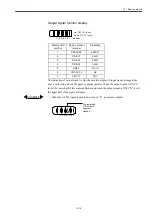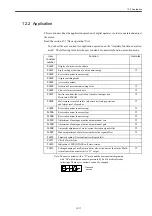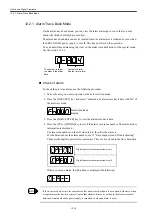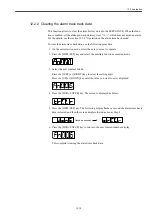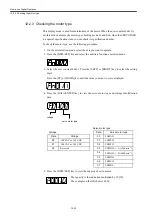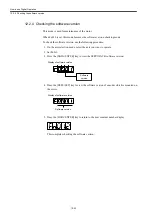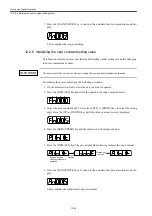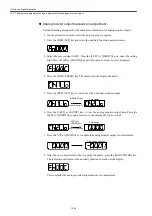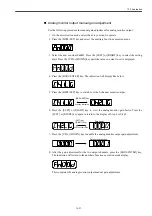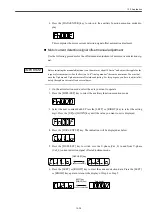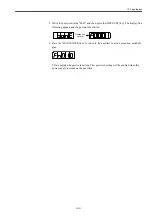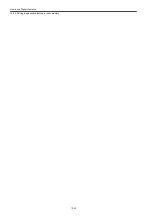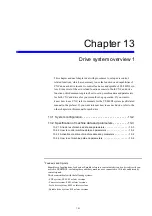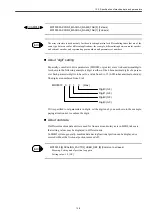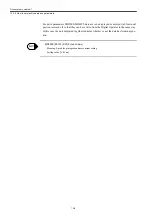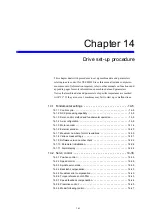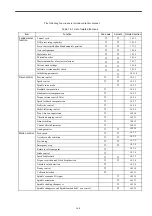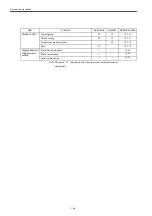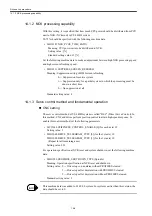12.2 Application
12-29
6. Press the [DATA/ENTER] key to return to the auxiliary function execution mode dis-
play.
This completes the motor current detection signal offset automatic adjustment.
Motor current detection signal offset manual adjustment
Use the following procedure for the offset manual adjustment of motor current detection sig-
nal.
Before initiating the manual adjustment, run the motor at about 100 min
-1
and adjust the ripple for the
torque reference monitor (See the Section 16.4 "Analog monitor") becomes minimum. You must bal-
ance the U-phase and V-phase current offset when adjusting. For this purpose, you have to adjust alter-
nately these phase current offsets several times.
1. On the axis selection mode, select the axis you want to operate.
2. Press the [DSPL/SET] key to select the auxiliary function execution mode.
3. Select the user constant Fn00F. Press the [LEFT] or [RIGHT] key to select the setting
digit. Press the [UP] or [DOWN] key until the value you want to set is displayed.
4. Press the [DATA/ENTER] key. The indication will be displayed as below.
5. Press the [DSPL/SET] key to switch over the U-phase (Cu1_0) to and from V-phase
(Cu2_0) current detection signal offset adjustment mode.
6. Press the [LEFT] or [RIGHT] key to view the current detection data. Press the [LEFT]
or [RIGHT] key again to return to the display of Step 4 or Step 5.
IMPORTANT
[DSPL/SET] key
Changes alternately.
Changes alternately.
[LEFT] key
([RIGHT] key)
Data display
Summary of Contents for CNC Series
Page 1: ...Maintenance Manual Serviceman Handbook MANUAL No NCSIE SP02 19 Yaskawa Siemens CNC Series...
Page 26: ...Part 1 Hardware...
Page 38: ...System Configuration 1 2 3 Spindle motor designations 1 12...
Page 58: ...Installing the control panels 2 3 5 Installing lightning surge absorbers 2 20...
Page 62: ...Installing the motors 3 4...
Page 84: ...Connection method 4 3 2 Setting the rotary switches on the inverters and servo units 4 22...
Page 96: ...Part 2 Software...
Page 102: ...Software configuration 6 6...
Page 113: ...7 2 Network settings 7 11 8 Click on the radio button to the left of Specify an IP address...
Page 121: ...7 2 Network settings 7 19...
Page 122: ...Part 3 PLC...
Page 154: ...Part 4 Setting up and maintenance...
Page 160: ...Overview of System 10 1 2 Basic operation 10 6...
Page 204: ...How to use Digital Operation 12 2 9 Setting the password setting for write prohibit 12 32...
Page 327: ...Error and Troubleshooting 15 4...
Page 328: ...15 1 Errors without Alarm Display and Troubleshooting 15 5...
Page 329: ...Error and Troubleshooting 15 6...
Page 343: ...Maintenance and Check 16 3 3 Setting up Initializing Absolute encoder 16 14...