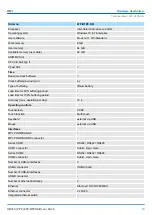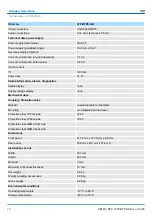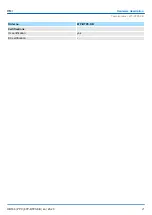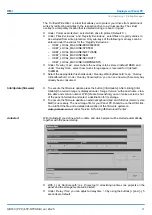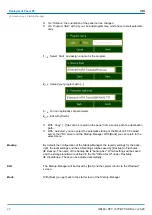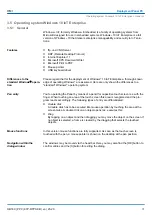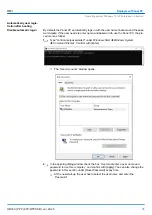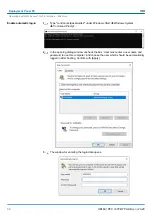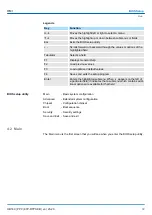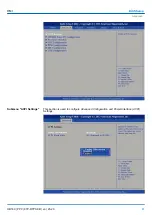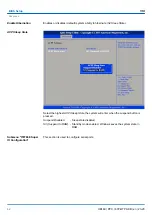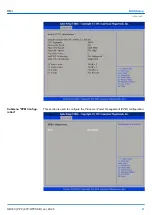CAUTION!
Always shut down Windows
Ò
properly before switching off the supply
voltage!
Simply switching off the supply voltage can lead to malfunctions in the
operating system!
You have the following options, among others, to shut down Windows
Ò
10 IoT:
n
via the Windows
Ò
start menu
‘Start
è
Power
è
Shut down’
n
via the power switch of the Panel PC
n
remotely controlled via the remote power switch connection on the Panel PC
‘Remote Power switch connection (SW)’ page 14
If a proper shut down cannot be guaranteed before the power is switched
off, it is strongly recommended to connect an uninterruptible power
supply (UPS). In the event of a power failure, this continues to supply the
Panel PC until it can be shut down properly.
3.5.2 Structure
1
Icon
Via icons on the desktop you gain direct access to the application related to the
icon.
2
Desktop
The desktop is the screen that is shown after login at Windows
Ò
. It contains e.g.
links to the mostly used applications res. system components.
3
Task bar
The task bar is part of the desktop. When opening an application, a document or
a window, every running object is displayed as button on the task bar. Via this
buttons you may easily change between the open windows.
Basically the taskbar has the following structure:
Exit Windows
Ò
10 IoT
Enterprise (shut down)
Task bar
HMI
Deployment Panel PC
Operating system Windows 10 IoT Enterprise > Structure
HB160 | PPC | 67P-RTP0-KB | en | 23-20
32
Summary of Contents for 67P-RTP0-KB
Page 1: ...PPC 67P RTP0 KB Manual HB160 PPC 67P RTP0 KB en 23 20 HMI Panel PC PPC015 IE...
Page 13: ...HMI Hardware description Structure Interfaces HB160 PPC 67P RTP0 KB en 23 20 13...
Page 71: ...Appendix HMI Appendix HB160 PPC 67P RTP0 KB en 23 20 71...
Page 72: ...Content A History of changes 73 HMI Appendix HB160 PPC 67P RTP0 KB en 23 20 72...