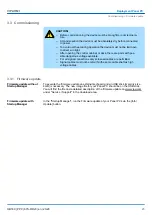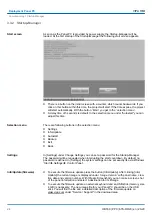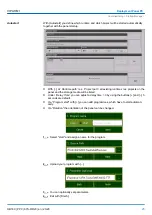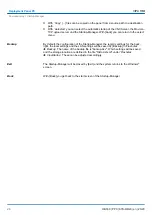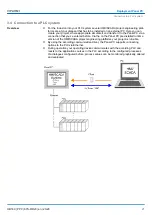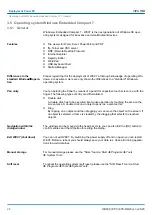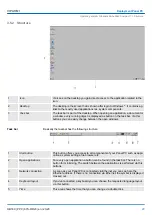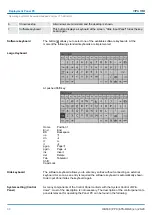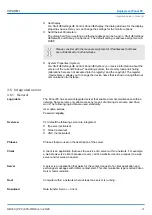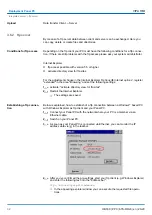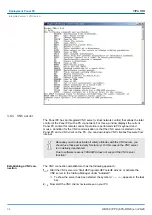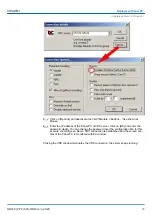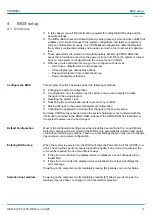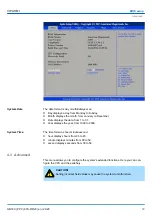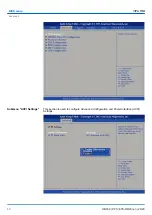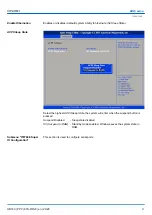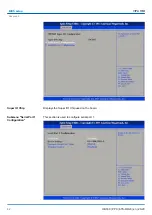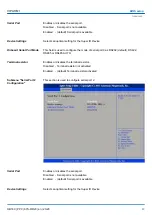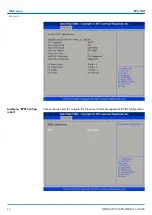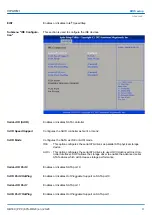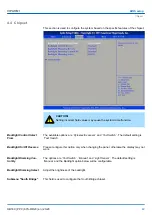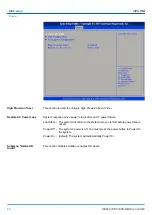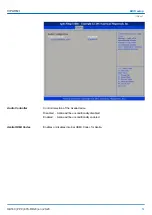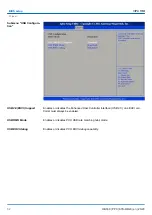4
BIOS setup
4.1 Overview
n
In this chapter you will find information, required for calling the BIOS setup and the
possible settings.
n
The BIOS (Basic Input and Output System) setup program is a menu driven utility that
enables you to make changes to the system configuration and tailor your system to
suit your individual work needs. It is a ROM-based configuration utility that displays
the system’s configuration status and provides you with a tool to set system parame-
ters.
n
These parameters are stored in non-volatile battery-backed-up CMOS RAM that
saves this information even when the power is turned off. When the system is turned
back on, the system is configured with the values found in CMOS.
n
With easy-to-use pull down menus, you can configure such items as:
–
Hard drives, diskette drives, and peripherals
–
Video display type and display options
–
Password protection from unauthorized use
–
Power management features
This program should be executed under the following conditions:
n
Changing the system configuration
n
A configuration error is detected by the system and you are prompted to make
changes to the setup program
n
Resetting the system clock
n
Redefining the communication ports to prevent any conflicts
n
Making changes to the power management configuration
n
Changing the password or making other changes to the security setup
Normally, CMOS setup is needed when the system hardware is not consistent with the
information contained in the CMOS RAM, whenever the CMOS RAM has lost power or
the system features need to be changed.
Most of the configuration settings are either predefined according to the
‘Load Optimal
Defaults’
settings which are stored in the BIOS or are automatically detected and config-
ured without requiring any actions. There are a few settings that you may need to change
depending on your system configuration.
When the system is powered on, the BIOS will enter the Power-On Self Test (POST) rou-
tines. These routines perform various diagnostic checks; if an error is encountered, the
error will be reported in one of two different ways:
n
If the error occurs before the display device is initialized, a series of beeps will be
transmitted.
n
If the error occurs after the display device is initialized, the screen will display the
error message.
Powering on the computer and immediately pressing
[Del]
allows you to enter Setup.
Powering on the computer and immediately pressing
[F7]
allows you, as long as the
loading screen is shown, to change to the boot medium selection.
Configure the BIOS
Default Configuration
Entering BIOS setup
Selection boot medium
VIPA HMI
BIOS setup
Overview
HB160 | PPC | 67S-RRJ0 | en | 20-20
37
Summary of Contents for 67S-RRJ0
Page 1: ...PPC 67S RRJ0 Manual HB160 PPC 67S RRJ0 en 20 20 VIPA HMI Panel PC PPC021 EC...
Page 13: ...VIPA HMI Hardware description Structure Interfaces HB160 PPC 67S RRJ0 en 20 20 13...
Page 67: ...Appendix VIPA HMI Appendix HB160 PPC 67S RRJ0 en 20 20 67...
Page 68: ...Content A History of changes 69 VIPA HMI Appendix HB160 PPC 67S RRJ0 en 20 20 68...