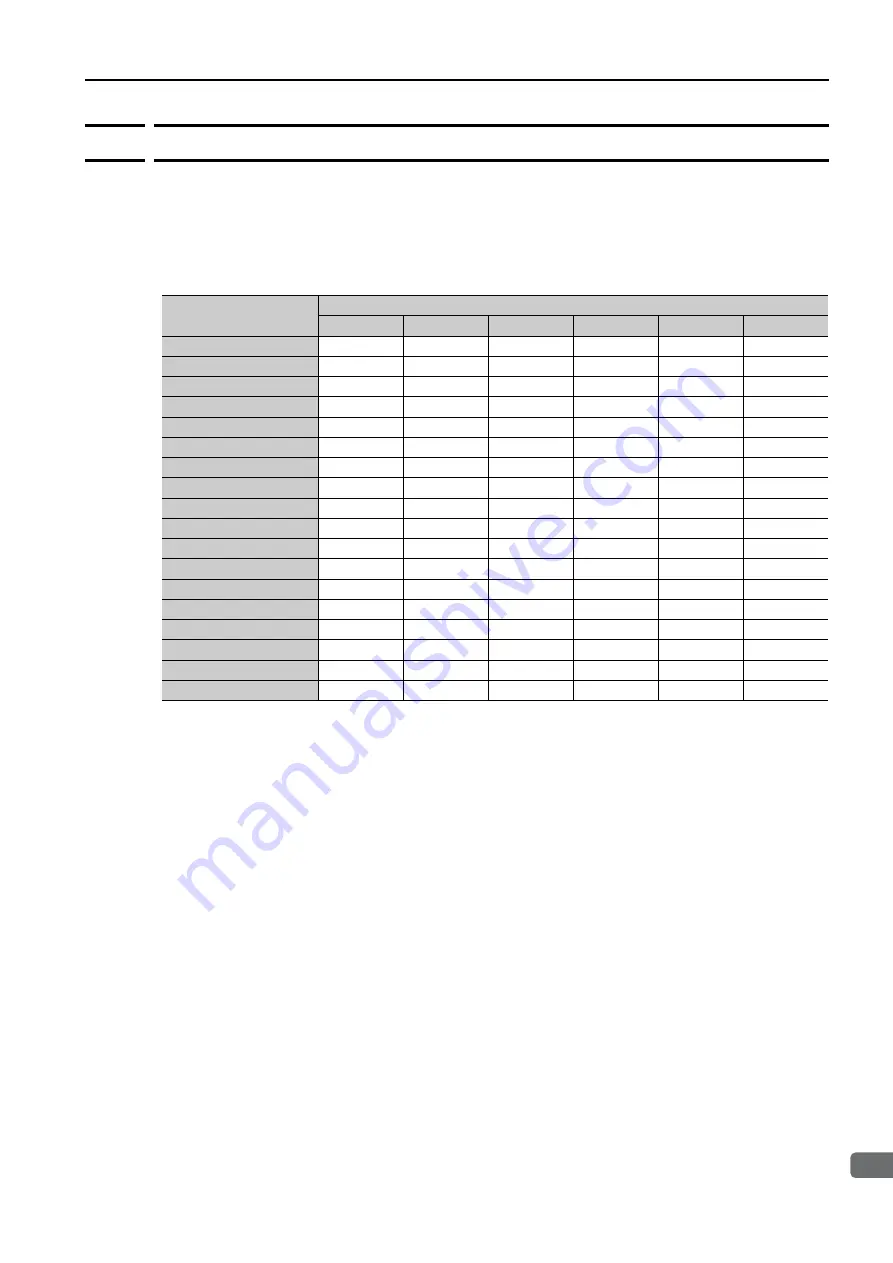
9.1 Combinations of M-II and M-III Port Communications Settings
9.1.2 Transparent Mode
9-3
9
Appendices
9.1.2
Transparent Mode
In Transparent Mode, the M-II port communications cycle must be the same as the transmis-
sion cycle (1 x transmission cycle).
The M-III port communications cycle in Transparent Mode must be set to the same value as the
M-II port communications cycle.
The following table shows the possible combinations of the M-II port and M-III port transmis-
sion cycles in Transparent Mode.
Δ
: Can be set except when restricted by the communications cycle setting.
×
: Cannot be set.
M-III Port
Transmission Cycle
M-II Port Transmission Cycle
500
μ
s
1 ms
1.5 ms
2 ms
3 ms
4 ms
250
μ
s
Δ
Δ
Δ
Δ
Δ
Δ
500
μ
s
Δ
Δ
Δ
Δ
Δ
Δ
750
μ
s
×
×
Δ
×
Δ
×
1 ms
×
Δ
×
Δ
Δ
Δ
1.5 ms
×
×
Δ
×
Δ
×
2 ms
×
×
×
Δ
×
Δ
2.5 ms
×
×
×
×
×
×
3 ms
×
×
×
×
Δ
×
3.5 ms
×
×
×
×
×
×
4 ms
×
×
×
×
×
Δ
4.5 ms
×
×
×
×
×
×
5 ms
×
×
×
×
×
×
5.5 ms
×
×
×
×
×
×
6 ms
×
×
×
×
×
×
6.5 ms
×
×
×
×
×
×
7 ms
×
×
×
×
×
×
7.5 ms
×
×
×
×
×
×
8 ms
×
×
×
×
×
×










































