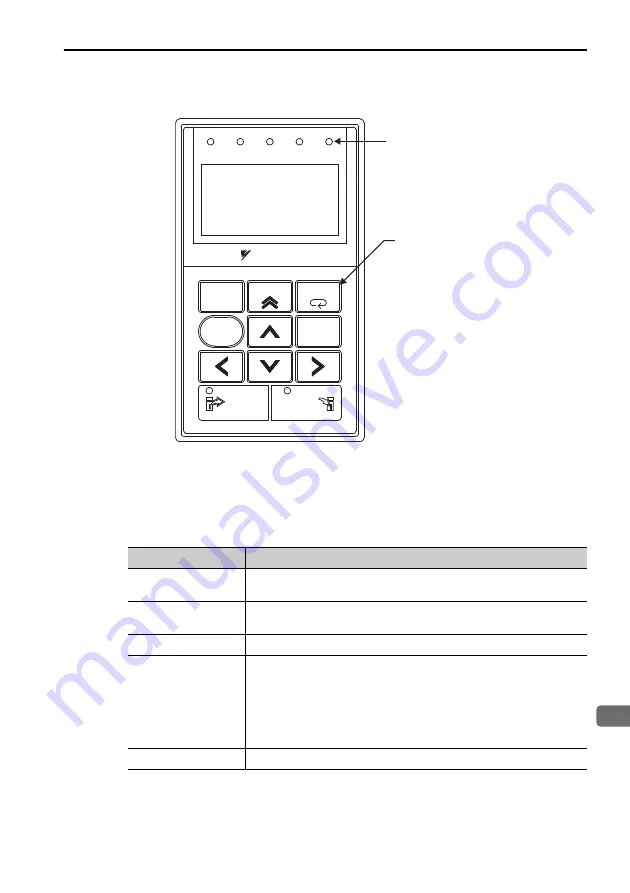
1
Introduction
1.1 Part Names and Functions
1-3
1.1
Part Names and Functions
(1) LED Display
The digital operator has an LCD display with a maximum of 17 characters for each of
the 5 lines. It also has 5 LED indicators to show the status of the servo ON, position-
ing completion, and others. Details of the LED indicators are as follows.
LED indicators
(Five LEDs in red)
LCD display (17 characters
×
5 lines)
Operation keys
VCMP
SVON
C O I N
TGON
REF
CHARGE
ALARM
DATA
JOG
SVON
SCROLL
MODE/SET
RESET
SERVO
READ
WRITE
SERVO
YASKAWA
DIGITAL OPERATOR JUSP-OP05A-1-E
Name
Function
SVON
Lit when the servo is ON.
Unlit when the servo is OFF.
COIN
VCMP
Lit when positioning is completed.
Lit when the speed is coincident.
TGON
Lit while the servomotor is running.
REF
Position control:
Lit when the reference pulse is input.
Speed control:
Lit when the speed reference input is greater than the setting value of
Pn502.
Torque control:
Lit when the torque reference input exceeds 10 % of the rated torque.
CHARGE
Lit when the main circuit power supply is ON.
















































