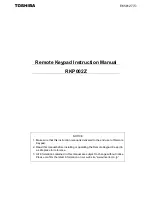YASKAWA
TOEP C730600 97C LCD Keypad Installation Manual
5
1
Preface and Safety
◆
Applicable Documentation
Document
Description
YASKAWA AC Drive Option
LCD Keypad
Installation Manual
Read this manual first.
The manual contains basic information required to
install and wire the keypad.
This manual is packaged with the keypad.
YASKAWA AC Drive
Manuals
Refer to the manuals for the drive to which you
are installing this product for information about
drive settings.
The manuals provide detailed information on
basic installation, wiring, operation procedures,
functions, troubleshooting, and maintenance.
The manuals also include important information
about parameter settings and tuning the drive.
This manuals can be downloaded from Yaskawa
’
s
product and technical information websites
printed on the back cover.
Note:
This manual shows typical examples. Different drive models can have different
functions. Refer to the drive manuals for more information.
◆
Glossary
•
Drive:
–
YASKAWA AC Drive GA500
–
YASKAWA AC Drive GA700
–
YASKAWA AC Drive GA800
–
YASKAWA AC Drive CR700
–
YASKAWA AC Drive CH700
•
Keypad: YASKAWA AC Drive Option LCD Keypad