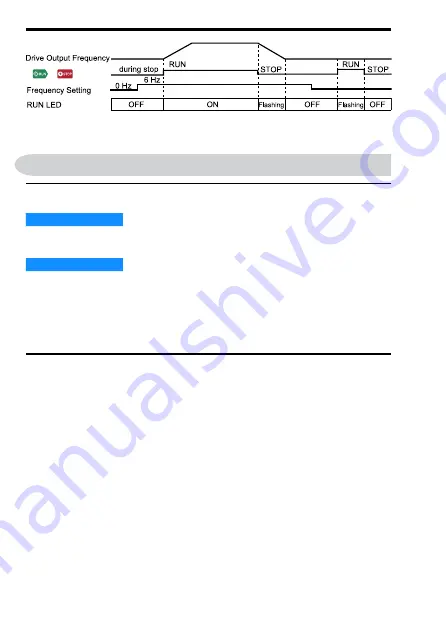
14
YASKAWA
TOEP C730600 74D LED Keypad Installation Manual
Figure 4.3 Relation between RUN LED and Drive Operation
5
Installation Procedure
◆
Section Safety
NOTICE
Damage to Equipment. Correctly connect all pins and
connectors. If the pins and connectors are incorrect, it can cause damage to
equipment and incorrect operation.
NOTICE
Damage to Equipment. Do not bend the communication
cables more than the bend radius specifications. If you bend the cables too
much, it can break the wires and loosen connections.
Note:
Use Yaskawa connection cables or recommended cables only. Incorrect cables can
cause the drive or option to function incorrectly.
◆
Remote Operation
You can remove the digital operator and use a 3 m (9.8 ft.) length
maximum extension cable to connect it to the drive. The option
makes it easier to operate the drive when you install the drive in a
location where you cannot easily access it. Contact Yaskawa or
your nearest sales representative to order optional accessories.
/















































