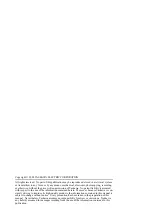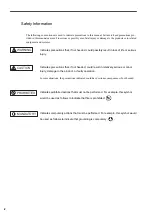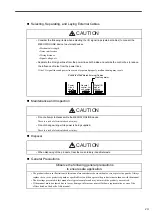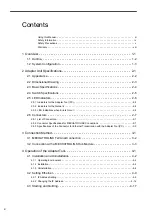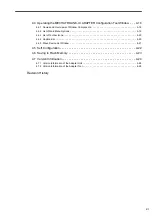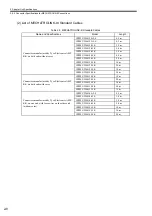Reviews:
No comments
Related manuals for MECHATROLINK-III

COMBICOM
Brand: KEB Pages: 28

BTM511
Brand: Laird Pages: 46

RA4800
Brand: GRAS Pages: 6

PL-1200AV2-PEW
Brand: Solwise Pages: 35

USB-2CAN-M
Brand: Titan Electronics Pages: 76

Xcomfort CSAP-01/0 Series
Brand: Moeller Pages: 4

PSSCDM12A
Brand: Parker Pages: 52

Centrino Advanced-N 6200
Brand: Intel Pages: 47

InvisiPac HM25
Brand: Graco Pages: 2

50926305
Brand: MetaSystem Pages: 36

DSCLP-200
Brand: Quatech Pages: 48

Wireless Speaker Adapter
Brand: Logitech Pages: 4

DX-15E220A12
Brand: Dynex Pages: 50

Airconsole
Brand: Get Console Pages: 48

ITA2000A Series
Brand: GAI-Tronics Pages: 54

ASK-MAE311
Brand: Verizon Pages: 30

UWF-1
Brand: Onkyo Pages: 104

PRO/1000 PF
Brand: Intel Pages: 4