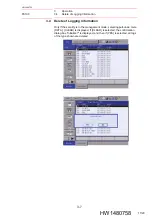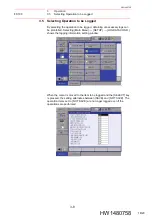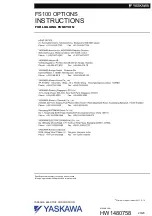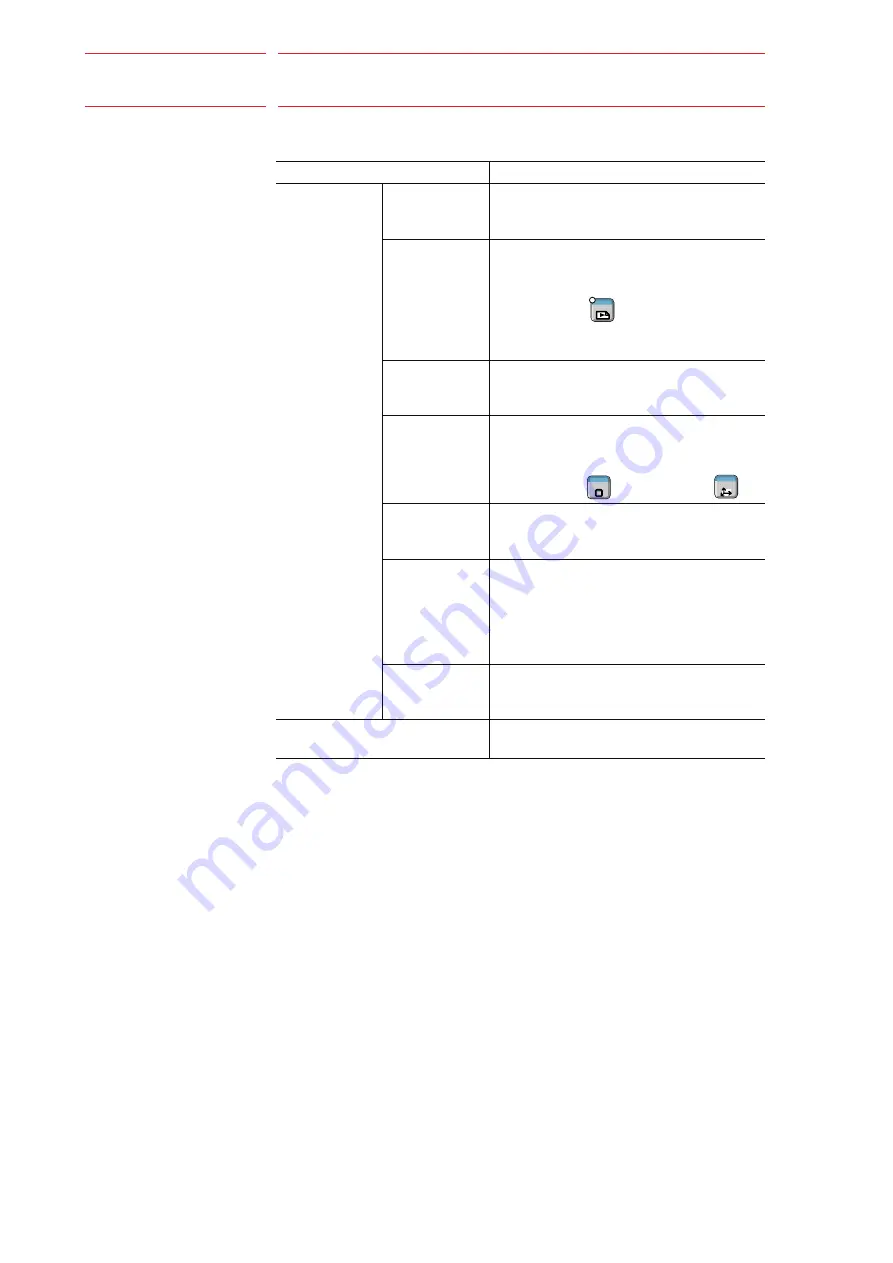
FS100
vi
HW1480758
HW1480758
Descriptions of the programming pendant keys, buttons, displays and
keyboard of the PC are shown as follows:
Description of the Operation Procedure
In the explanation of the operation procedure, the expression "Select • • • "
means that the Cursor is moved to the object item and the SELECT key is
pressed, or that the item is directly selected by touching the screen.
Registered Trademark
In this manual, names of companies, corporations, or products are
trademarks, registered trademarks, or brand names for each company or
corporation. The indications of (R) and TM are omitted.
Equipment
Manual Designation
Programming
Pendant
Character Keys The keys which have characters printed on
them are denoted with [ ].
ex. [ENTER]
Symbol Keys
The keys which have a symbol printed on
them are not denoted with [ ] but depicted
with a small picture.
ex. PAGE key
The Cursor is an exception, and a picture is
not shown.
Axis Keys
Numeric Keys
“Axis Keys” and “Numeric Keys” are generic
names for the keys for axis operation and
number input.
Keys pressed
simultaneously
When two keys are to be pressed
simultaneously, the keys are shown with a
“+” sign between them,
ex. SHIFTkey
+ COORD key
Mode Key
Three kinds of modes that can be selected
by the mode key are denoted as follows:
REMOTE, PLAY, or TEACH
Button
Three buttons on the upper side of the
programming pendant are denoted as
follows:
HOLD button
START button
EMERGENCY STOP button
Displays
The menu displayed in the programming
pendant is denoted with { }.
ex. {JOB}
PC Keyboard
The name of the key is denoted
ex. Ctrl key on the keyboard
GO BACK
PAGE
SHIFT
TOOL SEL
COORD
6/20