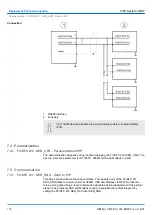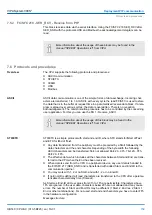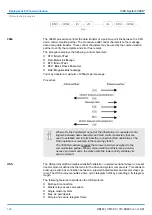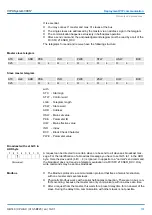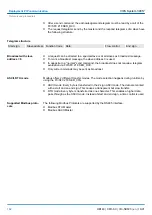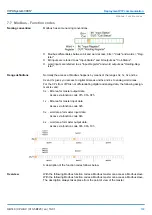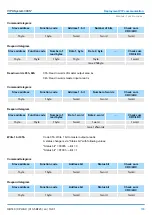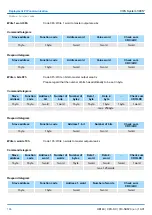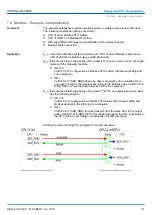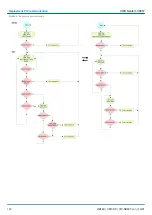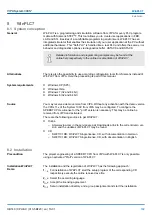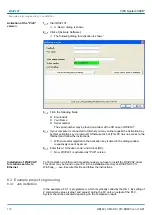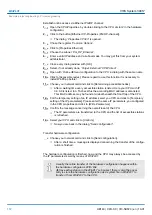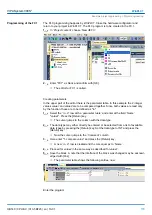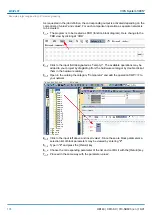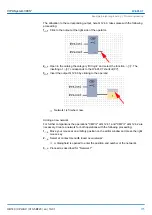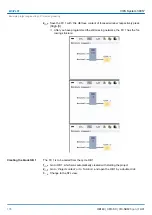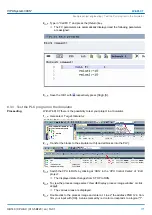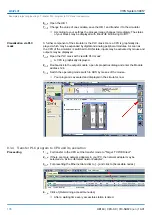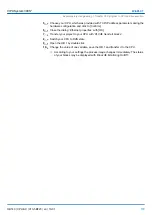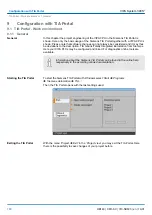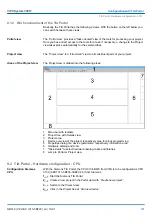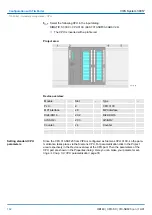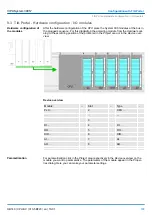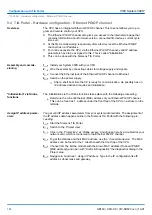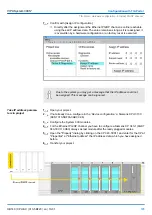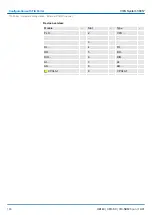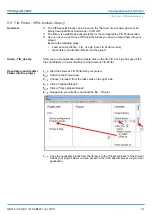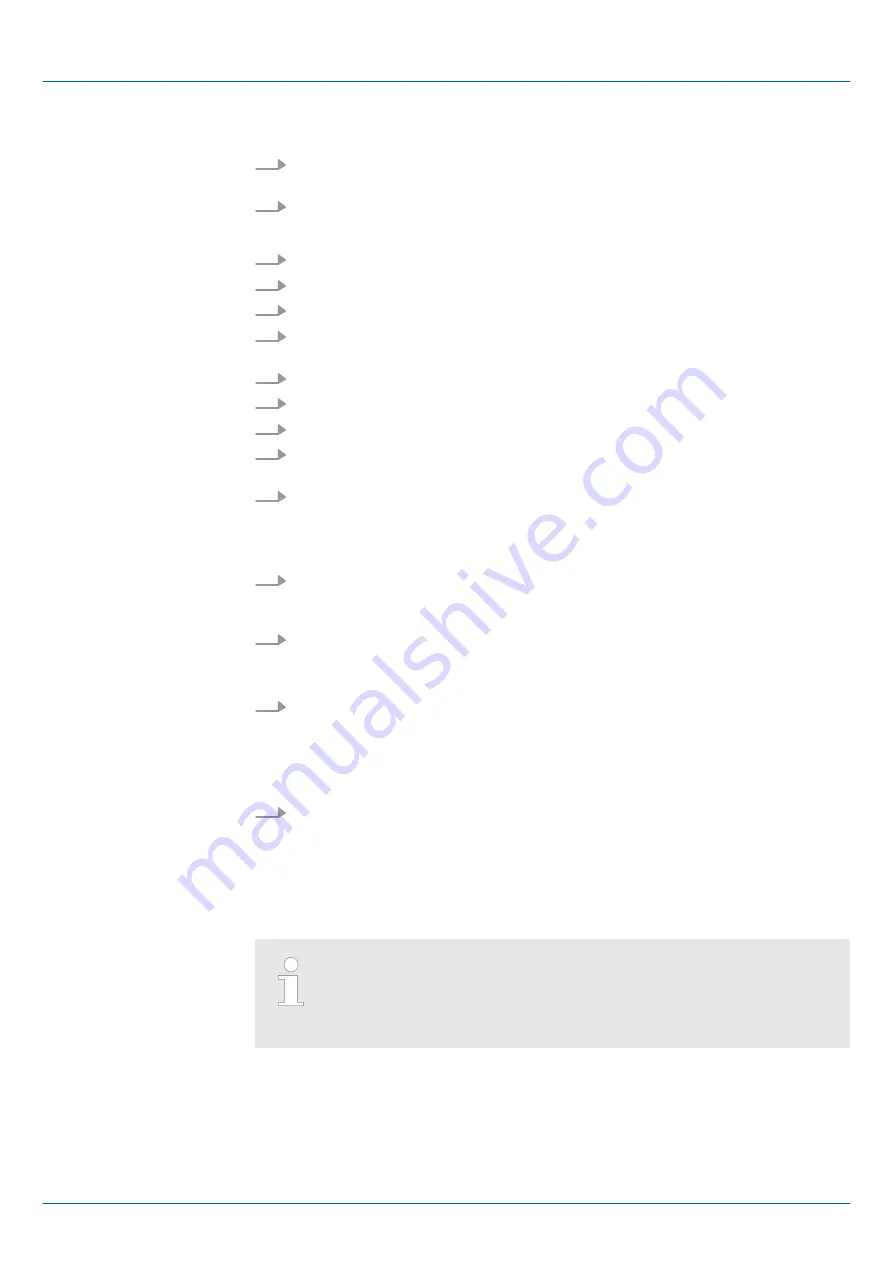
Establish online access via Ethernet PG/OP channel:
1.
Open the CPU-Properties, by double clicking to the CPU at slot 2 in the hardware
configurator.
2.
Click to the button [Ethernet CP-Properties (PG/OP-channel)].
ð
The dialog
‘Properties CP343’
is opened.
3.
Chose the register
‘Common Options’
.
4.
Click to [Properties Ethernet].
5.
Choose the subnet
‘PG_OP_Ethernet’
.
6.
Enter a valid IP address-and a subnet mask. You may get this from your system
administrator.
7.
Close every dialog window with [OK].
8.
Select, if not already done,
‘Target: External TCP/IP direct’
.
9.
Open with
‘Online
è
Send configuration to the CPU’
a dialog with the same name.
10.
Click to [Accessible nodes]. Please regard to use this function it is necessary to
install WinPCap before!
11.
Choose your network card and click to [Determining accessible nodes].
ð
After a waiting time every accessible station is listed. Here your CPU with IP
0.0.0.0 is listed, too. To check this the according MAC address is also listed.
This MAC address may be found at a label beneath the front flap of the CPU.
12.
For the temporary setting of an IP address select you CPU and click to [Temporary
setting of the IP parameters]. Please enter the same IP parameters, you configured
in the CPU properties and click to [Write Parameters].
13.
Confirm the message concerning the overall reset of the CPU.
ð
The IP parameters are transferred to the CPU and the list of accessible stations
is refreshed.
14.
Select your CPU and click to [Confirm].
ð
Now you are back in the dialog "Send configuration".
Transfer hardware configuration
Choose your network card and click to [Send configuration].
ð
After a short time a message is displayed concerning the transfer of the configu-
ration is finished.
The hardware configuration is finished, now and the CPU may always be accessed by
the IP parameters as well by means of WinPLC7.
Usually the online transfer of the hardware configuration happens within
the hardware configurator. With ‘File
è
Save active station in the WinPL7 sub project’ there is also the possi-
bility to store the hardware configuration as a system file in WinPLC7 to
transfer it from WinPLC7 to the CPU.
VIPA System 300S
+
WinPLC7
Example project engineering > Project engineering
HB140 | CPU-SC | 313-5BF23 | en | 19-01
172