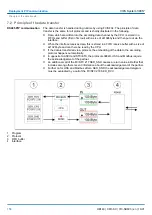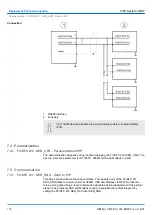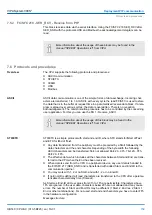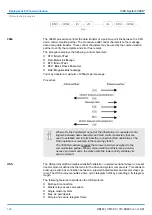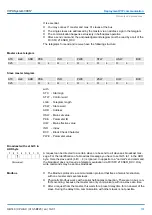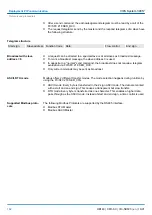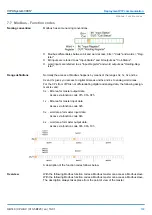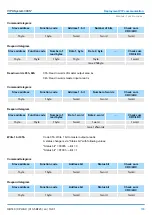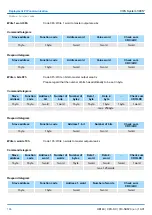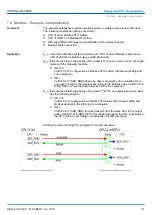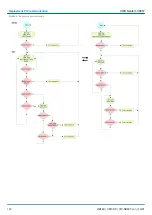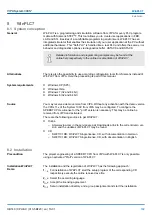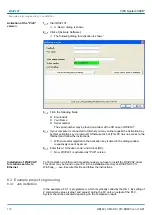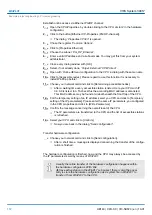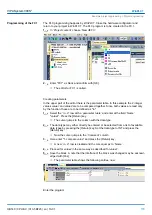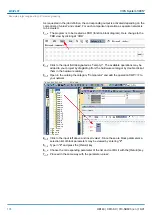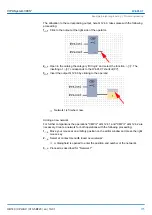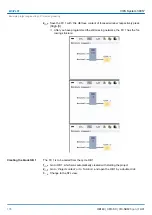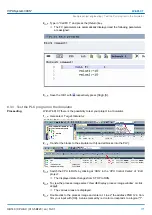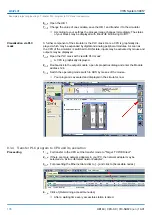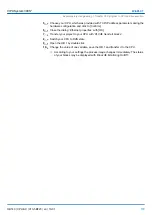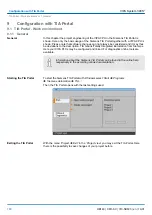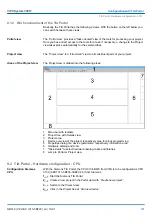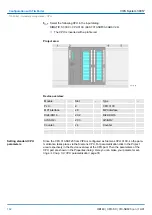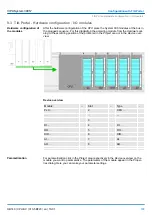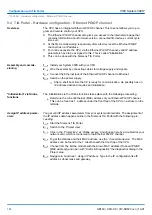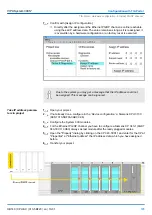1.
Start WinPLC7.
ð
A
‘Demo’
dialog is shown
2.
Click at [Activate Software].
ð
The following dialog for activation is shown:
3.
Fill in the following fields:
n
Email-Addr.
n
Your Name
n
Serial number
The serial number may be found on a label at the CD case of WinPLC7.
4.
If your computer is connected to Internet you may online request the Activation Key
by [Get activation key via Internet]. Otherwise click at [This PC has no access to the
Internet] and follow the instructions.
ð
With successful registration the activation key is listed in the dialog window
respectively is sent by email.
5.
Enter this at
‘Activation code’
and click at [OK].
ð
Now, WinPLC7 is activated as "Profi" version.
To find a station via Ethernet (accessible nodes) you have to install the WinPCAP driver.
This driver may be found on your PC in the installation directory at WinSPS-S7-V5/
WinPcap_... .exe. Execute this file and follow the instructions.
8.3 Example project engineering
8.3.1 Job definition
In the example a FC 1 is programmed, which is cyclically called by the OB 1. By setting of
2 comparison values (value1 and value2) during the FC call, an output of the PLC-
System should be activated depending on the comparison result.
Activation of the "Profi"
version
Installation of WinPCAP
for station search via
Ethernet
VIPA System 300S
+
WinPLC7
Example project engineering > Job definition
HB140 | CPU-SC | 313-5BF23 | en | 19-01
170