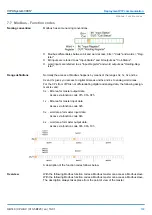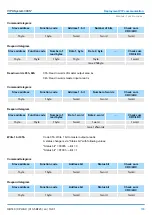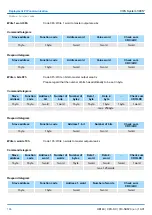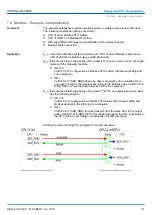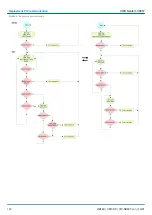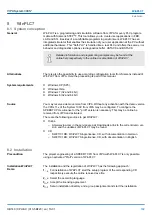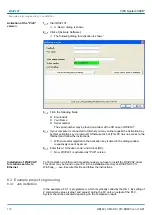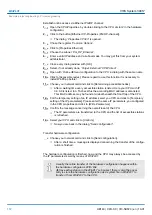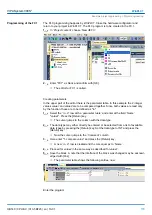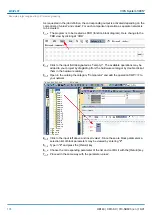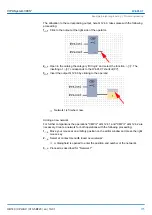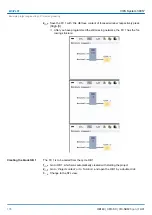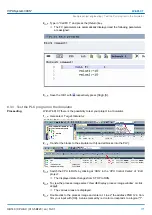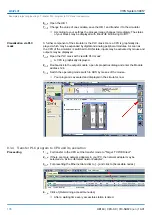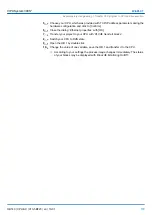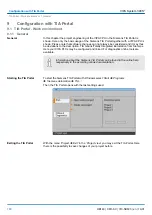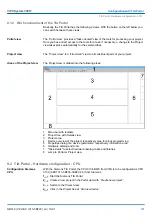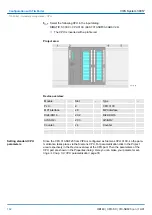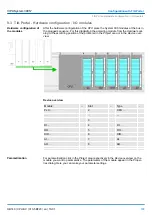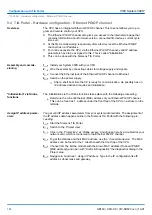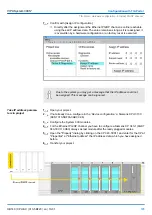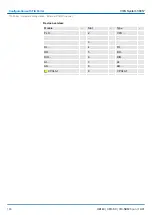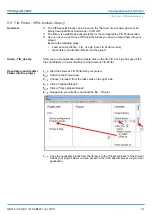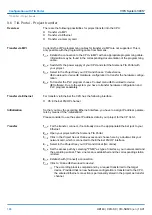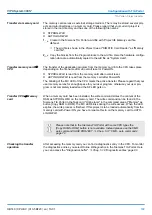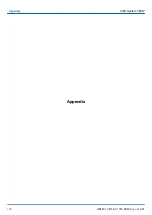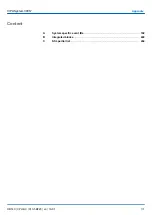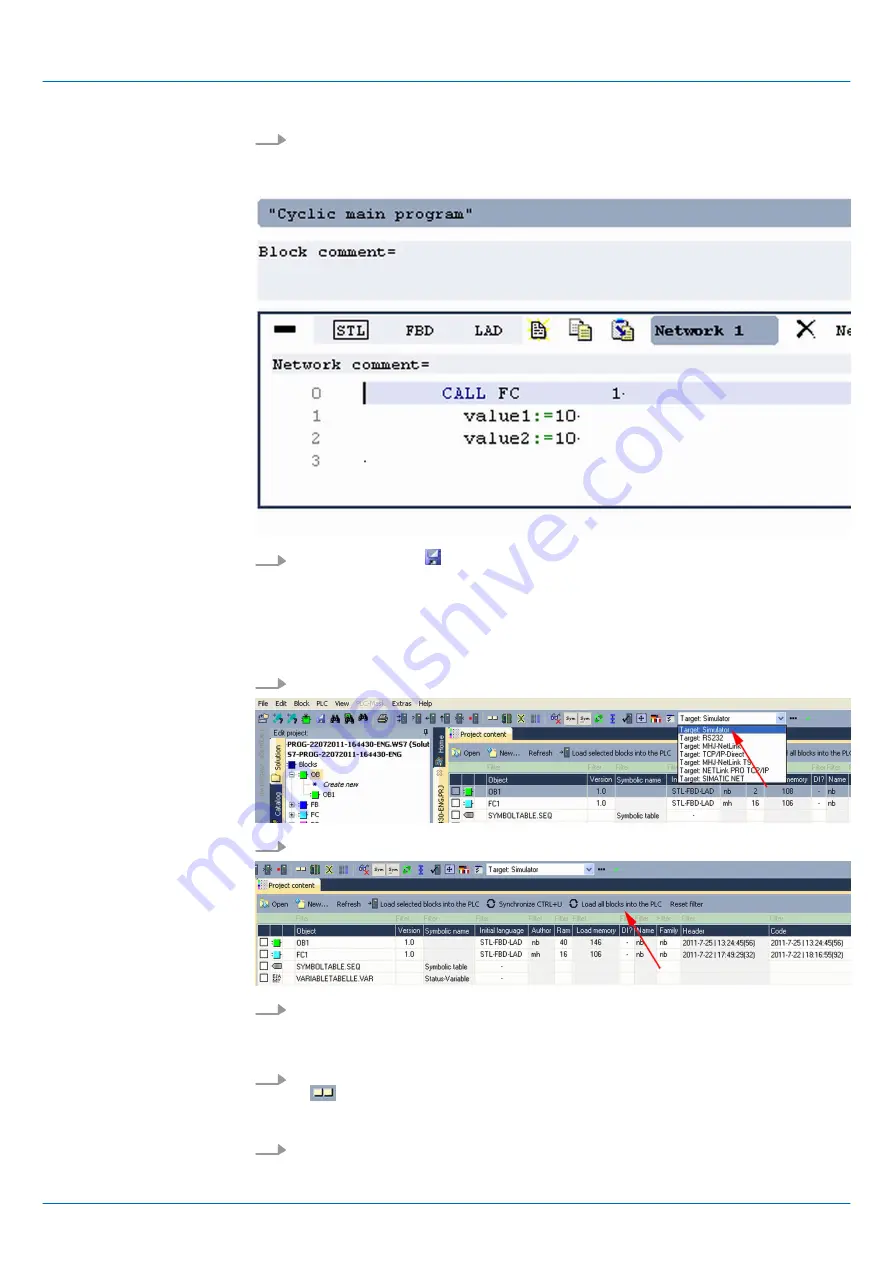
4.
Type in "Call FC 1" and press the
[Return]
key.
ð
The FC parameters are automatically displayed and the following parameters
are assigned:
5.
Save the OB 1 with respectively press
[Strg]
+
[S]
.
8.3.3 Test the PLC program in the Simulator
With WinPLC7 there is the possibility to test your project in a
Simulator
.
1.
Here select
‘Target: Simulator’
.
2.
Transfer the blocks to the simulator with [Load all blocks into the PLC].
3.
Switch the CPU to RUN, by clicking at
‘RUN’
in the
‘CPU Control Center’
of
‘Edit
project’
.
ð
The displayed state changes from STOP to RUN.
4.
To view the process image select
‘View
è
Display process image window’
or click
at
.
ð
The various areas are displayed.
5.
Double click to the process image and enter at
‘Line 2’
the address PQB 124. Con-
firm your input with [OK]. A value marked by red color corresponds to a logical "1".
Proceeding
VIPA System 300S
+
WinPLC7
Example project engineering > Test the PLC program in the Simulator
HB140 | CPU-SC | 313-5BF23 | en | 19-01
177