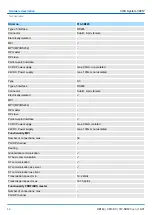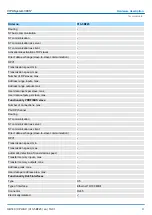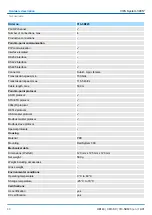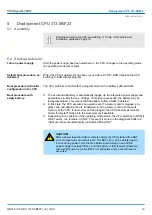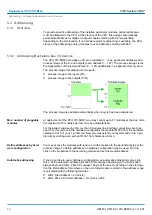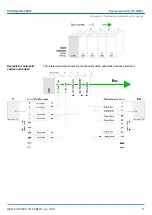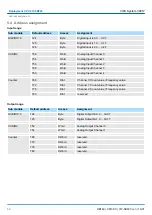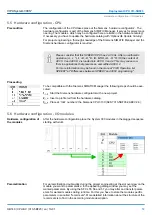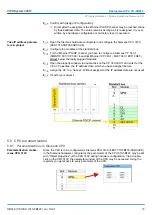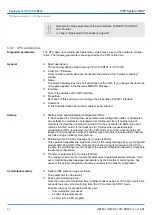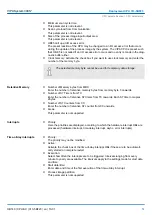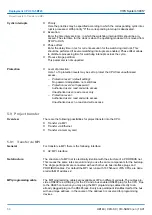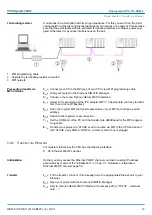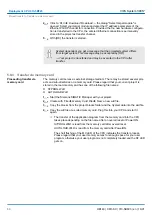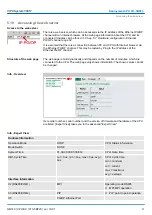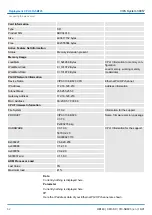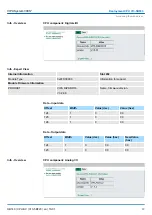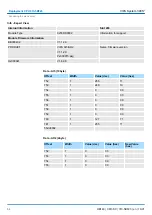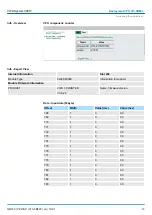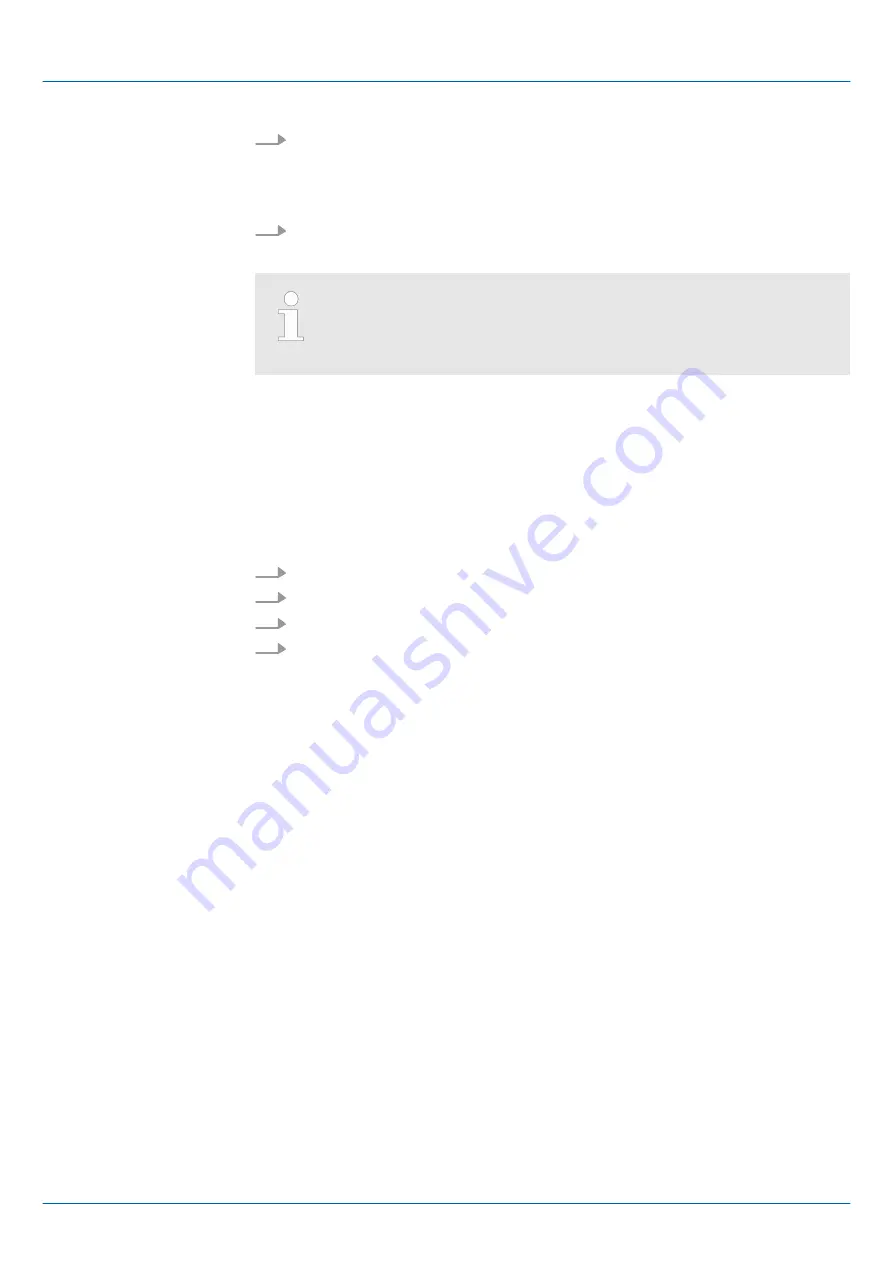
4.
Click to
‘PLC
è
Download’
Download
®
the dialog "Select target module" is
opened. Select your target module and enter the IP address parameters of the
Ethernet PG/OP channel for connection. Provided that no new hardware configura-
tion is transferred to the CPU, the entered Ethernet connection is permanently
stored in the project as transfer channel.
5.
With [OK] the transfer is started.
System dependent you get a message that the projected system differs
from target system. This message may be accepted by [OK].
®
Your project is transferred and may be executed in the CPU after
transfer.
5.9.3 Transfer via memory card
The memory card serves as external storage medium. There may be stored several proj-
ects and sub-directories on a memory card. Please regard that your current project is
stored in the root directory and has one of the following file names:
n
S7PROG.WLD
n
AUTOLOAD.WLD
1.
Start the Siemens SIMATIC Manager with your project.
2.
Create with
‘File
è
Memory Card File
è
New’
a new wld file.
3.
Copy the blocks from the project blocks folder and the
System data
into the wld file.
4.
Copy the wld file at a suited memory card. Plug this into your CPU and start it
again.
ð
The transfer of the application program from the memory card into the CPU
takes place depending on the file name after an overall reset or PowerON.
S7PROG.WLD
is read from the memory card after overall reset.
AUTOLOAD.WLD
is read from the memory card after PowerON.
The short flashing of the MC LED of the CPU indicates the transfer process.
Please regard that your user memory serves for enough space for your user
program, otherwise your user program is not completely loaded and the SF LED
gets on.
Proceeding transfer via
memory card
VIPA System 300S
+
Deployment CPU 313-5BF23
Project transfer > Transfer via memory card
HB140 | CPU-SC | 313-5BF23 | en | 19-01
60