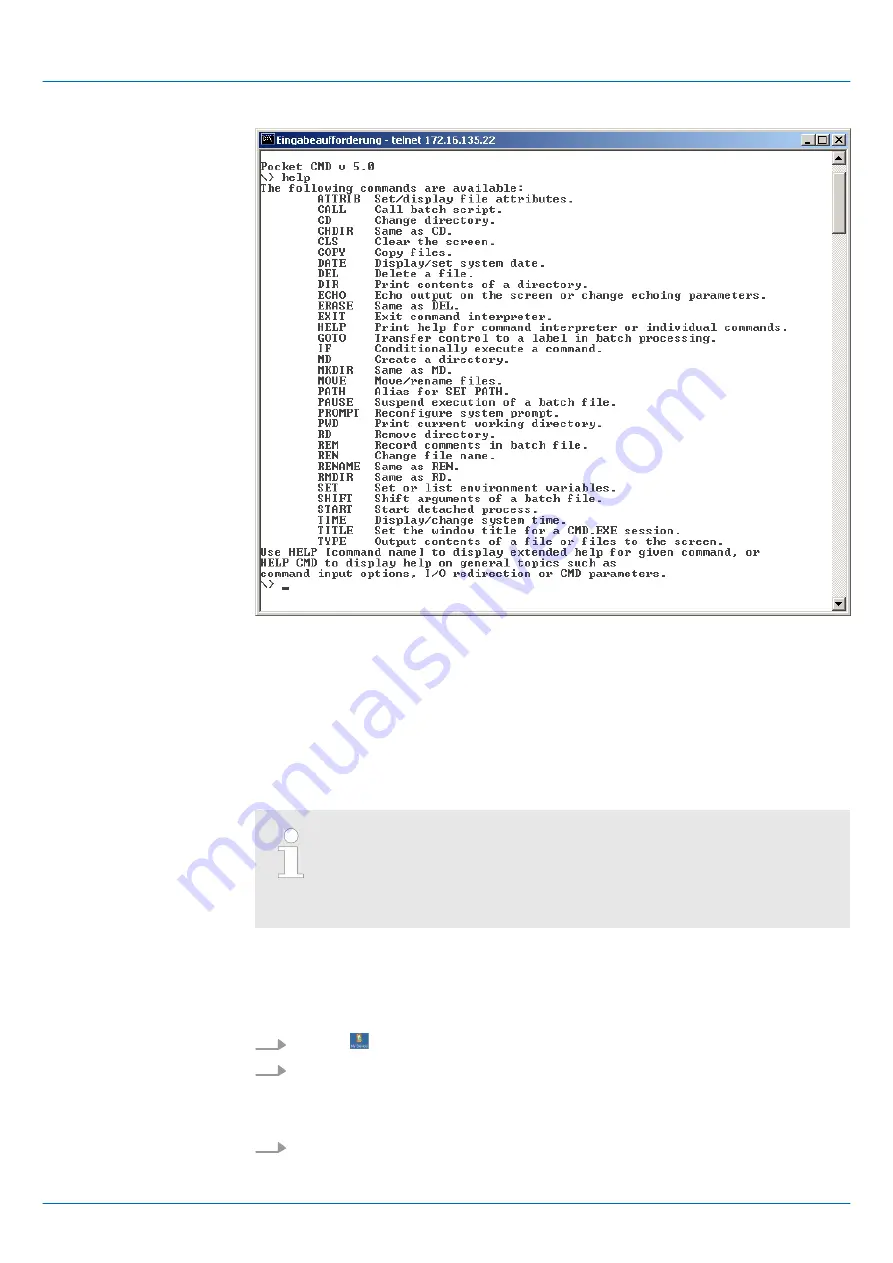
3.6.5 VNC server
The Touch Panel has an integrated VNC server (virtual network control) that allows the
total control of the Touch Panel with a PC via network. For this, a window displays the
current Touch Panel content for remote control. Operation is performed via PC keyboard
and mouse. Condition for the VNC communication is, that the VNC server is started on
the Touch Panel and a VNC client on the PC. You may download a VNC client as free-
ware from internet.
Because you can deactivate all safety attitudes with the VNC server, you
should use these exclusively for start-up! Per default the VNC server is
on delivery deactivated.
Due to software reasons YASKAWA does not support the VNC server
function!
With "Autostart" you can select the automatic startup of the VNC server, via the Startup-
Manager.
The VNC connection establishment has the following approach:
1.
Click on
and open the "Windows" directory.
2.
Start the VNC server by executing the file winvnc.exe. To show the server has been
started, the symbol
Efon vnc
appears in the task bar. You may also start the VNC
server at the Touch Panel via a Telnet connection by entering the command
winvnc
in the command console with an active Telnet connection.
3.
Now start the VNC client vncviewer.exe on your PC.
Establishing a VNC con-
nection
VIPA HMI
Deployment Touch Panel
Integrated Server > VNC server
HB160 | TP | 62M-JID0 | en | 20-20
39













































