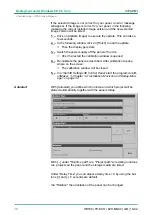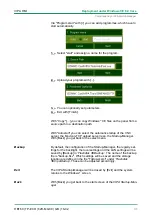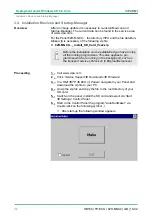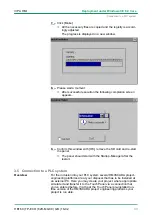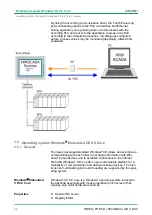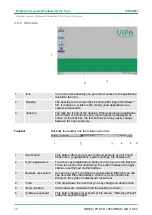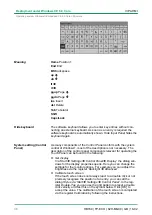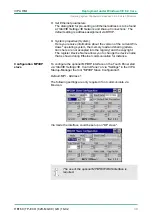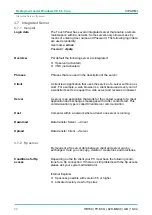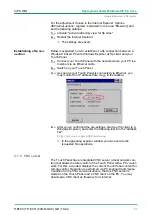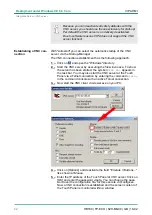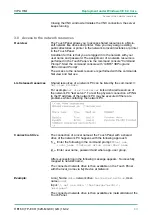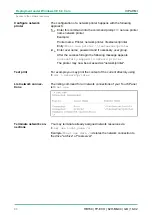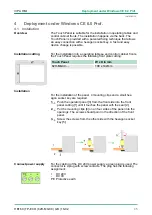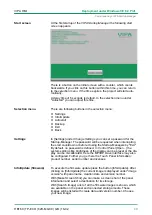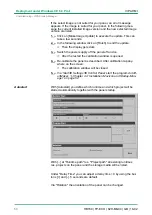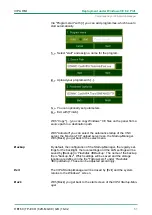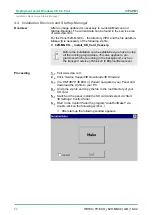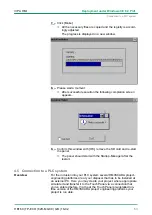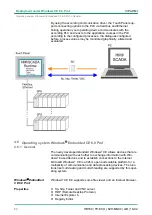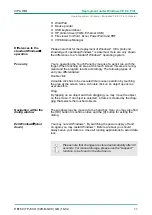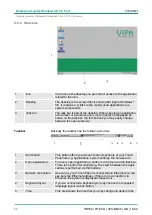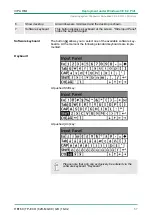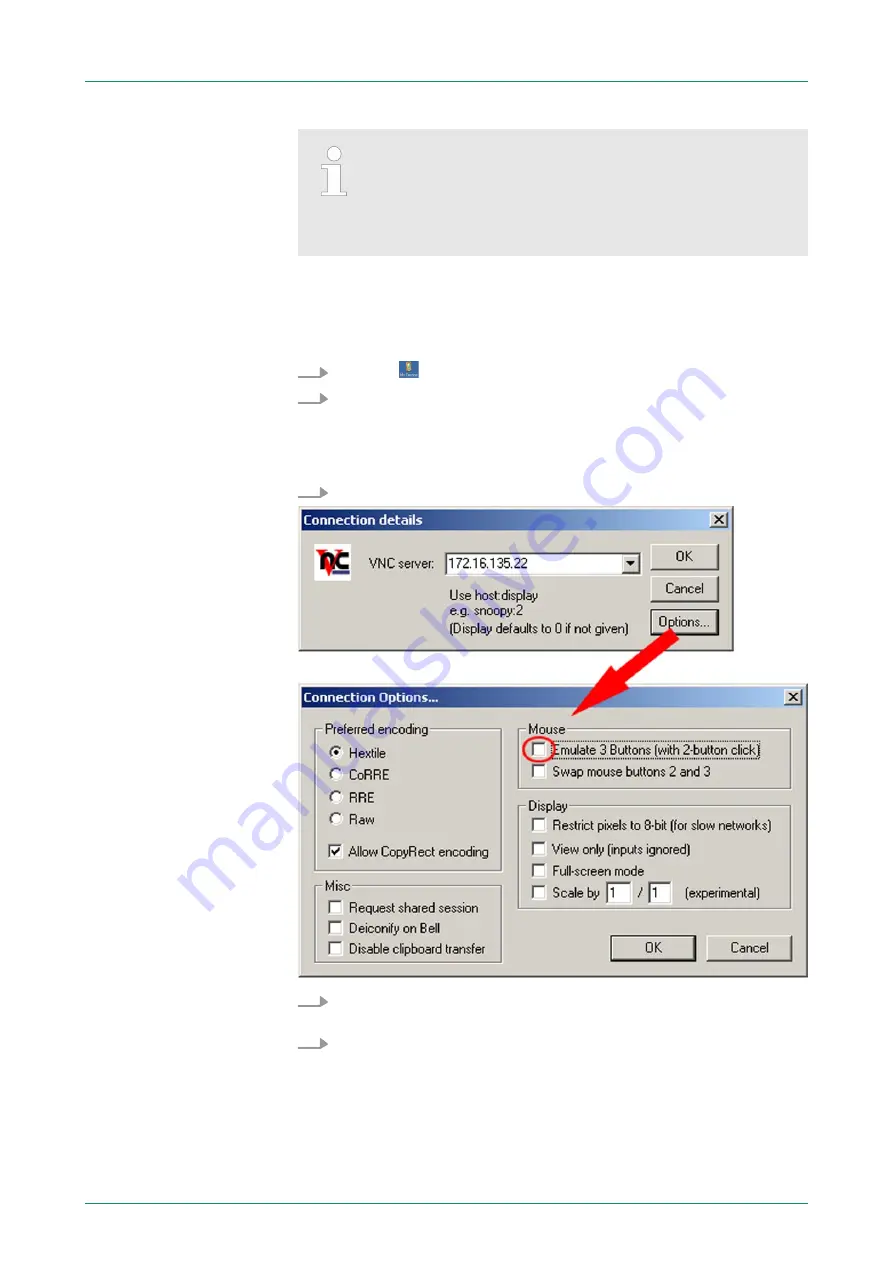
Because you can deactivate all safety attitudes with the
VNC server, you should use these exclusively for start-up!
Per default the VNC server is on delivery deactivated.
Due to software reasons VIPA does not support the VNC
server function!
With "Autostart" you can select the automatic startup of the VNC
server, via the Startup-Manager.
The VNC connection establishment has the following approach:
1.
Click on
and open the "Windows" directory.
2.
Start the VNC server by executing the file winvnc.exe. To show
the server has been started, the symbol
Efon vnc
appears in
the task bar. You may also start the VNC server at the Touch
Panel via a Telnet connection by entering the command
winvnc
in the command console with an active Telnet connection.
3.
Now start the VNC client vncviewer.exe on your PC.
4.
Click on [Options] and deactivate the field "Emulate 3 Buttons..."
like shown at
Mouse.
5.
Enter the IP address of the Touch Panel at
VNC server
. Click on
[OK] and enter the password vipatp. You can change the pass-
word over the configuration file, for this execute vncconfig.exe.
Now a VNC connection is established and the screen content of
the Touch Panel is monitored within a window.
Establishing a VNC con-
nection
VIPA HMI
Deployment under Windows CE 6.0 Core
Integrated Server> VNC server
HB160 | TP-ECO | 62H-MGC0 | GB | 16-02
42