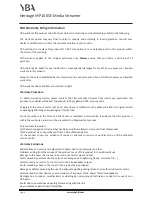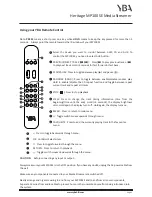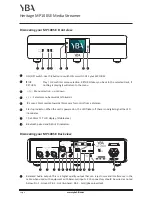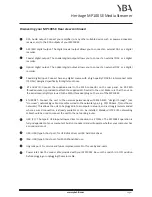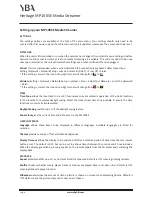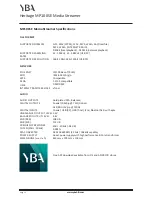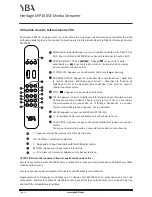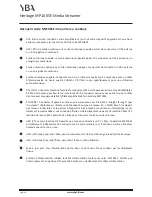Heritage MP100SE Media Streamer
Operating your MP100SE Media Streamer cont’d.
USB:
The MP100SE recognises FAT16 or FAT32 formatted USB pen/disk drives. No other formats are
supported. Plug in a USB stick drive or USB hard drive into the front socket marked USB. Wait approx. 5-10
seconds for the device to be recognized. If a USB hard drive is connected, it may require its own power
supply. In general, the port should be able to power most 2.5" (small, laptop size) hard disk drives but will
probably need the power supply originally supplied with hard drive to power 3.5" hard drives (desktop size).
From the Main Menu select USB: The directories on the USB pen are listed Using the navigation keys, select
the music/audio required. Then scroll through the listings and select the track required. Press "OK" to start.
Media Server:
The Media server function requires a connected network. Please
ensure that network setup is completed and working before attempting to use
media server.
The MP100SE can act as a DMP (Digital media player) or DMR (Digital media
renderer).
DMP
The media server function is the DMP, this function allows playback of music
stored on a personal computer connected to the same network as the MP100SE.
DMR
This function is always on in the background. It allows the user to play music
from a PC, android phone or iPhone wirelessly.
For Windows a 3rd party application such as ‘foobar2000’ or similar is necessary. This particular application
can be found at
:
http://www.foobar2000.org/
Please note that if you use the foobar2000, you should also install a plugin. This is a UPnP plugin, which can
be found at http://www.foobar2000.org/components/view/foo_upnp
If you are using an Android system, a 3rd party application such as ‘2player’ or similar is necessary. You can
find this in the Android app market.
For IOS (iPhone/iPad) a 3rd party application such as ‘8player’ or similar is necessary. This can be found in
the APP store.
From the Main Menu select Media Server: A list of available music servers on the network will be shown. If
none are shown, media sharing must be enabled on the required computer. For example, on a PC running
Windows XP, Vista, WIN 7/8/8.1, enable media sharing in Windows Media player or some other 3rd party
software applications.
All Music lists all the songs in alphabetical order. Genre lists all songs by musical type e.g. classical, jazz etc.
All Artists allows selection of music by artist name in alphabetical order. Contributing Artists allows
selection of music by contributing artist name in alphabetical order.
Artists, Composers, Albums are all listed in alphabetical order. Playlists show your custom playlists and you
can also select by ratings. Move through each list to make the required selection.
Folders shows folders in the shared location. Using remote control navigation keys navigate the play-
list/artist/album listings and select the track required. Press "OK" to start playing.
www.ybahifi.com
Page 10
Summary of Contents for Heritage MP100SE
Page 1: ...Heritage MP100SE Media Streamer Owner s Manual Livret d utilisation Bedienungsanleitung...
Page 24: ...Heritage MP100SE Media Streamer www ybahifi com Page 24...
Page 25: ...Heritage MP100SE Media Streamer www ybahifi com Page 25...
Page 26: ...Heritage MP100SE Media Streamer www ybahifi com Page 26...
Page 29: ...Heritage MP100SE Media Streamer www ybahifi com Page 29 2 3 4 5 6 7 8 9 10 11 12 13...
Page 30: ...Heritage MP100SE Media Streamer www ybahifi com Page 30...
Page 31: ...Heritage MP100SE Media Streamer www ybahifi com Page 31...
Page 32: ...Heritage MP100SE Media Streamer www ybahifi com Page 32...
Page 33: ...Heritage MP100SE Media Streamer www ybahifi com Page 33...
Page 35: ......