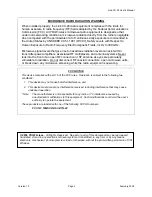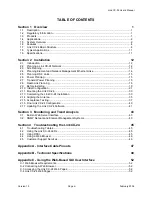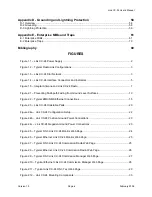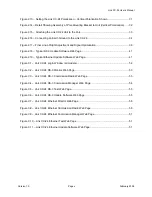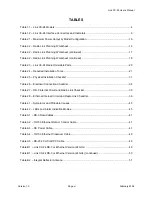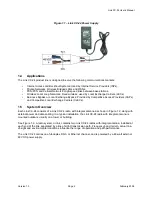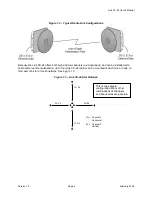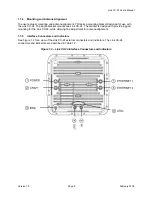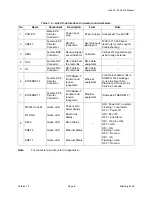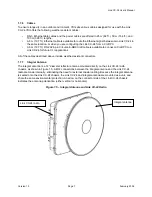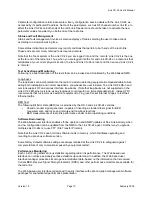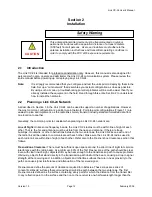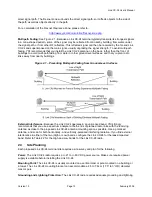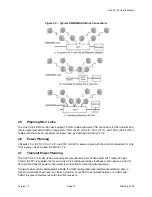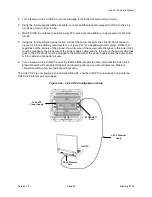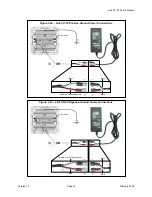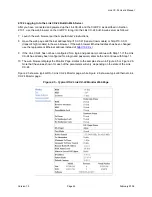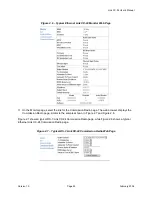Link CX-24 User’s Manual
Version 1.0
Page 10
February 2004
Parameter configuration is terminal-oriented. Every configuration session deals with the Link CX-24 as
accessed by its particular IP address. Some of the parameters, such as RF channel number, link ID, etc.
affect the Link CX-24s on both ends of the radio link. Special care should be taken to activate the new
parameter values consistently on both ends of the radio link.
Status and Fault Management
Status and fault management involve a selective display of failures alerting the user to take actions
according to a decision making tree.
Some status indications and alarms may report conditions that pertain to both ends of the radio link.
These ends are commonly referred to as local and remote.
Note that the ‘local’ system is the Link CX-24 you are logged into, and the ‘remote’ Link CX-24 is the one
at the far end of the radio link. Thus, when you are logged into the far end Link CX-24 on a radio link that
terminates at your current physical location, the far end Link CX-24 is ‘local’ and the near end Link CX-24
is ‘remote’.
Test Activation and Monitoring
Following is a brief description of the tests that can be invoked and monitored by the Web based NMS.
Loop-backs
The loop-backs are incorporated into the radio to assist in detecting equipment/component/cable failure
during both installation and normal operations. Loop-backs are user initiated. The Link CX-24 DS-3 and
versions support RF and various interface loop-backs. (Note that loop-backs are not supported on the
Link CX-24 Ethernet versions, as any loop-back could result in an immediate data storm. Instead, YDI
recommends that customers use external equipment to Ping (use Packet Internet Groper) to test their
Ethernet paths.
BER Test
The following Bit Error Rate (BER) test is provided by the DS-3 and Link CX-24 versions:
•
Pseudo random signal generator - capable of inserting a standard test signal for BER
measurements, and local- and remote-end loop-back functions.
•
BER measurements of radio link performance under normal operating conditions.
Software Downloading
The Web-based user interface enables off-line operation and SNMP updates of files. Alternatively, when
on-line, configuration can be updated from the NMS to the Link CX-24 agent. Another way to upgrade
multiple Link CX-24s is to use FTP (File Transfer Protocol).
Note that the Link CX-24 can hold two software loads in memory, which facilitates upgrading and
reverting to a previous software version.
Some factory default software settings are always retained at the Link CX-24 to safeguard against
complete failure of communications caused by equipment restart.
Performance Monitoring
Each Link CX-24 gathers various statistics regarding radio link performance. The Web based user
interface can retrieve and analyze these statistics upon demand. In addition, the Web based user
interface manager processes its own general statistical data, based on the information that is received.
Current BER, Receive Signal Strength Indicator (RSSI), and other performance monitors are available for
the radio link.
The Web-based user interface is designed to easily interface with optional graph management software
packages for sophisticated performance presentation.