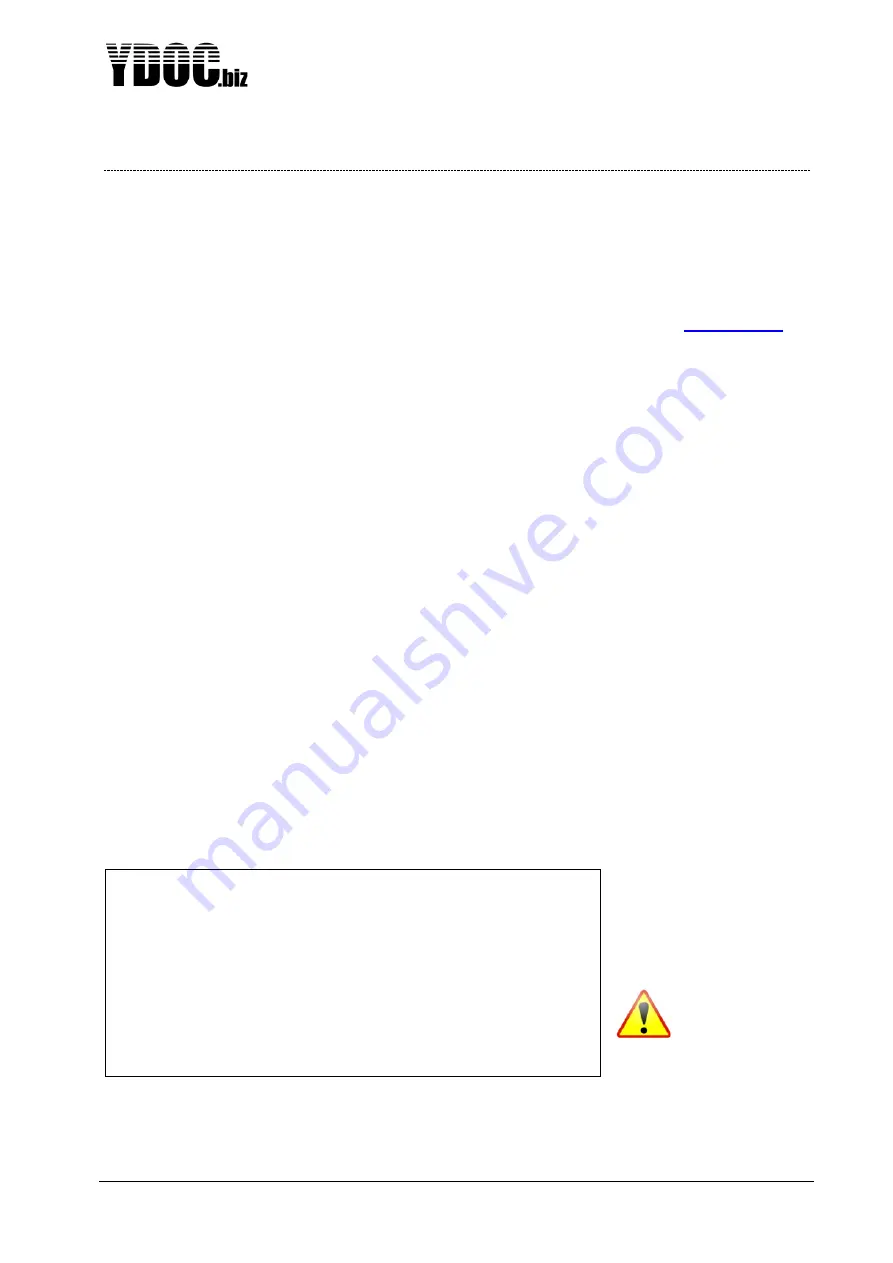
ML-x17 DATA LOGGER MANUAL
Manufacturers of low power instruments
page 16
3
Operating Basics
3.1 Configuration menu
The data logger can be configured by means of terminal emulation software like ‘hyper terminal’ or our own
terminal emulation software ‘YDOC-terminal’, which can be downloaded from
or
ydocTerminal for Android from the
‘Google PlayStore’.
The menu is comprehensive and easy to use. For each different sensor the same approach is used. Below,
one example is given to fully understand the operation of the menu. The example takes you through a
configuration from start to final stage. Only a few menu-items are used in this example, for a complete
overview of all menu-items, see chapter Reference. All menu items use the same approach which is
explained in this example. This example explains only the configuration of the firmware, NOT the wiring.
For wiring information see the reference.
Example:
Let’s Configure an ML-317ADS for operation with the following:
-
Analog pressure transmitter 4 .. 20mA
-
CT2X conductivity / temperature sensor (INW)
-
FTP data output
-
EMAIL data output
Connect the logger to a free USB port on your computer and open with a terminal emulator the virtual
COM-port (e.g. COM7) as assigned by Windows to the logger. The first time Windows will ask (if not
already installed) for an USB-
driver, which can be installed by installing ‘YDOC-Terminal’.
When the terminal emulator has opened the COM-port, press:
<Ctrl>A<Shift>M<Ctrl>D
to enter the configuration menu.
You’ll see a screen similar to this:
Running
ML-A417ADS Logger Version 4.0 Build 3 (108173612)
First we like to give this data
logger appropriate
identification codes.
So, press 3 <Configuration
Setup>
(To avoid
unauthorized local
access we
recommend to specify a
local password).
Configuration Menu ML-317ADS Logger Version 4.0
[0] Run
[1] Date & time >> 2020/03/13 13:12:14
[2] System information >> 108173612
[3] Configuration setup >>
[4] Parameter overview >> 6
[5] Maintenance
[6] Users & rights
>














































