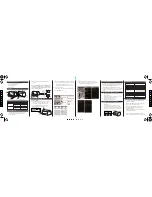Example: Android 4.3 Jelly Bean Smartphone
Press Settings > Bluetooth ON > Scan > Ye!! – BTX1
> Settings > Check the Media audio box
Included In This Package
• BTX1 Portable Bluetooth Speaker
• Micro USB charging cable
• 3.5mm Aux cable
• User Manual
Overview
LED Indicators
How to charge BTX1
1. Plug the BTX1 into your computer or USB
compatible wall charger via the included
Micro USB Cable.
Back View
Front View
Power Button
Bluetooth LED indicator
Charging indicator
Micro USB Power Input
Line-in
Indicator Status
BT
RED
Charging
Flashing BLUE Pairing Mode
BLUE
Bluetooth
Connected
BLUE
Power On
Computer
(not included)
USB Compatible
Wall charger
(not included)
or
2. When the BTX1 is fully charged, disconnect
the cable.
Note: Approximately 3 – 4 hours required for full
charge. Battery will last up to 3-4 hours when
connected wirelessly and up to 5-6 hours when
connected through Line-in.
Getting Connected via Bluetooth
Bluetooth Pairing
1. Press the power button to turn on the device.
The speaker is discoverable and ready for
pairing. The status indicator blinks blue.
2. On your Bluetooth music device, turn on
Bluetooth and scan for devices in its
Bluetooth menu.
3. When the “Ye!! – BTX1” appears on the device
list of your device, select “Ye!! – BTX1”. The status
indicator turns solid blue after pairing is
established. The speaker is ready to play music.
Example: iPad / iPhone
Press Settings > General > Bluetooth > Bluetooth
ON > Ye!! – BTX1 > Pair
3.5mm aux cable
Model No.:
BTX1
Output Power:
10W x 2
Input Voltage:
DC 5V / 2A
Charge Time:
3 - 4 hours
Input:
Wireless Bluetooth/Line in
Playback Time:
Up to 6 hours on Bluetooth
Up to 5-6 hours on Line-in
Bluetooth Version:
Bluetooth
4.1
with EDR
Operating Distance: Up to 33 feet (10 metres)
Dimensions:
201 x 110 x 123 mm
Weight:
792 grams
Reconnecting Bluetooth Device
Keep in mind that the Bluetooth Speaker has a 33
feet range in open field. If you move out of range
or turn off the Bluetooth feature on your
Bluetooth device, the Bluetooth Speaker will
disconnect from your device. To reconnect, simply
follow the instruction in the “Getting Connected”
section.
Changing Connected Bluetooth Device
1. Disable the Bluetooth function of your
Bluetooth device.
2. The Bluetooth Speaker can now be connected
to the different Bluetooth device.
3. Following the instructions in the
“Getting Connected” section
Play Audio from Non-Bluetooth Device
1. Turn on BTX1, both LED indicator turn on
flashing blue
2. Connect the Bluetooth Speaker and your
non-Bluetooth audio device via the included
3.5 mm aux cable. The Bluetooth indicator will
turn off and the power indicator will turn on.
The speaker is ready to play music.
Specifications
Troubleshooting
No connection between Bluetooth Speaker and
your Bluetooth device.
• Make sure the Bluetooth Speaker is fully charged
• Make sure the BTX1 is switched on.
• Make sure your Bluetooth device is available
and supports Bluetooth Advance Audio
Distribution profile.
• Make sure the Bluetooth Speaker is within range
of your Bluetooth device.
Audio is not coming out from the Bluetooth
Speaker after Bluetooth device successfully paired.
Make sure the Bluetooth device volume is set to a
comfortable listening level.
Audio is not coming out from the Bluetooth
Speaker after the non-Bluetooth device
connected with the micro USB to USB and 3.5 mm
splitter cable.
• Make sure the 3.5 mm aux cable is correctly and
firmly connected to the Bluetooth Speaker and
non-Bluetooth device.
• Make sure the non-Bluetooth device is set to a
comfortable listening level.
Precautions
1. The radio waves emitted by the Bluetooth
Speaker and Bluetooth device can affect
operation of nearby electronics including
medical devices.
2. Keep the unit in a cool, dry place.
For more information, please visit
www.yelltowin.com
Designed by Ye!! in Hong Kong
Assembled in China
C
M
Y
CM
MY
CY
CMY
K