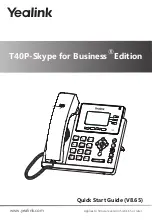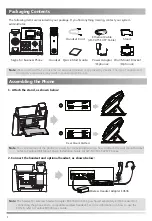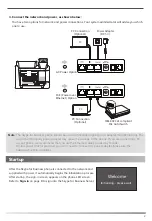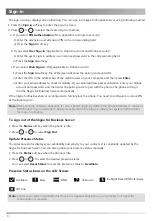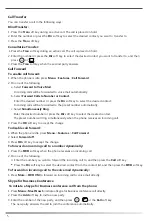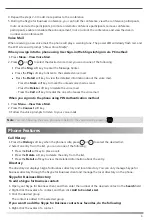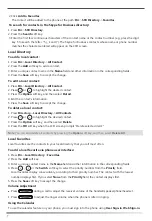7
To add a local contact:
1. Press
Dir
->
Local Directory
->
All Contact
.
2. Press the
Add
soft key to add a contact.
3. Enter a unique contact name in the
Name
field and other information in the corresponding fields.
4. Press the
Save
soft key to accept the change.
Local Directory
To edit a local contact:
1. Press
Dir
->
Local Directory
->
All Contact
.
2. Press or to highlight the desired contact.
3. Press the
Option
soft key, and then select
Detail
.
4. Edit the contact’s information.
5. Press the
Save
soft key to accept the change.
To delete a local contact:
1. Press
Directory
->
Local Directory
->
All Contacts
.
2. Press or to highlight the desired contact.
3. Press the
Option
soft key, and then select
Delete
.
4. Press the
OK
soft key when the LCD screen prompts “Delete selected item?”.
Note:
You can also delete all contacts by pressing the
Option
soft key, and then select
Delete All
.
To search for contacts in the Skype for Business directory:
2. Press the
Search
soft key.
3. Enter the first few continuous characters of the contact name or the contact number (e.g., press the digit
key 5 to search the letter “5, j, k and l”). The Skype for Business contacts whose name or phone number
matches the characters entered will appear on the LCD screen.
1. Press
Dir
->
SFB Directory
.
Using the Calendar
Volume Adjustment
Press during a call to adjust the receiver volume of the handset/speakerphone/headset.
Press to adjust the ringer volume when the phone is idle or ringing.
The contact will be added to the phone at the path:
Dir
->
SFB Directory
->
Favorites
.
Local Favorites
1. Press
Dir
->
Local Directory
->
Favorites
.
2. Press the
Add
soft key.
3. Enter a unique contact name in the
Name
field and other information in the corresponding fields.
4. Press , or the
Switch
soft key to select the priority number from the
Priorit
y field.
Local favorites display consecutively, according to their priority number. The contact with the lowest
number displays first. If you select
None
from the
Priority
field, the contact displays first.
5. Press the
Save
soft key to accept the change.
Local favorites are the contacts in your local directory that you call most often.
To add a local favorite via phone user interface:
To use the calendar feature on your phone, you must sign into the phone using
User Sign-in
,
Web Sign-in
2. Click
Add to Favorites
.