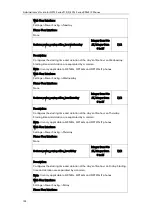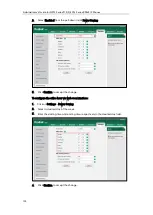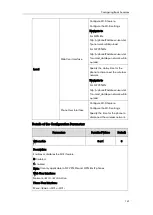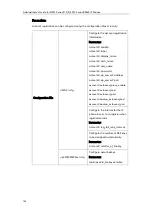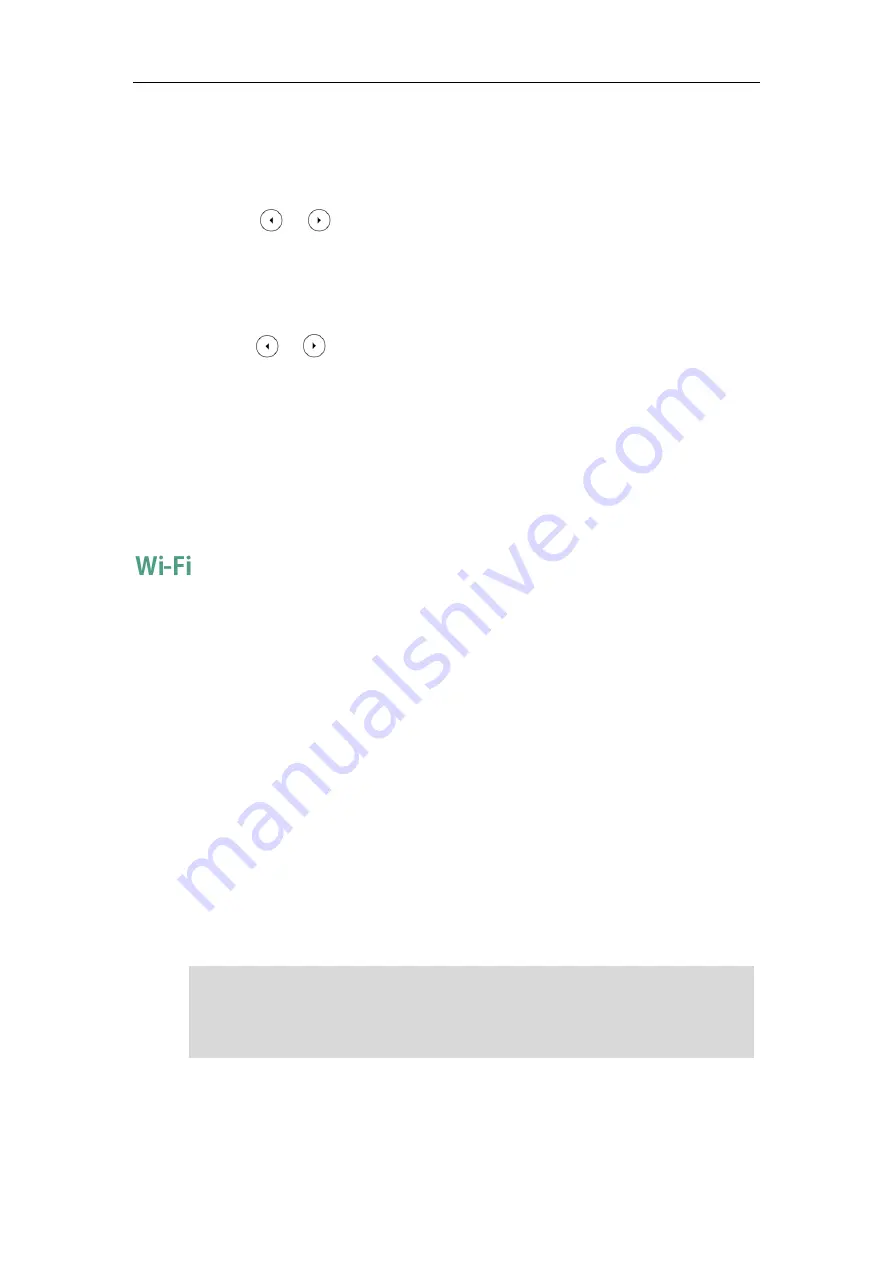
Configuring Basic Features
141
3.
Click Confirm to accept the change.
To active the Bluetooth mode via phone user interface:
1.
Press Menu->Basic->Bluetooth.
2.
Press or , or the Switch soft key to select On from the Bluetooth field.
3.
Press the Save soft key to accept the change.
To edit device information via phone user interface:
1.
Press Menu->Basic->Bluetooth.
2.
Press or , or the Switch soft key to select On from the Bluetooth field.
3.
Press the Save soft key to accept the change.
4.
Select Edit My Device Information and then press the Enter soft key.
The LCD screen displays the device name and MAC address. The MAC address
cannot be edited.
5.
Enter the desired name in the Device Name field.
6.
Press the Save soft key to accept the change or the Back soft key to cancel.
Wi-Fi feature enables users to connect their phones to the organization’s wireless
network. The wireless network is more convenient and cost-effective than wired network.
Wi-Fi feature is only applicable to SIP VP-T49G and SIP-T48G IP phones.
When the Wi-Fi feature is enabled, the IP phone will automatically scan the available
wireless networks. All the available wireless networks will display in scanning list on the
touch screen. You can store up to 5 frequently-used wireless networks on your phone
and specify the priority for them.
Yealink SIP VP-T49G IP phones support connecting to 2.4G/5G wireless network. The
wireless channels in the 2.4 GHz/5 GHz band vary from country to country, so you may
have problems connecting your phone to the wireless network in your area. You can
configure the country wireless channel for your phone depending on the desired area
as required.
Yealink IP phones support VLAN in the wireless network. For more information, refer to
Configuring VLAN Feature in the Wireless Network
Note
To use Wi-Fi feature on SIP-T48G IP phones, make sure the Wi-Fi USB dongle is
properly connected to the USB port on the back of the phone.
When you connect the Ethernet cable, you can enable the Wi-Fi feature. But you have to
disable the Wi-Fi feature if you want to use the wired network.
Summary of Contents for CD860
Page 1: ......
Page 45: ...Getting Started 23 For SIP T42G T41P T40P Desk Mount Method Wall Mount Method Optional ...
Page 47: ...Getting Started 25 For SIP T23P T23G Desk Mount Method Wall Mount Method Optional ...
Page 122: ...Administrator s Guide for SIP T2 Series T19 P E2 T4 Series CP860 IP Phones 100 ...
Page 840: ...Administrator s Guide for SIP T2 Series T19 P E2 T4 Series CP860 IP Phones 818 ...
Page 995: ...Appendix 973 ...