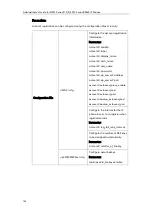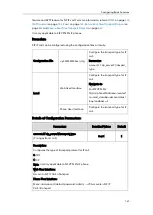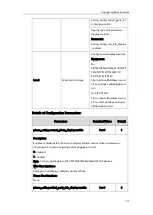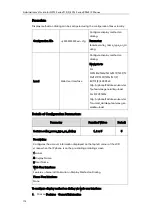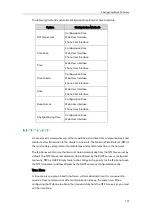Administrator’s Guide for SIP-T2 Series/T19(P) E2/T4 Series/CP860 IP Phones
166
To configure the number of line keys via web user interface:
1.
Click Account->Advanced.
2.
Enter the desired number in the Number of line key field.
This field appears only if Auto Linekeys is enabled.
3.
Click Confirm to accept the change.
To register an account via phone user interface:
1.
Press Menu->Settings->Advanced Settings (default password: admin)
->Accounts.
2.
Select the desired account and then press the Enter soft key.
3.
Select Enabled from the Active Line field.
4.
Enter the desired value in Label, Display Name, Register Name, User Name,
Password and SIP Server1/2 field respectively. Contact your system administrator
for more information.
5.
If you use outbound proxy servers, do the following:
1)
Select Enabled from the Outbound Status field.
2)
Enter the desired IP address or domain name in the Outbound Proxy1/2 field.
3)
Enter the desired interval in the Proxy Fallback Interval field.
6.
Press the Save soft key to accept the change or the Back soft key to cancel.
You can use the IP address to make an SIP IP call. The IP phones don’t support the TLS
transport protocol during the SIP IP call, so you should configure the transport type
separately.
You can also configure the method of transmitting DTMF digits, the NAT traversal, Rprot
Summary of Contents for CD860
Page 1: ......
Page 45: ...Getting Started 23 For SIP T42G T41P T40P Desk Mount Method Wall Mount Method Optional ...
Page 47: ...Getting Started 25 For SIP T23P T23G Desk Mount Method Wall Mount Method Optional ...
Page 122: ...Administrator s Guide for SIP T2 Series T19 P E2 T4 Series CP860 IP Phones 100 ...
Page 840: ...Administrator s Guide for SIP T2 Series T19 P E2 T4 Series CP860 IP Phones 818 ...
Page 995: ...Appendix 973 ...