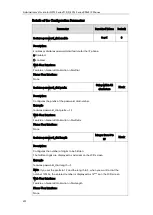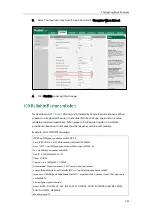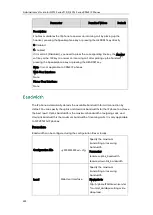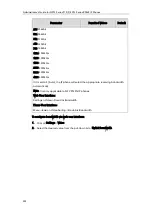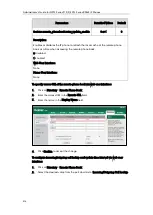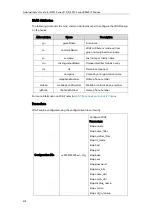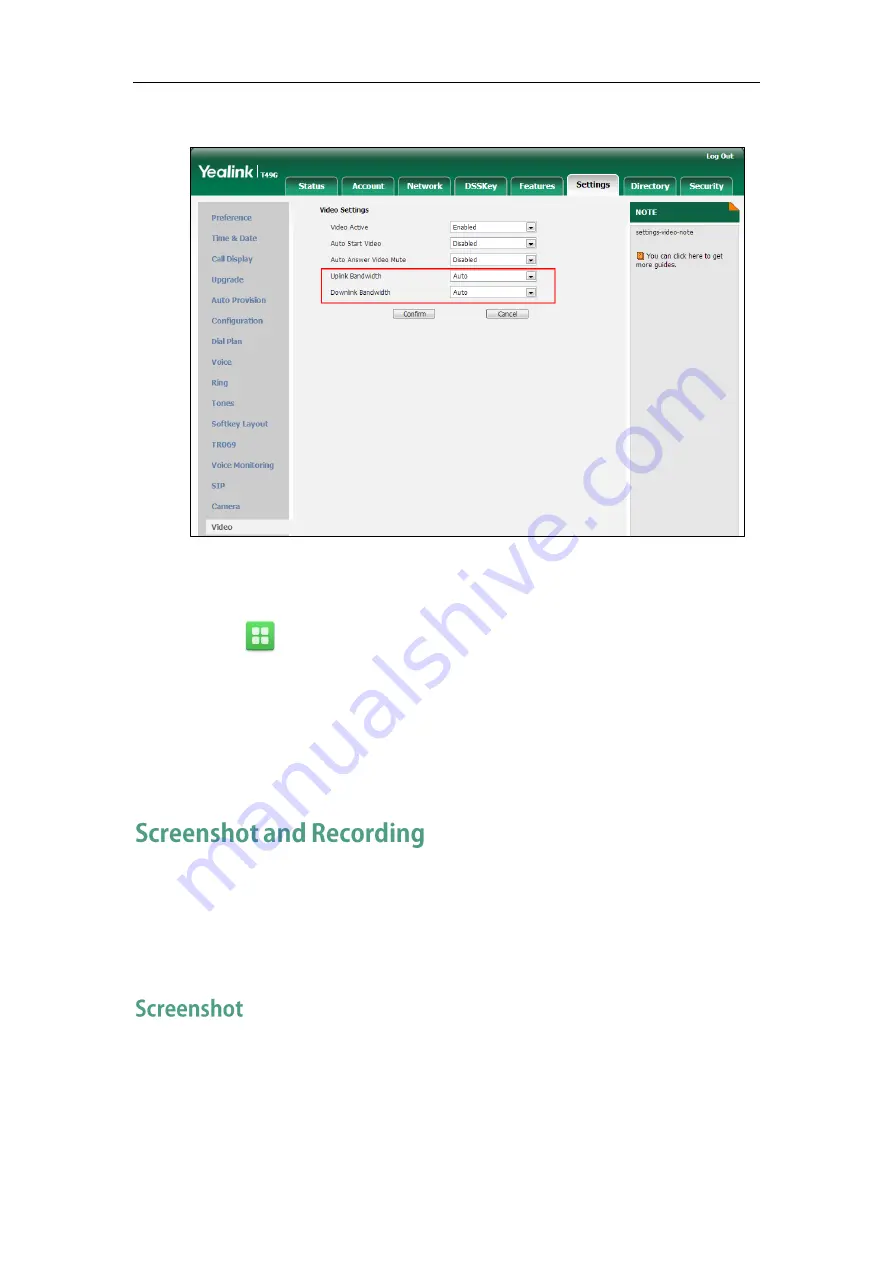
Configuring Basic Features
503
3.
Select the desired value from the pull-down list of Downlink Bandwidth.
4.
Click Confirm to accept the change.
To configure bandwidth via phone user interface:
1.
Tap ->Basic->Video Setting.
2.
Tap the Uplink Bandwidth field.
3.
Tap the desired value in the pop-up dialog box.
4.
Tap the Downlink Bandwidth field.
5.
Tap the desired value in the pop-up dialog box.
6.
Tap the Save soft key to accept the change.
Yealink IP phones support capturing the screenshot and recording during a call. Before
capturing the screenshot and recording, ensure that the USB flash drive has been
inserted into the USB port of the phone. Screenshot is only applicable to SIP VP-T49G IP
phones. Recording is only applicable to SIP VP-T49G and CP860 IP phones.
Screenshot feature allows users to capture the screenshot to a USB flash drive which
you inserted into the phone during a video call.
The screenshots are saved in *.JPG format and include a date/time stamp and the other
party’s number/IP address/name (or the first person’s number/IP address/name you
Summary of Contents for CD860
Page 1: ......
Page 45: ...Getting Started 23 For SIP T42G T41P T40P Desk Mount Method Wall Mount Method Optional ...
Page 47: ...Getting Started 25 For SIP T23P T23G Desk Mount Method Wall Mount Method Optional ...
Page 122: ...Administrator s Guide for SIP T2 Series T19 P E2 T4 Series CP860 IP Phones 100 ...
Page 840: ...Administrator s Guide for SIP T2 Series T19 P E2 T4 Series CP860 IP Phones 818 ...
Page 995: ...Appendix 973 ...