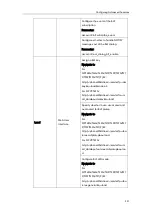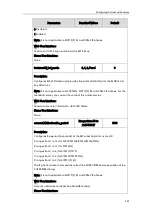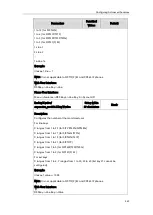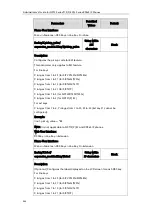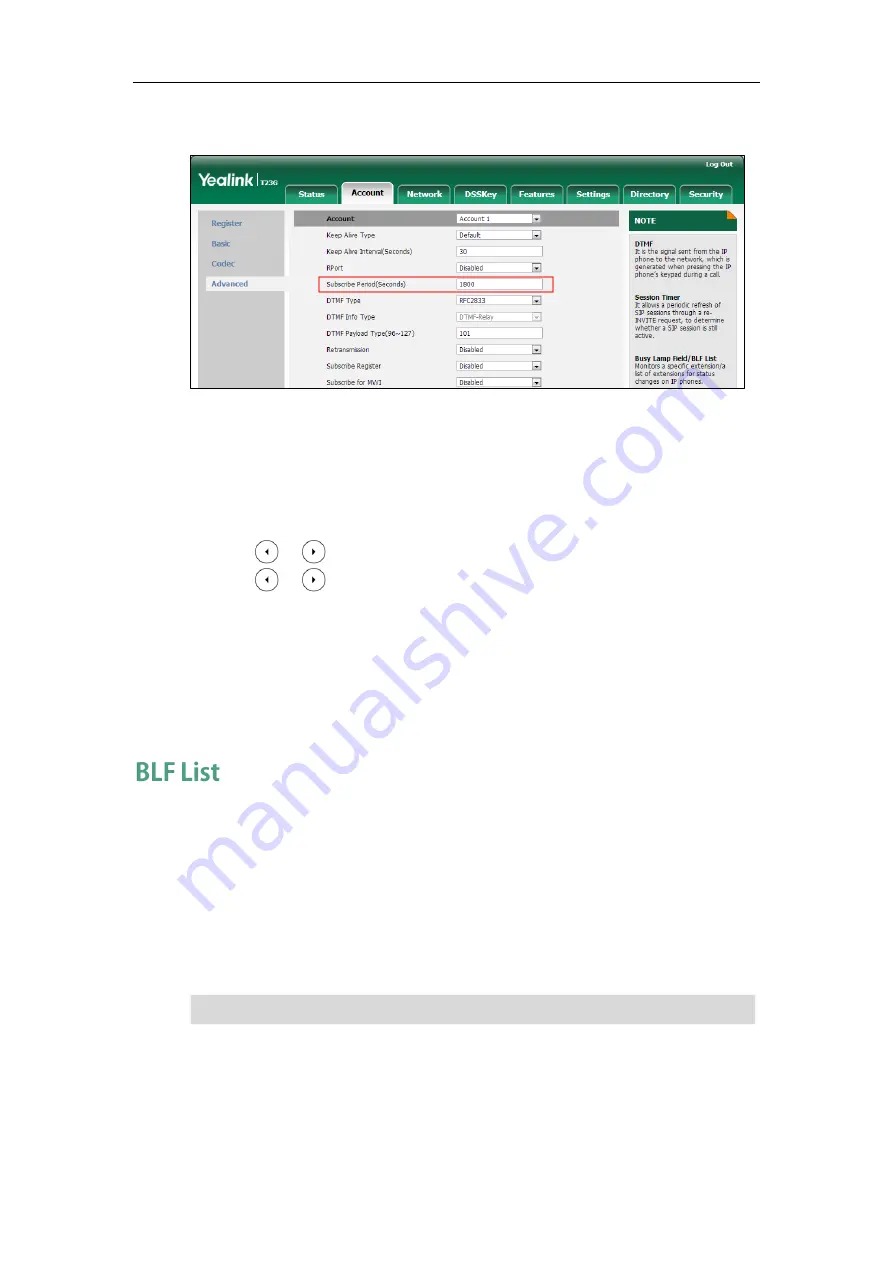
Configuring Advanced Features
547
3.
Enter the desired period of BLF subscription in the Subscribe Period(Seconds) field.
4.
Click Confirm to accept the change.
To configure a BLF key via phone user interface:
1.
Press Menu->Features->DSS Keys.
2.
Select the desired DSS key.
3.
Press or , or the Switch soft key to select BLF from the Type field.
4.
Press or , or the Switch soft key to select the desired line from the Account
ID field.
5.
(Optional.) Enter the string that will appear on the LCD screen in the Label field.
6.
Enter the phone number or extension you want to monitor in the Value field.
7.
(Optional.) Enter the directed call pickup code in the Extension field.
8.
Press the Save soft key to accept the change.
Busy Lamp Field (BLF) List allows a list of specific extensions to be monitored for status
changes. It enables the monitoring phone to subscribe to a list of users, and receive
notifications of the status of monitored users. Different indicators on the monitoring
phone show the status of monitored users. The monitoring user can also be notified
about calls being parked/no longer parked against any monitored user. IP phones
support BLF list using a SUBSCRIBE/NOTIFY mechanism as specified in
. This
feature depends on support from a SIP server.
Note
BLF list is not applicable to SIP-T19(P) E2 and CP860 IP phones.
Summary of Contents for CD860
Page 1: ......
Page 45: ...Getting Started 23 For SIP T42G T41P T40P Desk Mount Method Wall Mount Method Optional ...
Page 47: ...Getting Started 25 For SIP T23P T23G Desk Mount Method Wall Mount Method Optional ...
Page 122: ...Administrator s Guide for SIP T2 Series T19 P E2 T4 Series CP860 IP Phones 100 ...
Page 840: ...Administrator s Guide for SIP T2 Series T19 P E2 T4 Series CP860 IP Phones 818 ...
Page 995: ...Appendix 973 ...