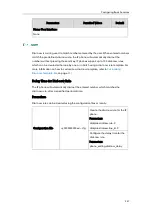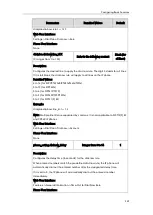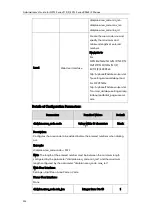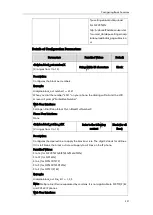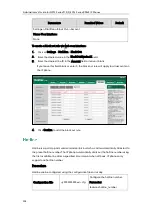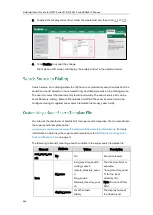Configuring Basic Features
251
2.
Enter the desired time within 0-14 (in seconds) in the Time-Out for Dial-Now Rule
field.
3.
Click Confirm to accept the change.
The dial-now template helps with the creation of multiple dial-now rules. After setup,
place the dial-now template to the provisioning server and specify the access URL in the
configuration files.
You can ask the distributor or Yealink FAE for dial-now template. You can also obtain the
dial-now template online:
http://support.yealink.com/documentFront/forwardToDocumentFrontDisplayPage
. For more
information on obtaining the dial-now template, refer to
on page
When editing a dial-now template, learn the following:
<DialNow> indicates the start of a template and </DialNow> indicates the end of
a template.
When specifying the desired line(s) for the dial-now rule, the valid values are 0 and
line ID. Multiple line IDs are separated by commas. It is not applicable to SIP-T19(P)
E2 and CP860 IP phones.
Summary of Contents for CD860
Page 1: ......
Page 45: ...Getting Started 23 For SIP T42G T41P T40P Desk Mount Method Wall Mount Method Optional ...
Page 47: ...Getting Started 25 For SIP T23P T23G Desk Mount Method Wall Mount Method Optional ...
Page 122: ...Administrator s Guide for SIP T2 Series T19 P E2 T4 Series CP860 IP Phones 100 ...
Page 840: ...Administrator s Guide for SIP T2 Series T19 P E2 T4 Series CP860 IP Phones 818 ...
Page 995: ...Appendix 973 ...