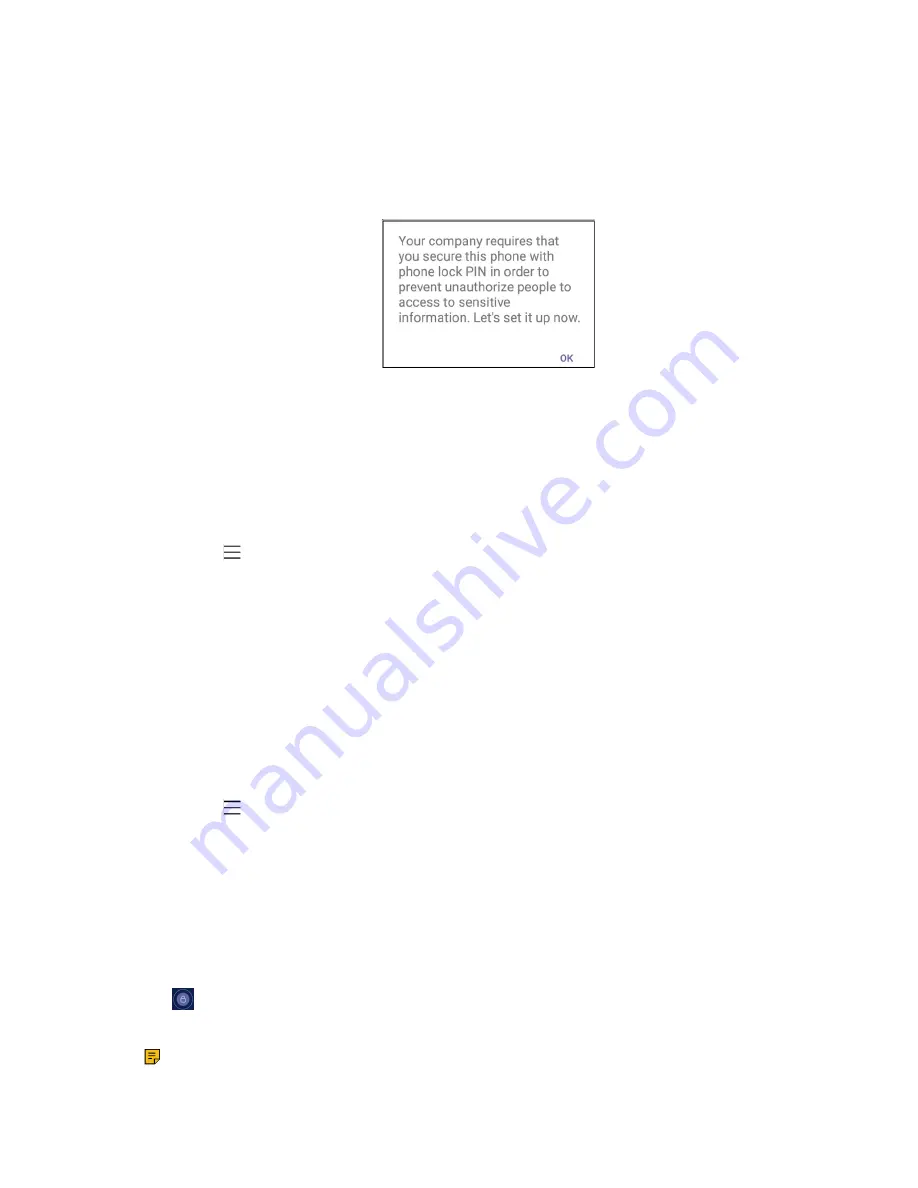
| Signing in to Microsoft Teams and Locking Your Phone |
17
Creating a Lock PIN
If your administrator sets security restrictions and enables the phone lock for you, you are prompted to set
up a lock PIN, which is used for unlocking your phone.
Procedure
1.
Tap
OK
to create a lock PIN on the pop-up menu.
2.
Enter the lock PIN in the
New PIN
field.
3.
Enter the lock PIN again in the
Confirm PIN
field.
4.
Tap
OK
.
Enabling Phone Lock
Procedure
1.
Navigate to >
Settings
>
Device Settings
>
Phone Lock
.
2.
Enable
Lock Enable
.
3.
Enter the lock PIN in the
New PIN
field.
4.
Enter the lock PIN again in the
Confirm PIN
field.
You can use your lock PIN to unlock your phone.
5.
Save the change.
Setting the Idle Timeout for Phone Lock
You can configure the idle timeout, after which the phone will be locked automatically.
Procedure
1.
Navigate to >
Settings
>
Device Settings
>
Phone Lock
.
2.
Enter the unlock PIN and tap
Unlock
.
3.
Tap the
Idle time-out
field and then select the desired value.
4.
Save the change.
Unlocking Your Phone
Procedure
1.
Tap
on the touch screen.
2.
Enter the unlock PIN.
Note:
You will be forced to sign out after five unsuccessful unlock attempts.
Summary of Contents for CP960 Teams Edition
Page 1: ......
















































