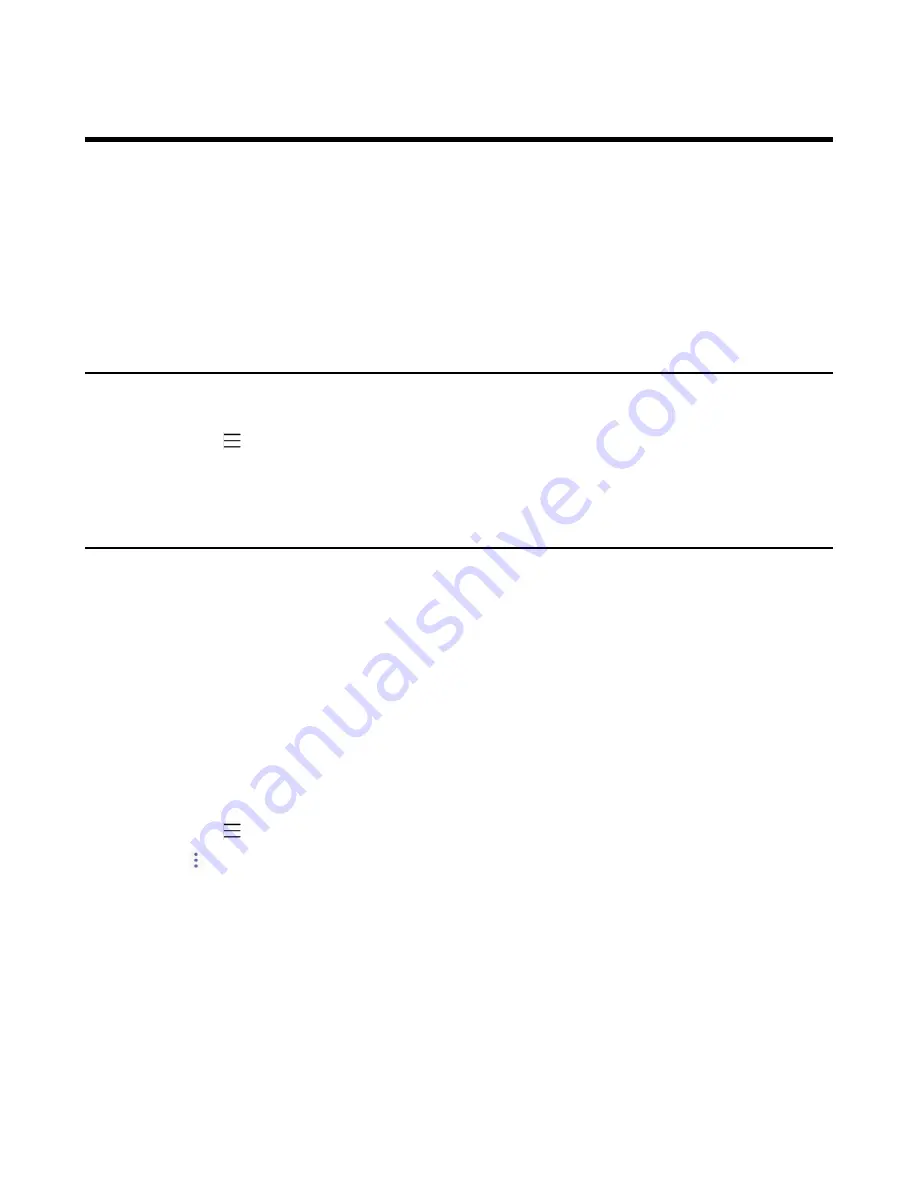
| Wireless Network |
44
Wireless Network
The Teams device supports the Wi-Fi feature. If there is available Wi-Fi, you can enable the Wi-Fi feature to
connect the device to the wireless network.
•
•
Connecting to the Wireless Network
•
Viewing the Wireless Network Information
•
Disconnecting the Wireless Network Connection
•
Activating the Wi-Fi Mode
Procedure
1.
Navigate to >
Settings
>
Device Settings
>
Wi-Fi
.
2.
Turn on
Wi-Fi
.
Connecting to the Wireless Network
There are three ways to connect the device to the wireless network:
•
Connecting to an Available Wireless Network Manually
•
Connecting to the Wireless Network Using Wi-Fi Protected Setup (WPS)
•
Adding a Wireless Network manually
Connecting to an Available Wireless Network Manually
Before you begin
Get the password of the wireless network from your system administrator. Make sure that the Wi-Fi mode
is activated.
Procedure
1.
Navigate to >
Settings
>
Device Settings
>
Wi-Fi
.
2.
Select >
Scan
to search the available wireless network.
3.
Select the desired wireless network.
4.
If the network is secure, enter its password.
5.
Select
CONNECT
.
Connecting to the Wireless Network Using Wi-Fi Protected Setup (WPS)
Wi-Fi Protected Setup (WPS) provides simplified mechanisms to configure secure wireless networks,
which can automatically configure a wireless network with a network name (SSID) and strong WPA data
encryption and authentication.
Summary of Contents for CP960 Teams Edition
Page 1: ......










































