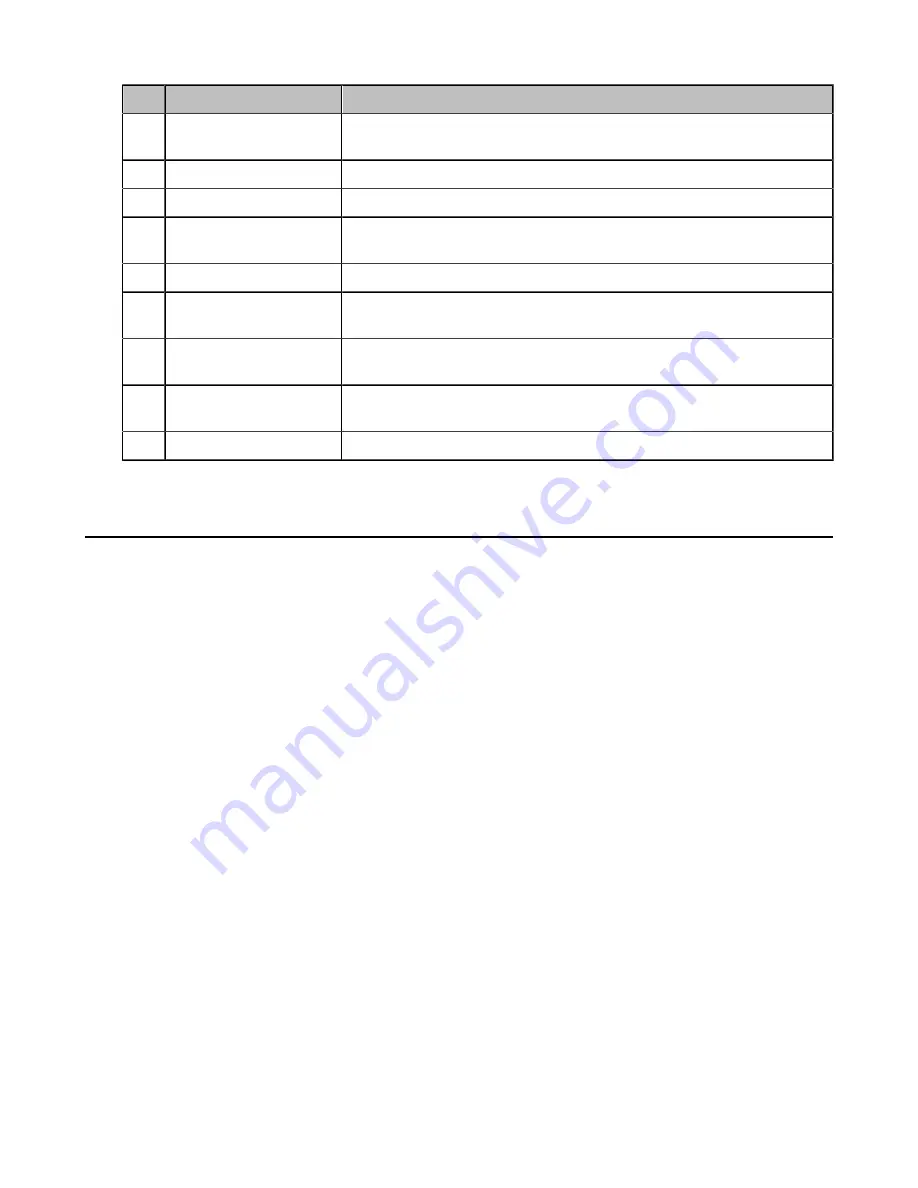
| Getting Started |
8
Item
Description
4
Touch Screen
5 inches (720 x 1280) capacitive (5 points) touch screen. You can tap to
select items and navigate menus.
5
Volume Touch Keys
Adjust the volume of the speaker, ringer, or media.
6
HOME Touch Key
Comes ready for the future feature that tap it to return to the idle screen.
7
Security Slot
Enables you to attach a universal security cable lock to your phone, so
you can secure it to a desktop.
8
3.5mm Audio-out Port
Enables you to connect an optional external speaker.
9
Wired Mic Ports
Come ready for the future connection of CPE90 wired expansion
microphones.
10
USB Ports
Come ready for the future connection of an optional USB flash drive or
CPW90 charging cradle.
11
Micro USB Port
Enables you to connect the phone to the PC. Your phone will work as an
external speaker and a microphone for your PC.
12
Network Port
Enables you to connect the phone to a wired network.
Accessing Screens on Yealink Teams Phones
You can navigate the menu bar at the bottom of the touch screen to access the following screens easily.
•
•
•
Accessing the Voicemail Screen
Accessing the Calls Screen
The Calls screen is displayed after the phone startup. You can place a call from the history entry or view
the contact information from the Calls screen.
Summary of Contents for CP960 Teams Edition
Page 1: ......









































