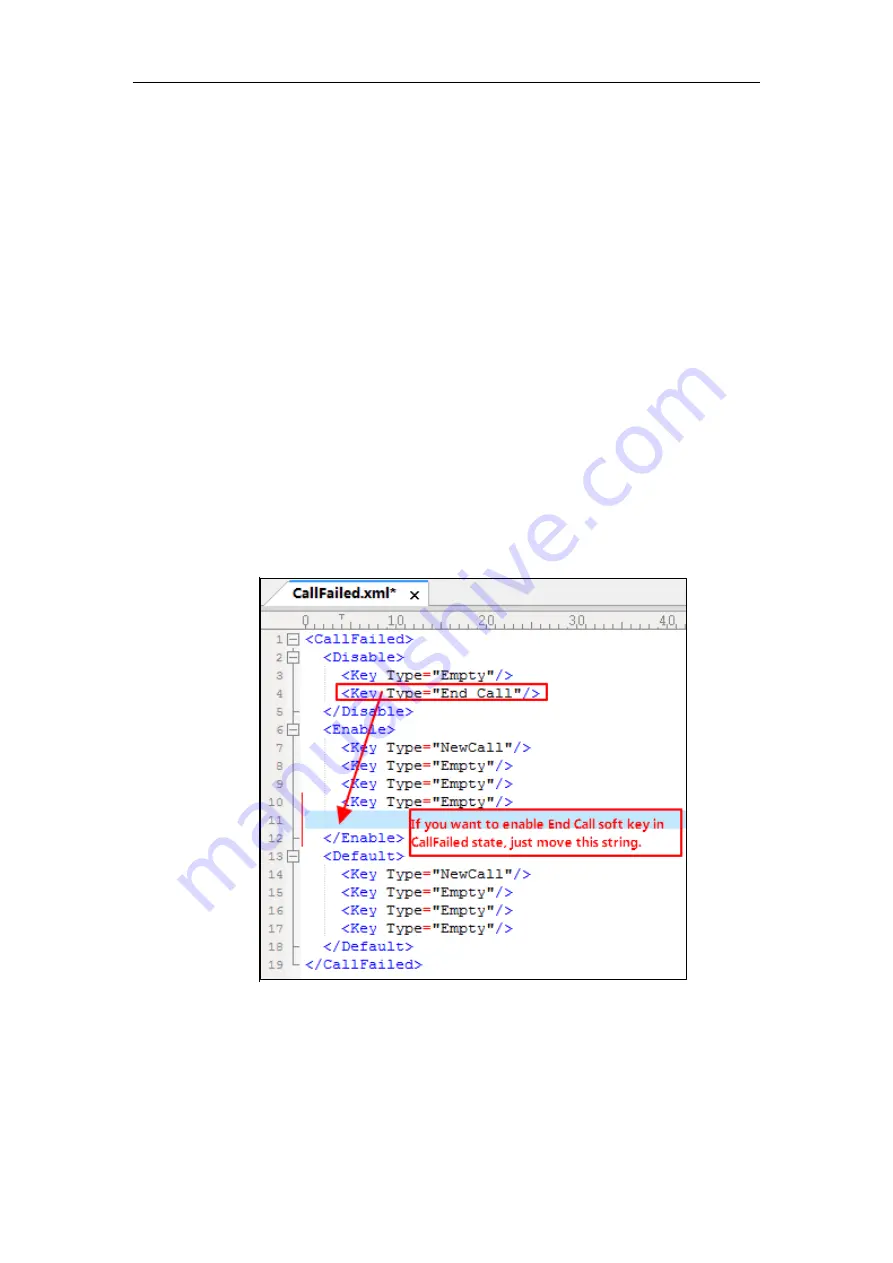
Configuring Advanced Features
219
When editing a softkey layout template, learn the following:
<Call States> indicates the start of a template and </Call States> indicates the end of a
template. For example, <CallFailed></CallFailed>.
<Disable> indicates the start of the disabled soft key list and </Disable> indicates the end
of the soft key list. The disabled soft keys are not displayed on the touch screen.
Create disabled soft keys between <Disable> and </Disable>.
<Enable> indicates the start of the enabled soft key list and </Enable> indicates the end
of the soft key list. The enabled soft keys are displayed on the touch screen.
Create enabled soft keys between <Enable> and </Enable>.
<Default> indicates the start of the default soft key list and </Default> indicates the end
of the default soft key list. The default soft keys are displayed on the touch screen by
default.
To customize a
softkey layout template:
1.
Open the template file using an ASCII editor.
2.
For each soft key that you want to enable, move the string in the disabled soft key list to
enabled soft key list in the file.
Summary of Contents for CP969
Page 1: ......
Page 22: ...Administrator s Guide for SIP T5 Series Smart Media Phones xxii ...
Page 30: ...Administrator s Guide for SIP T5 Series Smart Media Phones 8 ...
Page 474: ...Administrator s Guide for SIP T5 Series Smart Media Phones 452 ...
Page 781: ...Troubleshooting 759 The phone begins rebooting Any reboot of the phone may take a few minutes ...
Page 787: ...Troubleshooting 765 information on capturing packets refer to Capturing Packets on page 735 ...
Page 788: ...Administrator s Guide for SIP T5 Series Smart Media Phones 766 ...
Page 864: ...Administrator s Guide for SIP T5 Series Smart Media Phones 842 ...
















































