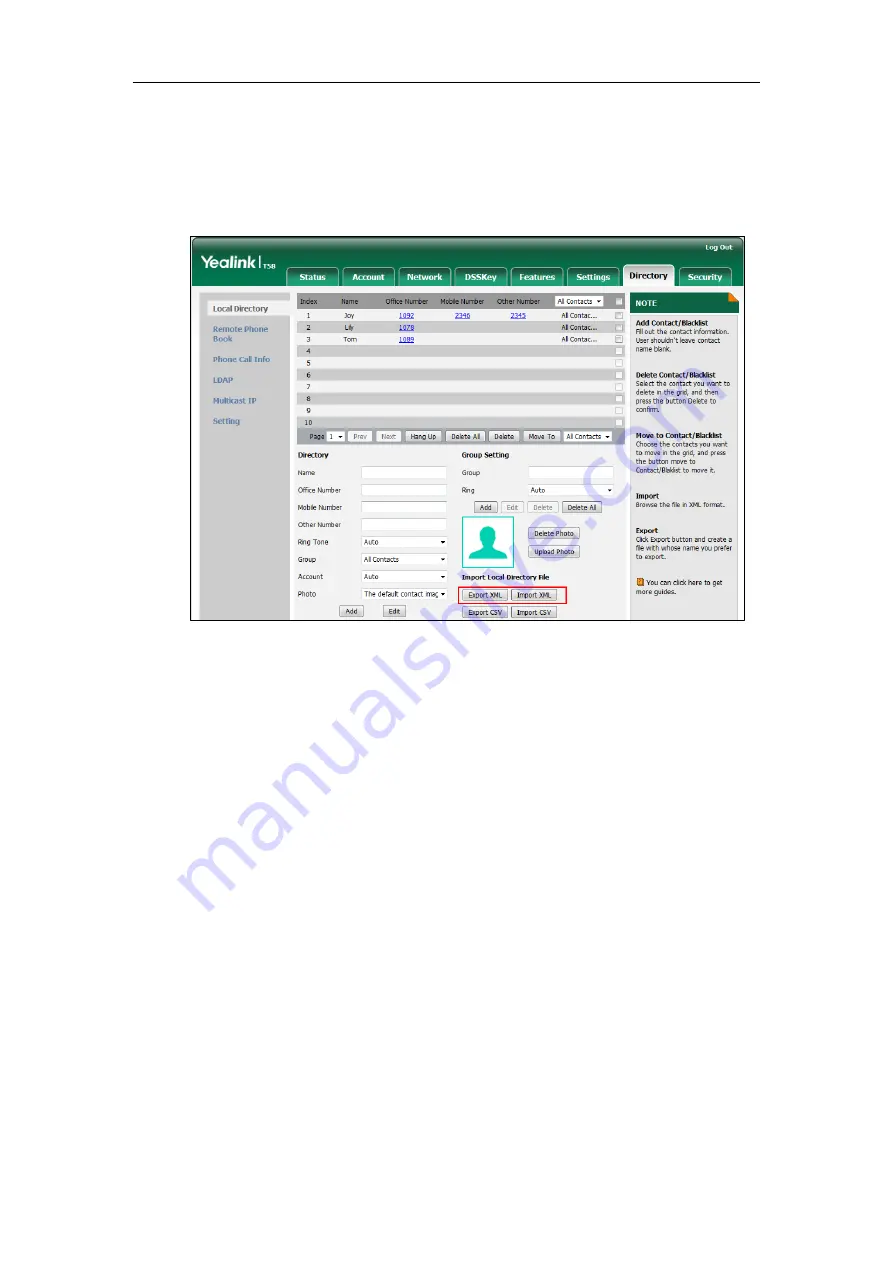
Configuring Advanced Features
279
To import an XML contact list file via web user interface:
1.
Click on
Directory
->
Local Directory
.
2.
Click
Import XML
to locate and import a contact list file (the file format must be *.xml)
from your local system.
The web user interface prompts "The original contact will be covered, continue?".
3.
Click
OK
to complete importing the contact list.
To import a CSV contact list file via web user interface:
1.
Click on
Directory
->
Local Directory
.
2.
Click
Import CSV
to locate and import a contact list file (the file format must be *.csv) from
your local system.
3.
(Optional.) Check the
Show Title
checkbox.
It will prevent importing the title of the contact information which is located in the first line
of the CSV file.
4.
(Optional.) Mark the
On
radio box in the
Delete Old Contacts
field.
It will delete all existing contacts while importing the contact list.
5.
Select the contact information you want to import into the local directory from the
pull-down list.
Summary of Contents for CP969
Page 1: ......
Page 22: ...Administrator s Guide for SIP T5 Series Smart Media Phones xxii ...
Page 30: ...Administrator s Guide for SIP T5 Series Smart Media Phones 8 ...
Page 474: ...Administrator s Guide for SIP T5 Series Smart Media Phones 452 ...
Page 781: ...Troubleshooting 759 The phone begins rebooting Any reboot of the phone may take a few minutes ...
Page 787: ...Troubleshooting 765 information on capturing packets refer to Capturing Packets on page 735 ...
Page 788: ...Administrator s Guide for SIP T5 Series Smart Media Phones 766 ...
Page 864: ...Administrator s Guide for SIP T5 Series Smart Media Phones 842 ...
















































