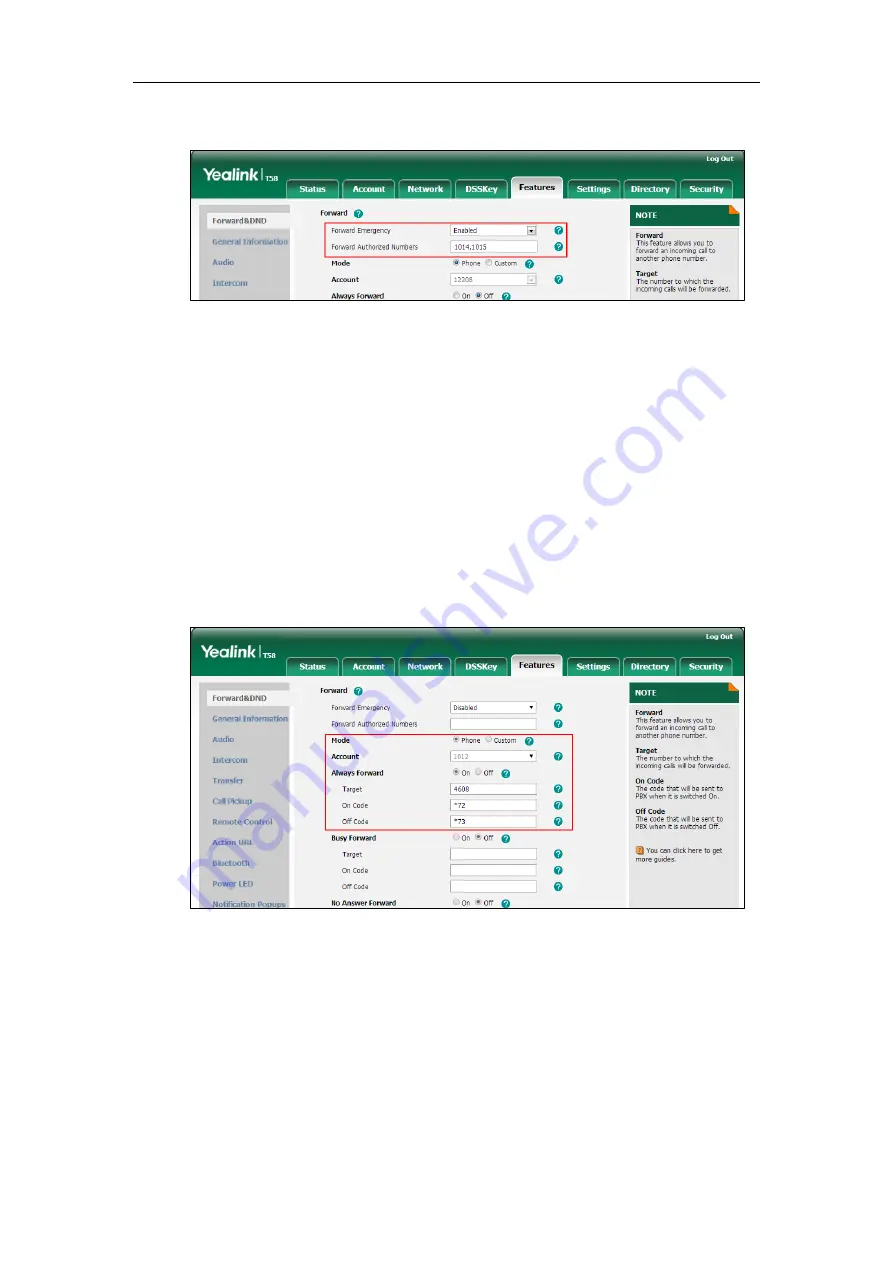
Configuring Advanced Features
359
Multiple numbers are separated by commas.
4.
Click
Confirm
to accept the change.
To configure call forward via web user interface:
1.
Click on
Features
->
Forward&DND
.
2.
In the
Forward
block, mark the desired radio box in the
Mode
field.
a)
If you mark the
Phone
radio box:
1)
Mark the desired radio box in the
Always
/
Busy
/
No Answer Forward
field.
2)
Enter the destination number you want to forward in the
Target
field.
3)
(Optional.) Enter the on code and off code in the
On Code
and
Off Code
fields.
4)
Select the ring time to wait before forwarding from the pull-down list of
After
Ring Time(0~120s)
(only for the no answer forward).
b)
If you mark the
Custom
radio box:
1)
Select the desired account from the pull-down list of
Account
.
2)
Mark the desired radio box in the
Always
/
Busy
/
No Answer
Forward
field.
3)
Enter the destination number you want to forward in the
Target
field.
4)
Enter the on code and off code in the
On Code
and
Off Code
fields.
Summary of Contents for CP969
Page 1: ......
Page 22: ...Administrator s Guide for SIP T5 Series Smart Media Phones xxii ...
Page 30: ...Administrator s Guide for SIP T5 Series Smart Media Phones 8 ...
Page 474: ...Administrator s Guide for SIP T5 Series Smart Media Phones 452 ...
Page 781: ...Troubleshooting 759 The phone begins rebooting Any reboot of the phone may take a few minutes ...
Page 787: ...Troubleshooting 765 information on capturing packets refer to Capturing Packets on page 735 ...
Page 788: ...Administrator s Guide for SIP T5 Series Smart Media Phones 766 ...
Page 864: ...Administrator s Guide for SIP T5 Series Smart Media Phones 842 ...
















































