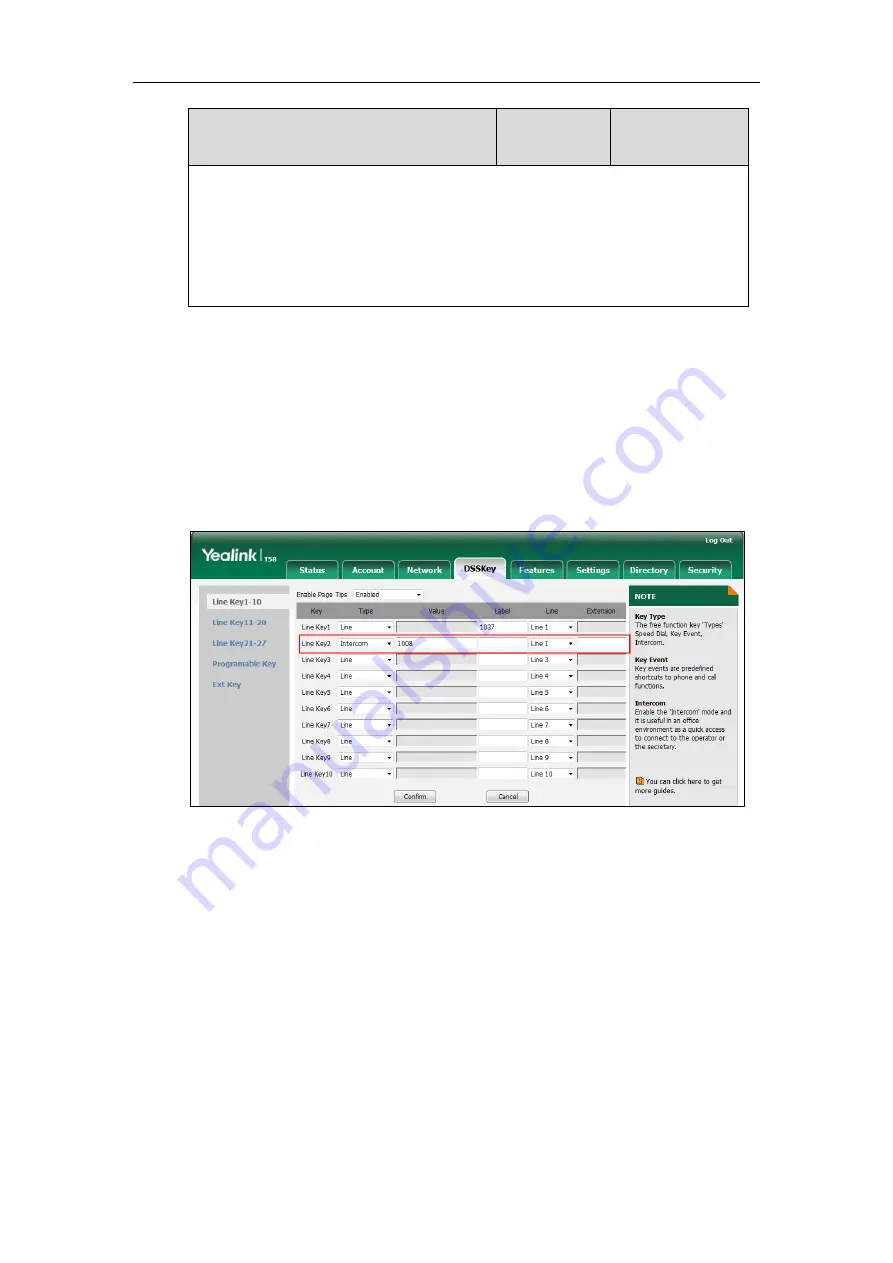
Administrator’s Guide for SIP-T5 Series Smart Media Phones
418
Parameters
Permitted
Values
Default
X ranges from 1 to 3, Y ranges from 1 to 60 (for SIP-T58V/T58A/T56A)
Web User Interface:
DSSKey->Line Key->Label
Phone User Interface:
Settings->Features->DSS Keys->Line Key X->Label
To
configure an intercom key via web user interface:
1.
Click on
DSSKey
->
Line Key
(or
Ext Key
).
2.
In the desired DSS key field, select
Intercom
from the pull-down list of
Type
.
3.
Enter the remote extension number in the
Value
field.
4.
(Optional.) Enter the string that will appear on the touch screen in the
Label
field.
5.
(Optional.) Enter the directed call pickup code in the
Extension
field.
6.
Select the desired line from the pull-down list of
Line
.
7.
Click
Confirm
to accept the change.
To configure an intercom key via phone user interface:
1.
Tap
Settings
->
Features
->
DSS Keys
.
2.
Select the desired DSS key.
3.
Tap the
Type
field.
4.
Tap
Intercom
in the pop-up dialog box.
5.
Tap the
Account ID
field.
6.
Tap the desired line in the pop-up dialog box.
7.
(Optional.) Enter the string that will appear on the touch screen in the
Label
field.
8.
Enter the remote extension number in the
Value
field.
9.
(Optional.) Enter the directed call pickup code in the
Extension
field.
Summary of Contents for CP969
Page 1: ......
Page 22: ...Administrator s Guide for SIP T5 Series Smart Media Phones xxii ...
Page 30: ...Administrator s Guide for SIP T5 Series Smart Media Phones 8 ...
Page 474: ...Administrator s Guide for SIP T5 Series Smart Media Phones 452 ...
Page 781: ...Troubleshooting 759 The phone begins rebooting Any reboot of the phone may take a few minutes ...
Page 787: ...Troubleshooting 765 information on capturing packets refer to Capturing Packets on page 735 ...
Page 788: ...Administrator s Guide for SIP T5 Series Smart Media Phones 766 ...
Page 864: ...Administrator s Guide for SIP T5 Series Smart Media Phones 842 ...
















































