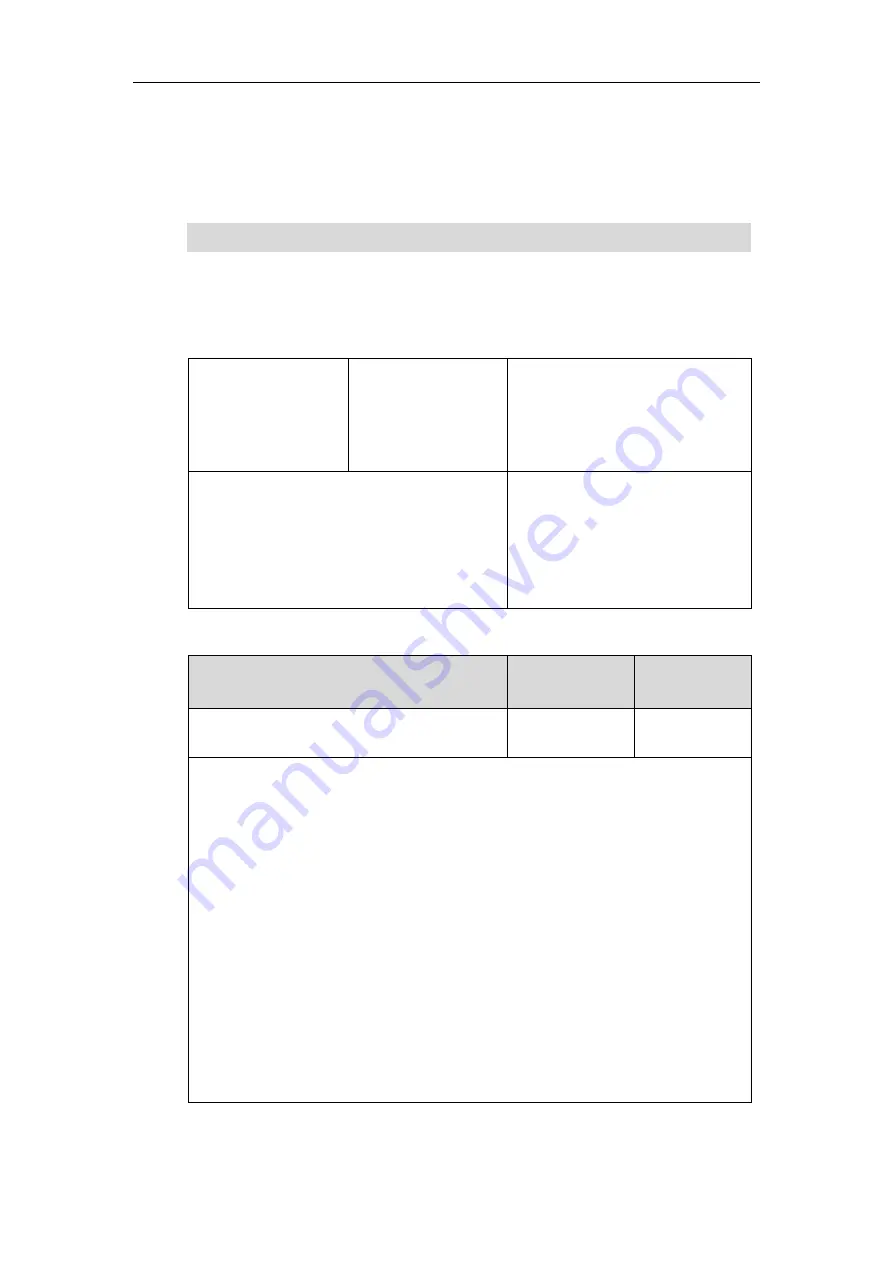
Configuring Audio Features
623
If the ringer device is set to Headset or Headset&Speaker, the headset (wired headset,
Bluetooth headset or USB headset) should be connected to the IP phone and the headset mode
also should be activated in advance. You can press the HEADSET key to activate the headset
mode. For more information, refer to
Yealink phone-specific user guide
Note
Procedure
Ringer device for headset can be configured using the following methods.
Central Provisioning
(Configuration File)
<y0000000000xx>.cfg
Configure the ringer device for the IP
phone.
Parameter:
features.ringer_device.is_use_headset
Web User Interface
Configure the ringer device for the IP
phone.
Navigate to
:
http://<phoneIPAddress>/servlet?m=
mod_data&p=features-audio&q=load
Details of Configuration Parameter:
Parameter
Permitted Values
Default
features.ringer_device.is_use_headset
0, 1 or 2
0
Description:
Configures the ringer device for the IP phone.
0
-Use Speaker
1
-Use Headset
2
-Use Headset & Speaker
If the ringer device is set to Headset or Headset&Speaker, the headset should be connected
to the IP phone and the headset mode also should be activated in advance.
Note
: It is not applicable to CP960 IP phones.
Web User Interface:
Features->Audio->Ringer Device for Headset
Phone User Interface:
None
It is not applicable to CP960 IP phones.
Summary of Contents for CP969
Page 1: ......
Page 22: ...Administrator s Guide for SIP T5 Series Smart Media Phones xxii ...
Page 30: ...Administrator s Guide for SIP T5 Series Smart Media Phones 8 ...
Page 474: ...Administrator s Guide for SIP T5 Series Smart Media Phones 452 ...
Page 781: ...Troubleshooting 759 The phone begins rebooting Any reboot of the phone may take a few minutes ...
Page 787: ...Troubleshooting 765 information on capturing packets refer to Capturing Packets on page 735 ...
Page 788: ...Administrator s Guide for SIP T5 Series Smart Media Phones 766 ...
Page 864: ...Administrator s Guide for SIP T5 Series Smart Media Phones 842 ...
















































