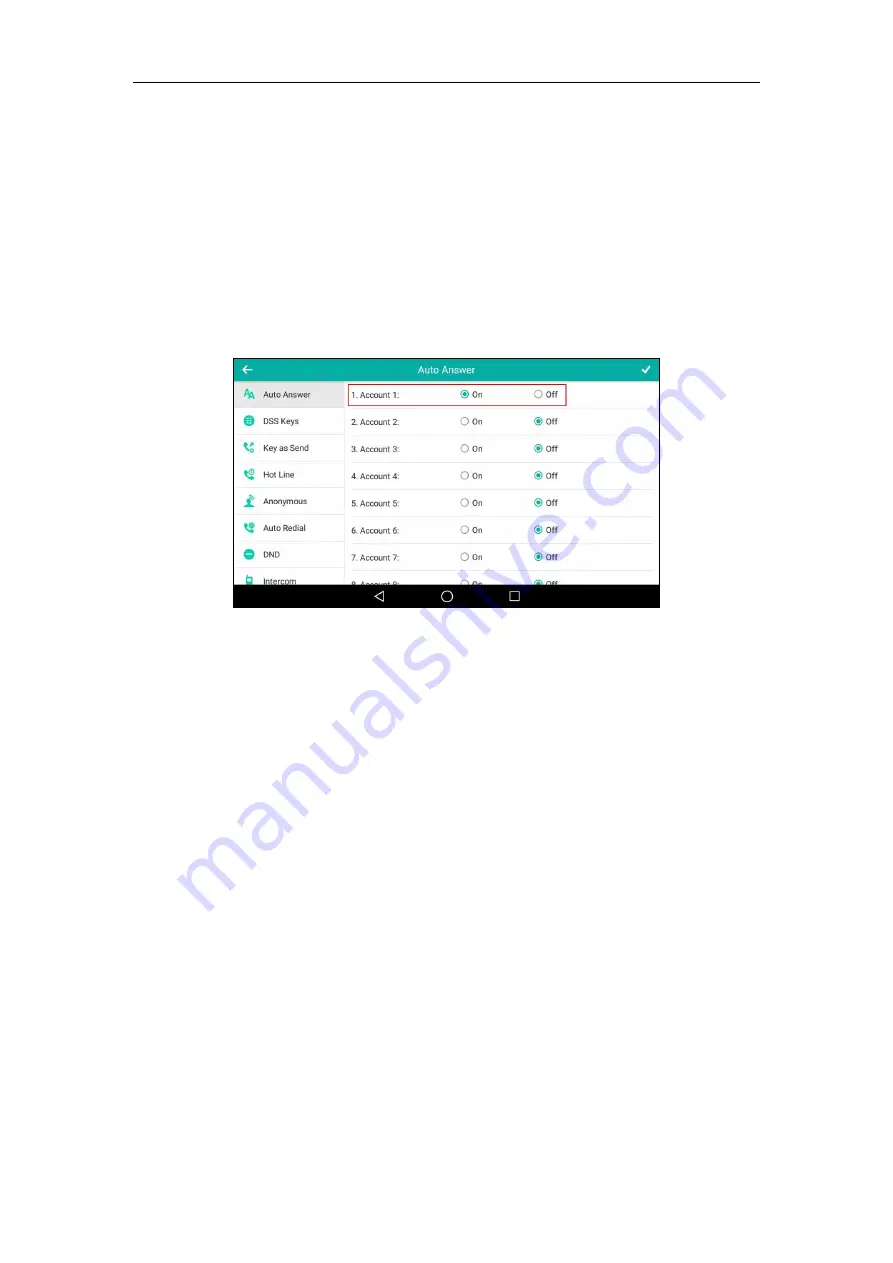
Introduction
xi
To successfully log into the web user interface, you may need to enter the user name (default:
admin) and password (default: admin). For more information, refer to
Method 3: Phone User Interface
You can configure features via phone user interface. Access to the desired feature according to
the phone path (e.g.,
Settings
->
Features
->
Auto Answer
->
Account X
) and then configure it as
required.
As shown in the following illustration:
Recommended References
For more information on configuring and administering other Yealink products not included in
this guide, refer to product support page at
To access the latest Release Notes or other guides for Yealink IP phones, refer to the Document
Download
If you want to find Request for Comments (RFC) documents, type
http://www.ietf.org/rfc/rfcNNNN.txt
(NNNN is the RFC number) into the location field of your
browser.
This guide mainly takes the SIP-T58V IP phones as example for reference. For more details on
other IP phones, refer to
Yealink phone-specific user guide
For other references, look for the hyperlink or web info throughout this administrator guide.
Understanding VoIP Principle and SIP Components
This section mainly describes the basic knowledge of VoIP principle and SIP components, which
will help you have a better understanding of the phone’s deployment scenarios.
Summary of Contents for CP969
Page 1: ......
Page 22: ...Administrator s Guide for SIP T5 Series Smart Media Phones xxii ...
Page 30: ...Administrator s Guide for SIP T5 Series Smart Media Phones 8 ...
Page 474: ...Administrator s Guide for SIP T5 Series Smart Media Phones 452 ...
Page 781: ...Troubleshooting 759 The phone begins rebooting Any reboot of the phone may take a few minutes ...
Page 787: ...Troubleshooting 765 information on capturing packets refer to Capturing Packets on page 735 ...
Page 788: ...Administrator s Guide for SIP T5 Series Smart Media Phones 766 ...
Page 864: ...Administrator s Guide for SIP T5 Series Smart Media Phones 842 ...












































