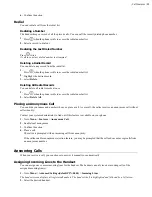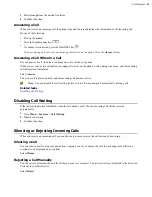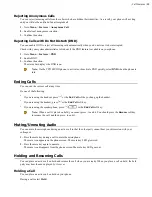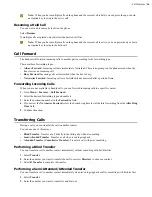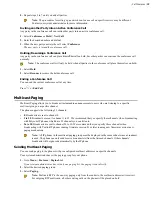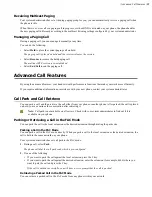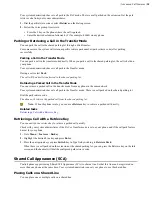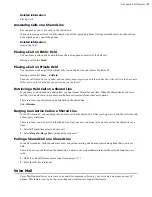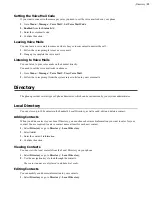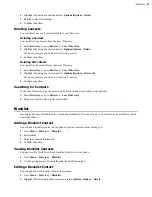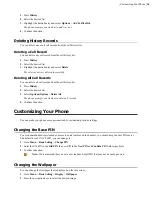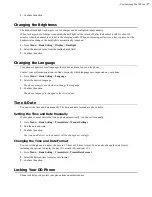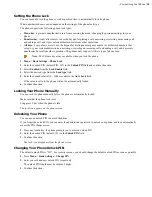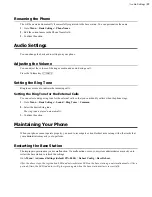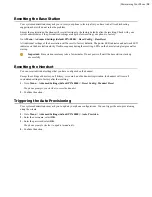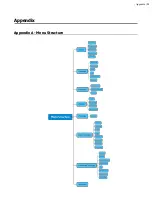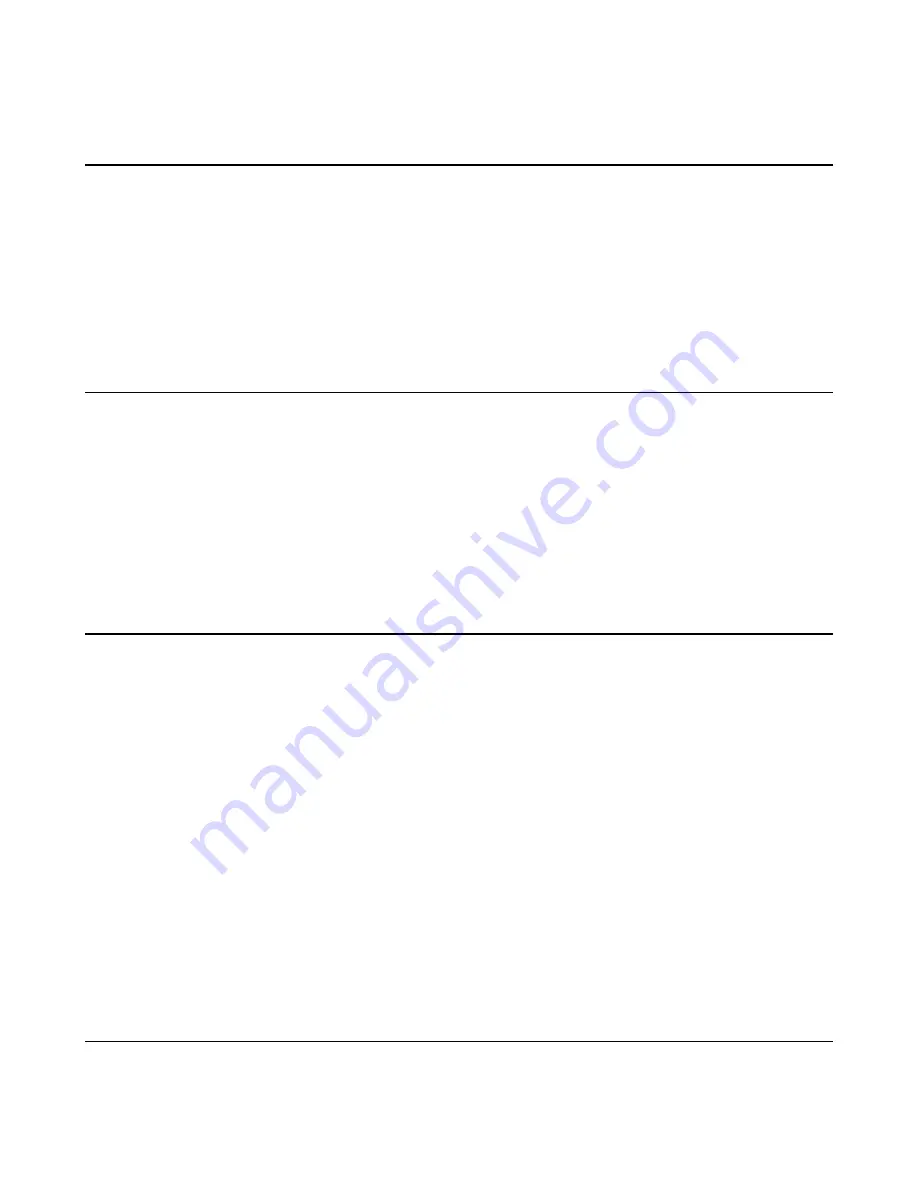
| Customizing Your Phone |
27
3.
Confirm the action.
Changing the Brightness
The handset backlight in charger or out of charger can be configured independently.
When in charger/out of charger is enabled, the backlight will be turned off after the handset is idle for about 30
minutes when the handset is or is not in the charging cradle. When an incoming call arrives, a key is pressed or the
handset status changes, the backlight is automatically turned on.
1.
Go to
Menu
>
Basic Setting
>
Display
>
Backlight
.
2.
Select the desired value from the
Active Level
field.
3.
Confirm the action.
Changing the Language
Your phone supports several languages that you can choose to use on the phone.
Contact your system administrator to find out exactly which languages are supported on your phone.
1.
Go to
Menu
>
Basic Setting
>
Language
.
2.
Select the desired language.
The phone prompts you whether to change the language.
3.
Confirm the action.
The phone language is changed to the selected one.
Time & Date
You can set the time and date manually. The time and date formats are also variable.
Setting the Time and Date Manually
If your phone cannot obtain the time and date automatically, you can set it manually.
1.
Go to
Menu
>
Basic Setting
>
Time&Date
>
Manual Settings
.
2.
Edit the date and time.
3.
Confirm the action.
The time and date set on the handset will be changed accordingly.
Changing the Time and Date Format
You can set the phone to display the time in 12-hour or 24-hour format. You can also change the date format,
including the options to display the day (D), month (M), and year (Y).
1.
Go to
Menu
>
Basic Setting
>
Time&Date
>
Time&Date Format
.
2.
Select the desired time format or date format.
3.
Confirm the action.
Locking Your DD Phone
Phone lock helps you protect your phone from unauthorized use.