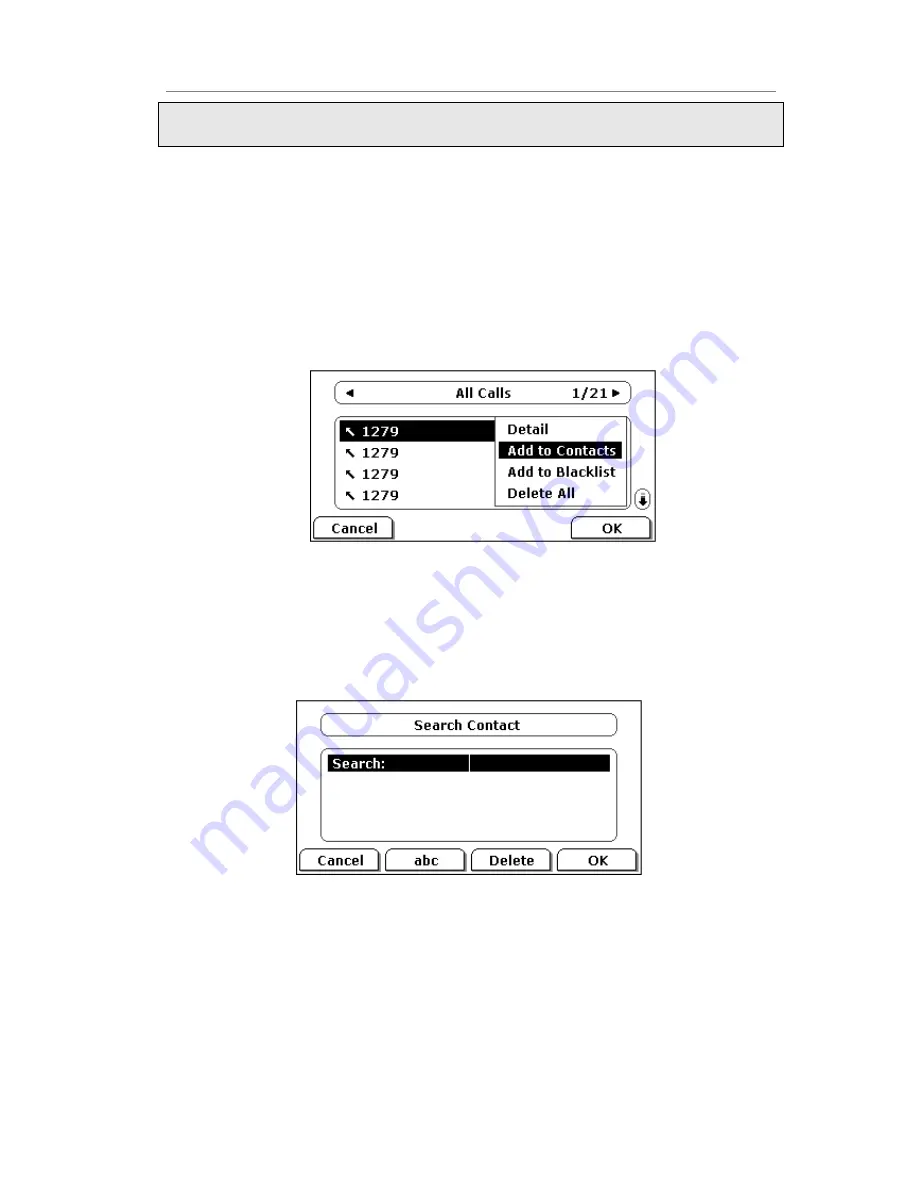
Enterprise IP Phone Customizing Your Phone
Note:
If a contact is moved to the blacklist, then the call from this contact cannot get through.
To move a contact in History to Contacts via Phone interface:
1)
Press History hot key to enter the local call history list.
2)
Use the navigation keys to highlight a record, and then press the Option hot key to
pop up the field, highlight Add to Contacts option, then press the OK hot key to
enter the edit interface.
3)
Press the abc hot key to switch the input mode.
4)
After the edition, press the Save hot key to save the change. Then you can go to
Contacts interface to check the record.
To search a contact via Phone interface:
1)
Press Directory->Local Directory->Search.
2)
It will turn to the search interface, and then you can enter the query condition,
press the OK hot key.
3)
Then the phone will show the record which qualified.
To add/delete/edit/move the contacts via the Web interface:
Choose Contacts->Local Phone Book. Please refer to the instruction above for the
parameters’ detail.
















































