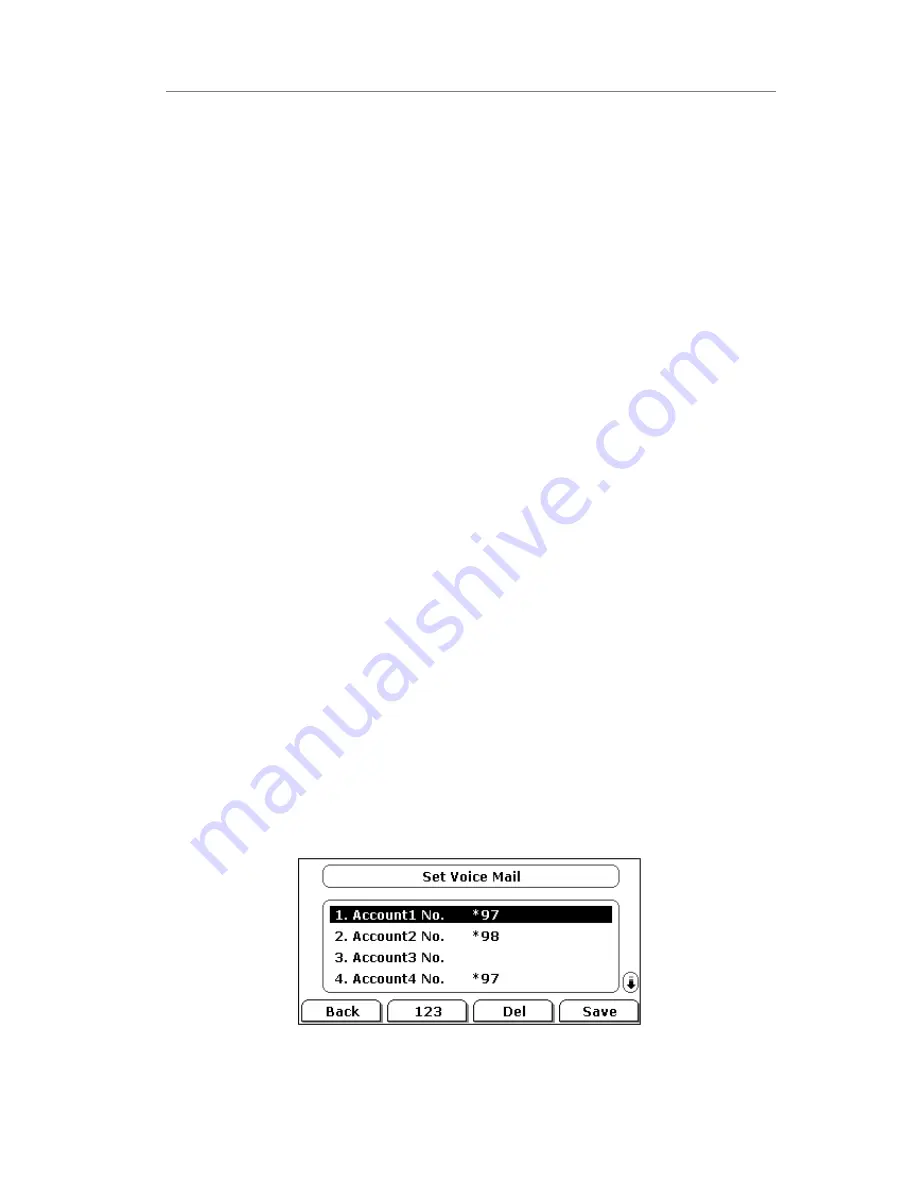
Enterprise IP Phone Using the Basic Call Functions
1)
Press the Conf hot key during an active call.
2)
Dial the number to conference in, then press the Send hot key
3)
When the call is answered, press the CONF button.
4)
After the CONF is established, initiator can continually add CONF members, press
Add hot key to enter into dial-up interface
,
enter the number
,
press send button
to dial out
,
when the people answer the call , he have been attended to the CONF.
5)
Initiator can use private chart function to have a private chart with any member,
press PriChat, choose any members in phone member list, and then press PriChat
hot key, both sides enter into private chart mode, if there only 3 CONF members,
both sides begin to private chart and the third party enter a Hold mode. If the
attender is more than 3, and then the other attenders keep on talking. If you want
to end the private chat, press ExitPri hot key.
6)
Initiator can use remove function to remove any CONF members, press remove hot
key, choose any members in phone member list, and then press remove hot key
again.
7)
Initiator Hangs up, the CONF over.
Message
The phone supports SMS (Short Messaging Service) and Voicemail, if you want to use
them, please make sure that your VoIP telephony system supports this functionalities
and your accounts’ message has been enabled.
Voicemail
Your voice mailbox messages, which are usually stored on a media server of your local
or hosted VoIP telephony system, can be accessed from your phone.
New voice messages can be indicated both acoustically and visually as described below:
The idle screen will indicate the new voice messages coming.
The MESSAGE button will be lighted.
To configure the Voicemail code via Phone interface:
1)
Press Menu->Messages->Voice Mail->Set Voice Mail.
2)
Use the navigation keys to highlight the line for which you want to set, enter the
code which the phone uses to connect to your system. Press 123 hot key to choose
















































