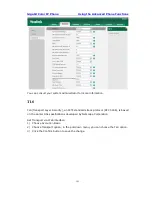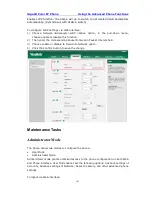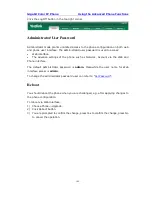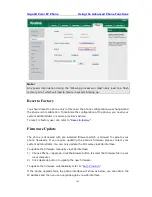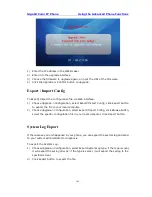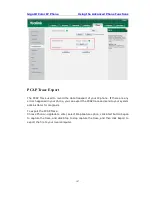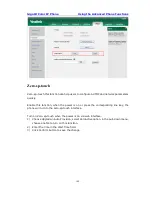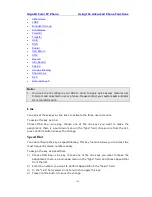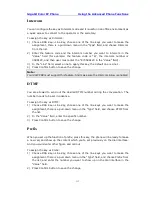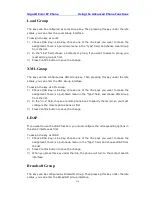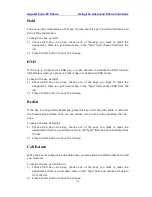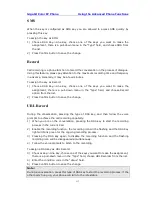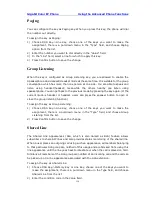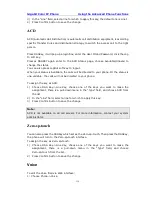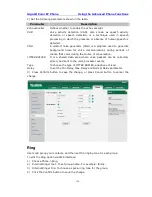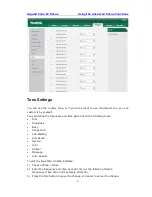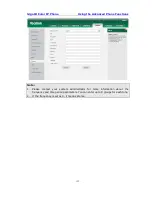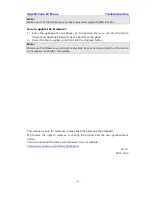Gigabit Color IP Phone Using the Advanced Phone Functions
- 115 -
To assign the key as Broadsoft Group:
1)
Choose DSS Key->Line Key, choose one of the line keys you want to make the
assignment, there is a pull-down menu in the “Type” field, and choose Broadsoft
Group from the list.
2)
In the “Line” field, choose a Broadsoft Group to specify the record, so you must
configure the Broadsoft Group at first.
3)
Press Confirm button to save the change.
Conference
You are allowed to configure the DSS key to be used as a conference key while
remaining in the current call. This key allows a user on a call to conference another
party while remaining in the conference.
To assign the key as Conference:
1)
Choose DSS Key->Line Key, choose one of the line keys you want to make the
assignment, there is a pull-down menu in the “Type” field, and choose Conference
from the list.
2)
Press Confirm button to save the change.
Forward
If the key is configured as Forward key, press this key under the idle status, the IP
phone will turn to the forward page and you can set the Forward to number, then when
there is any call to the extension number will be forwarded to the preset number
automatically.
To assign the key as Forward:
1)
Choose DSS Key->Line Key, choose one of the line keys you want to make the
assignment, there is a pull-down menu in the “Type” field, and choose Forward
from the list.
2)
Enter the extension number you want to forward to in the “Extension” field.
3)
Press Confirm button to save the change.
Transfer
You are able to configure the key as a transfer key to perform the
Blind/Attended/Semi-Attended Transfer.
To assign the key as Transfer:
1)
Choose DSS Key->Line Key, choose one of the keys you want to make the
assignment, there is a pull-down menu in the “Type” field, and choose Transfer
from the list.
2)
Enter the Number in the "Value" field, when you are on a conversation, press this
key, the phone will blind transfer to the number. Or you can leave it black to set as
the transfer button.
3)
Press Confirm button to save the change.
Summary of Contents for Gigabit Color
Page 5: ...4 Zero sp touch 119 Voice 119 Ring 120 Tone Settings 121 Trouble Shooting 123 ...
Page 17: ...Gigabit Color IP Phone Overview 16 Set as XML Group function ...
Page 21: ...Gigabit Color IP Phone Overview 20 4 And then choose the specific one to check ...