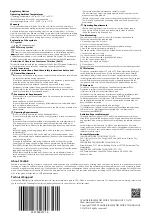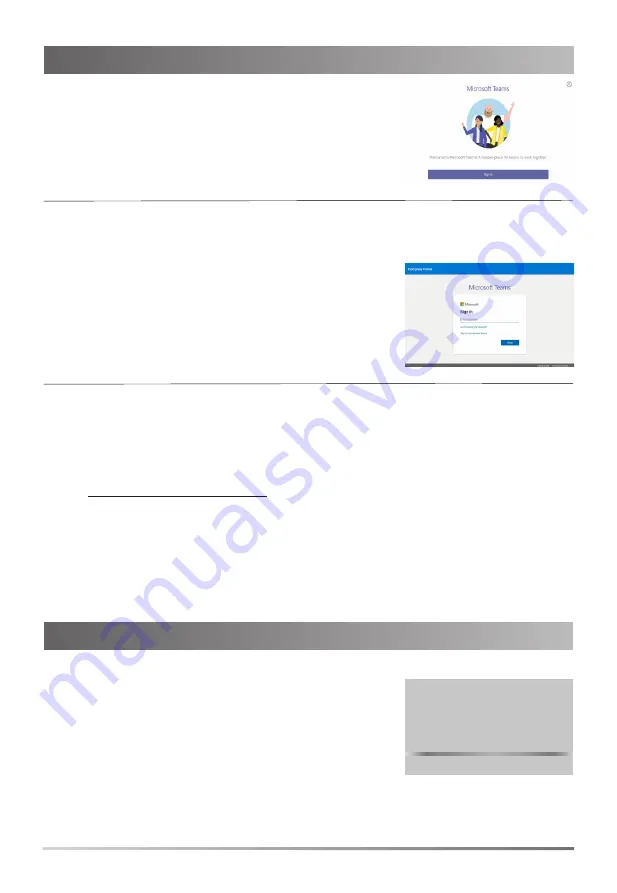
4
Phone Sign-in
To sign in to Microsoft Teams on your phone:
1. Tap
Sign in
.
You will be connected to the Company Portal automatically.
2. Follow the on-screen prompts.
In the
Sign in
screen, you can select
Sign in from another
device
to sign in to Microsoft Teams using web sign-in method.
Web Sign-in
To sign in to Microsoft Teams via web sign-in:
1. Tap
Sign in
.
You will be connected to the Company Portal automatically.
2. Select
Sign in from another device
from the
Sign in
screen.
3. Go to https://microsoft.com/devicelogin on your computer.
4. Enter the code shown on your phone and select
Next
.
5. Enter your account credentials or select a desired account to sign in.
A confirmation message is displayed after you successfully sign in to Microsoft Intune Company
Portal.
Startup and Sign in (Teams Edition)
After the Teams phone is connected to the network
and supplied with power, it automatically begins the
initialization process. After startup, select a desired
language and then the phone enters the sign-in screen.
Startup and Sign in (SfB Edition)
Sign in to Microsoft Teams
After the Skype for Business phone is connected to
the network and supplied with power, it automatically
begins the initialization process. After startup, the phone
enters the sign-in screen.
Welcome
I
nitializing... Please wait
Startup
Startup