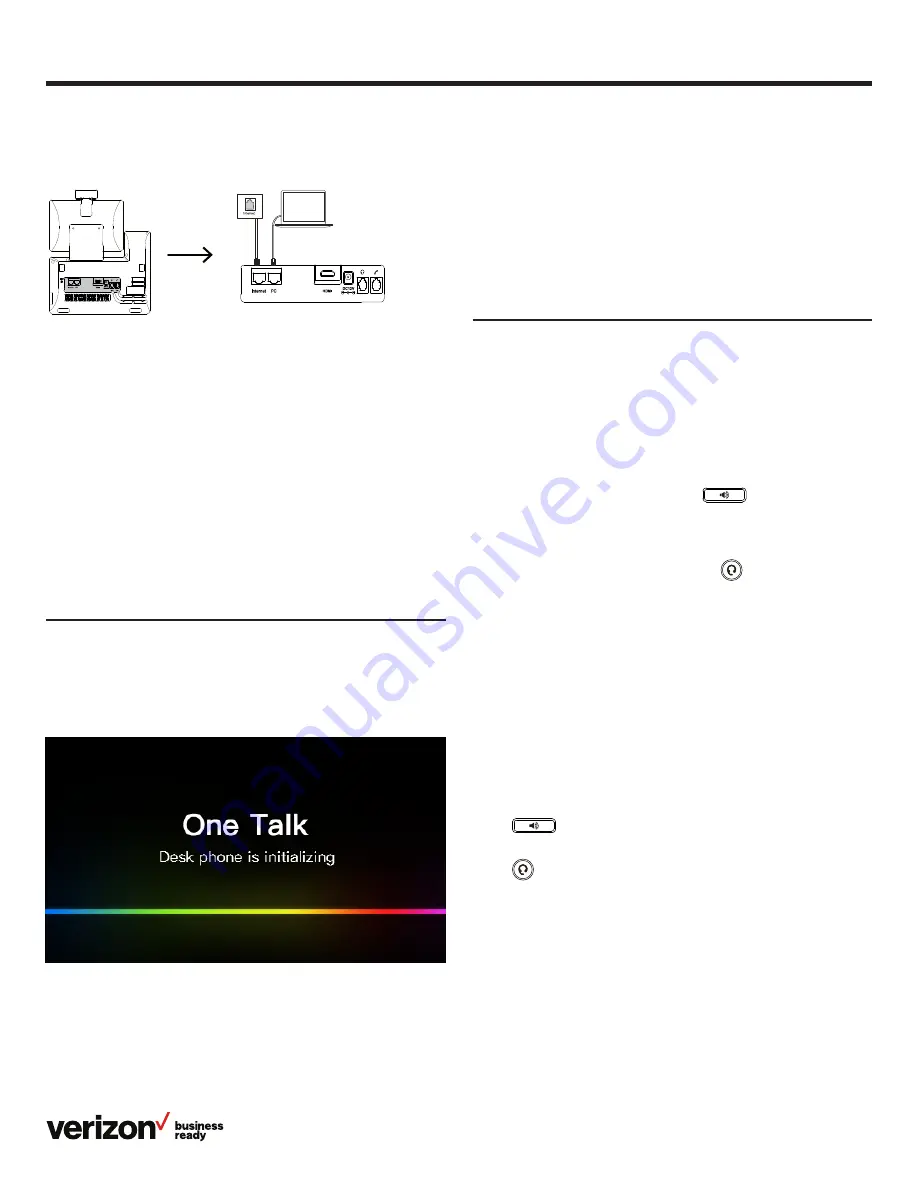
3
Quick start guide
Connecting to a wired or wireless network
Connecting to a wired network:
Note: If you are connecting a PC to your phone, we
recommend that you use the Ethernet cable provided by
Verizon.
Connecting to a wireless network:
1. Navigate to Settings > Basic Settings > Wi-Fi
2. Turn on Wi-Fi
3. Select an available wireless network from the list
of networks
4. If the network is secure, enter its password in the
Password field
5. Tap
Connect to connect to the wireless network
Starting the phone
After the phone is connected to the network and supplied with
power, it automatically begins the initialization process. After
startup, the phone is ready for use. You can configure the
phone via the phone user interface or the web user interface.
Configuring your phone
Configuring network settings:
Navigate to Settings > Advanced Settings (default password:
admin) > Network > WAN Port > IPv4.
Configuring account settings:
Navigate to Settings > Advanced Settings (default password:
admin) > Accounts.
Using basic call functions
Placing a video/voice call
Using the handset:
1. Pick up the handset
2. Enter the number, and then tap
Send
Using the speakerphone:
1. With the handset on-hook, press
2. Enter the number, and then tap
Send
Using the headset:
1. With the headset connected, press
to activate the
headset mode
2. Enter the number, and then tap
Send
Note: During a call, you can alternate between the headset,
hands-free speakerphone and handset modes by tapping the
Headset key or the Speakerphone key or by picking up the
handset. Headset mode requires a connected headset.
Answering a video/voice call
Using the handset:
Pick up the handset.
Using the speakerphone:
Press
.
Using the headset:
Press
.
Note: You can reject an incoming call by tapping Reject.
PC connection
(optional)
PC
The desk phone will be ready to be used once the address
provided during the ordering of the desk phone appears on
the screen. This is known as the 911 address screen, which you
must acknowledge by pressing
OK before you can start using
the phone.

























