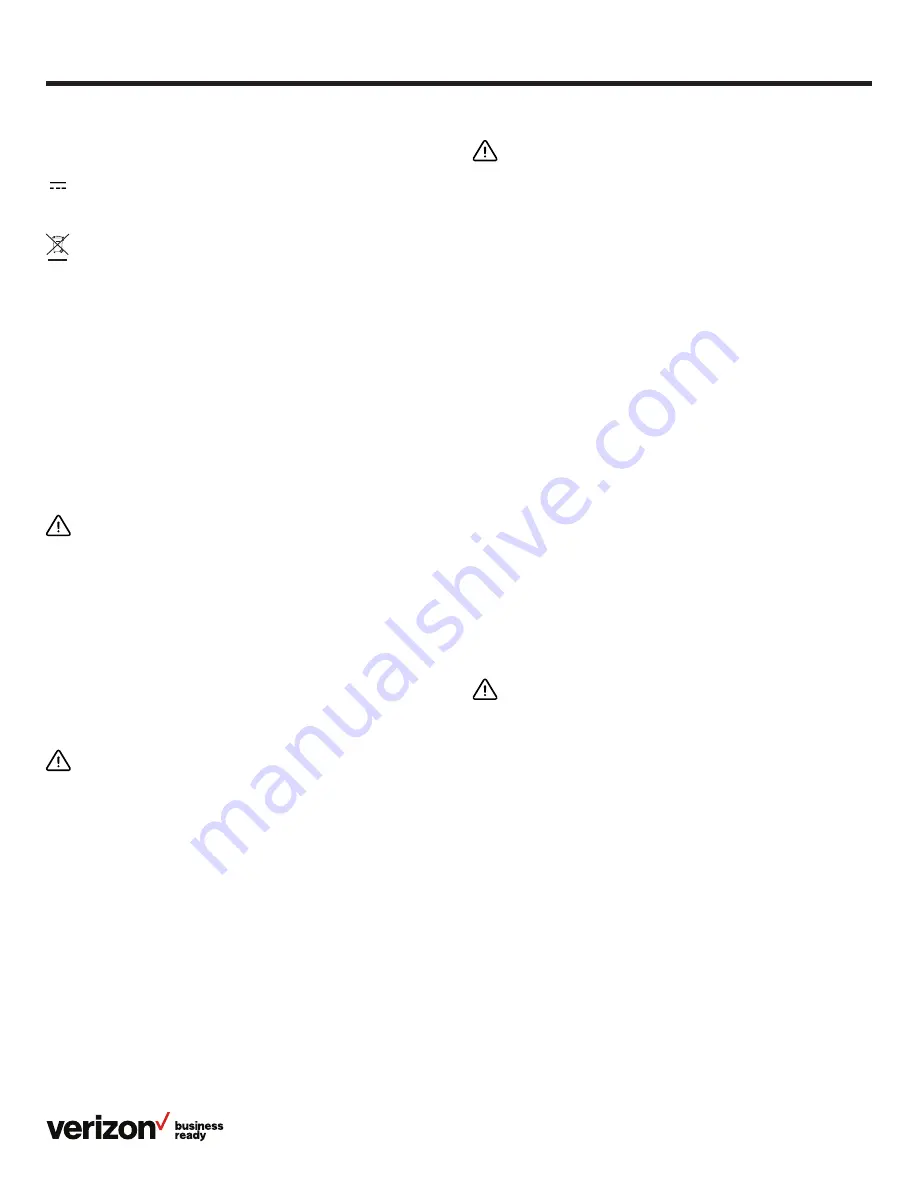
6
Quick start guide
Explanation of the symbols
DC symbol
is the DC voltage symbol.
WEEE Warning symbol
To avoid the potential effects on the environment and
human health as a result of the presence of hazardous
substances in electrical and electronic equipment, end users
of electrical and electronic equipment should understand
the meaning of the crossed-out wheeled bin symbol.
Do not dispose of waste electrical and electronic equipment
(WEEE) as unsorted municipal waste and collect such
WEEE separately.
Restriction of Hazardous Substances Directive (RoHS)
This device complies with the requirements of the EU
RoHS Directive.
Safety instructions
Save these instructions. Read these safety instructions
before use.
General requirements
• Before you install and use the device, read the safety
instructions carefully and observe the situation
during operation
• During the process of storage, transportation and
operation, please always keep the device dry and clean,
and avoid collision
• Please do not attempt to dismantle the device by yourself. In
case of any device issues, please contact the appointed
maintenance center for repair
• Please refer to the relevant laws and statutes while using the
device. Legal rights of others should be respected as well
Environmental requirements
• Place the device in a well-ventilated place. Do not expose the
device to direct sunlight
• Keep the device dry and free of dust
• Do not place the device on or near any inflammable or
fire-vulnerable object, such as rubber materials
• Keep the device away from any heat source or open flame,
such as a candle or an electric heater
Operating requirements
• Do not let a child operate the device without guidance
• Do not let a child play with the device or any accessory,
to avoid accidental swallowing
• Please use the accessories provided or authorized by the
manufacturer only
• The power supply of the device shall meet the requirements
of the input voltage of the device
• Please use the provided surge-protection power socket only
• Before plugging or unplugging any cable, make sure that
your hands are completely dry
• Do not spill liquid of any kind on the product or use the
equipment near water, for example, near a bathtub,
washbowl, kitchen sink, wet basement or swimming pool
• During a thunderstorm, stop using the device and disconnect
it from the power supply
• If the device is left unused for a long time, disconnect it from
the power supply and unplug the power plug
• When there is smoke emitting from the device, or an
abnormal noise or smell, disconnect the device from the
power supply, and unplug the power plug immediately
• Contact the specified maintenance center for repair
• Do not insert any object that is not part of the product or
auxiliary product into equipment slots
• Before connecting a cable, connect the grounding cable of
the device first. Do not disconnect the grounding cable until
you disconnect all other cables
Cleaning requirements
• Before cleaning the device, disconnect it from the
power supply
• Use a piece of soft, dry and anti-static cloth to clean
the device
• Keep the power plug clean and dry

























