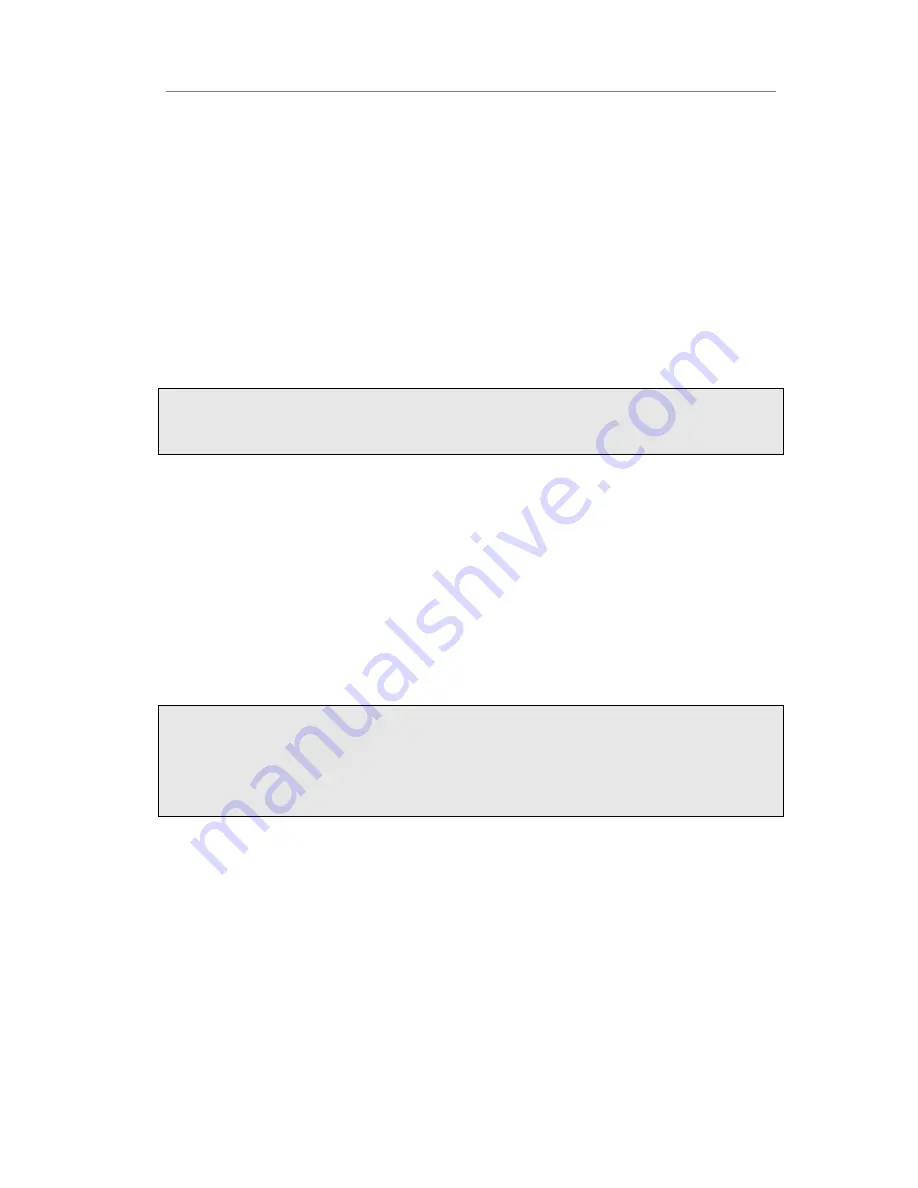
Enterprise IP Phone Using the Advanced Phone Functions
- 20 -
interface access is
admin
.
To change the administrator password via Web interface:
Choose Security, enter the current password, new password and confirm password,
choose Confirm button to save the changes, or Cancel button to cancel the changes.
Reboot
You should reboot the phone when you are challenged, e.g. after applying changes to
the phone configuration.
To reboot via Web interface:
1)
Choose Upgrade->Basic.
2)
Click Reboot button.
Note:
You can only reboot from Web interface. Please do not power off during reboot, or it will
cause the flash memory error.
Reset to Factory
You should reset the phone only in this case: the phone configuration was changed and
the phone is not functioning anymore. To maintain the configuration of the phone, you
need your system administrator or service provider’s advice.
To reset to factory via Web interface:
1)
Choose Upgrade->Basic.
2)
Click Reset button.
Note:
If you confirm all current setting changes including contact list, call history, account
settings, etc will be lost, you need to export the configuration first if you still want to
import the old configurations after reset. Or your phone must be configured a new
manually unless mass provisioning is used!
To Export/Import the old configuration file via Web interface:
1)
Choose Upgrade->Advanced, select Import/Export Config, click Export button to
export the file to your local computer.
2)
Choose Upgrade->Advanced, select Import/Export Config, click Browse button,
select the specific configuration file in your local computer, click Import button.
3)
It will take a few minutes to reset, please do not power off during resetting, or it will
cause flash memory error.
Firmware Update
The phone is delivered with pre-installed firmware which allows operating your phone










































