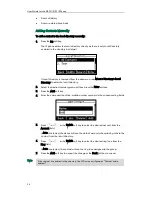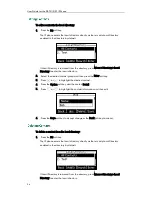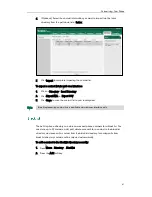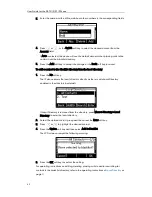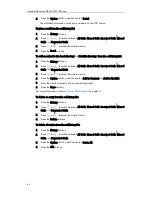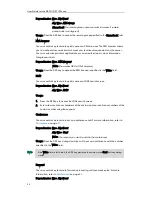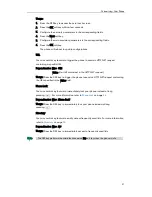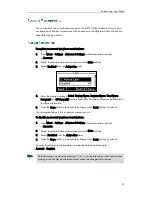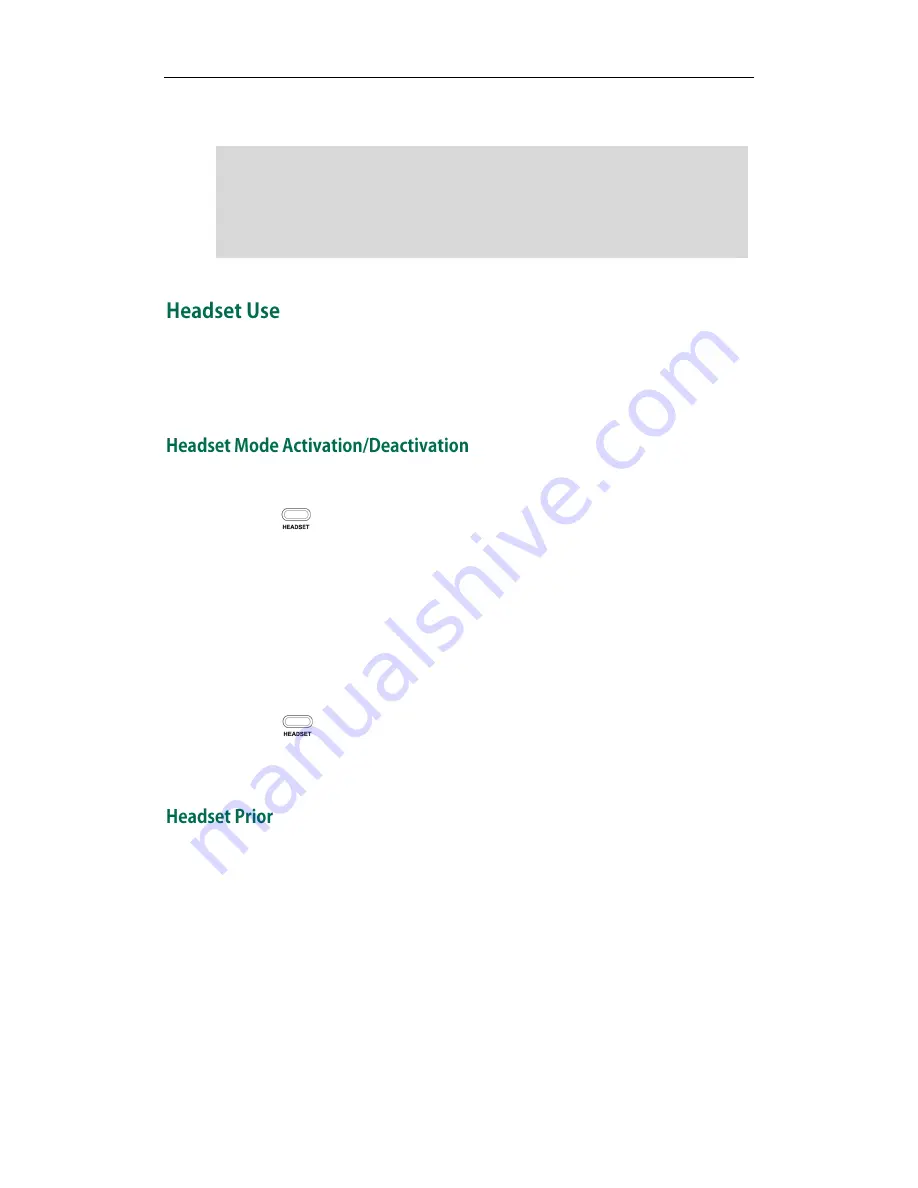
User Guide for the SIP-T21(P) E2 IP Phone
48
5.
Click Confirm to accept the change.
Note
If you want to use a headset, physically connect your headset and activate the headset
mode for use. For more information on physically connecting a headset, refer to
Phone
Installation
on page
11
.
To activate the headset mode:
1.
Press on the phone.
The headset icon on the idle screen indicates that the headset mode is activated.
Press the line key or the Answer soft key to answer an incoming call. The call will be
connected to your headset automatically.
Enter the desired number and then press the Send soft key, the phone will then
place a call using the headset automatically. For more information on using the
headset to place a call, refer to
Placing Calls
on page
69
.
To deactivate the headset mode:
1.
Press again on the phone.
The headset icon disappears from the idle screen indicates the headset mode is
deactivated.
You can use headset in priority when headset prior feature is enabled. This feature is
especially useful for permanent or full-time headset users.
To enable headset prior via web user interface:
1.
Click on Features->General Information.
Delete item will appear after you upload a
custom logo, you can click Delete to delete
the custom logo.
The logo file format must be *.dob, contact your system administrator for more
information.
A custom logo can be uploaded via web user interface only.
Summary of Contents for SIP-21P E2
Page 1: ......
Page 6: ...User Guide for the SIP T21 P E2 IP Phone vi ...
Page 10: ...User Guide for the SIP T21 P E2 IP Phone x ...
Page 28: ...User Guide for the SIP T21 P E2 IP Phone 18 ...
Page 114: ...User Guide for the SIP T21 P E2 IP Phone 104 ...
Page 150: ...User Guide for the SIP T21 P E2 IP Phone 140 ...