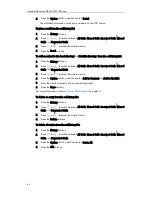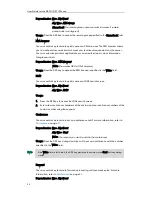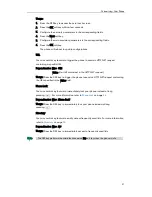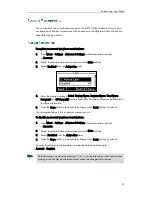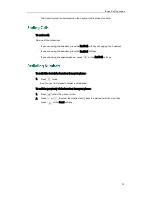Customizing Your Phone
59
You can register one or multiple accounts on the SIP-T21(P) E2 IP phone. You can also
configure each line key to associate with an account or configure multiple line keys to
associate with an account.
To register an account via phone user interface:
1.
Press Menu->Settings->Advanced Settings (default password: admin)
->Accounts.
2.
Select the desired account and then press the Enter soft key.
3.
Select Enabled from the Active Line field.
4.
Enter the desired values in Label, Display Name, Register Name, User Name,
Password and SIP Server1/2 fields respectively. Contact your system administrator
for more information.
5.
Press the Save soft key to accept the change or the Back soft key to cancel.
You can repeat steps 2 to 5 to register more accounts.
To disable an account via phone user interface:
1.
Press Menu->Settings->Advanced Settings (default password: admin)
->Accounts.
2.
Select the desired account and then press the Enter soft key.
3.
Select Disabled from the Active Line field.
4.
Press the Save soft key to accept the change or the Back soft key to cancel.
Account registration is configurable via web user interface at the path
Account->Register.
Note
Default account can be set by pressing or in the idle screen. It has priority when
placing a call. The phone’s default account cannot be changed after reboot.
Summary of Contents for SIP-21P E2
Page 1: ......
Page 6: ...User Guide for the SIP T21 P E2 IP Phone vi ...
Page 10: ...User Guide for the SIP T21 P E2 IP Phone x ...
Page 28: ...User Guide for the SIP T21 P E2 IP Phone 18 ...
Page 114: ...User Guide for the SIP T21 P E2 IP Phone 104 ...
Page 150: ...User Guide for the SIP T21 P E2 IP Phone 140 ...