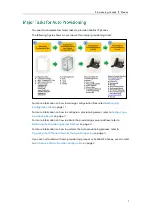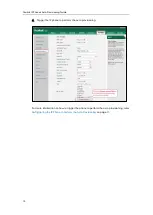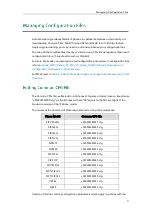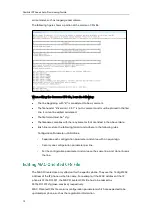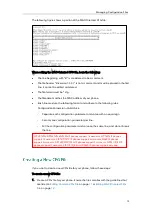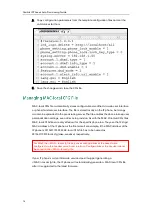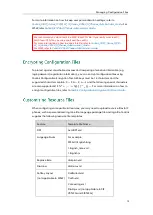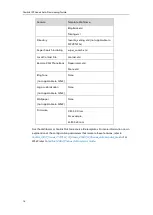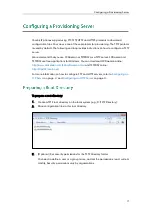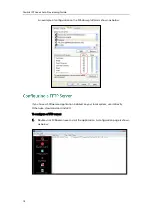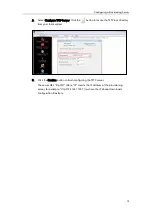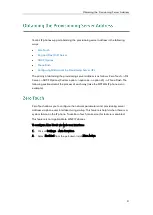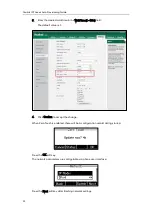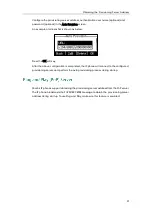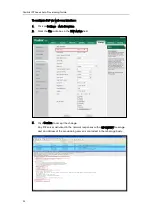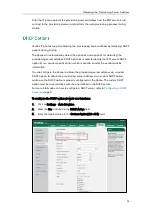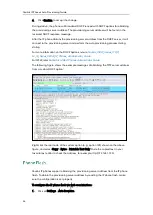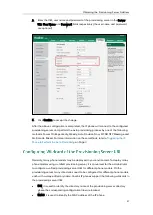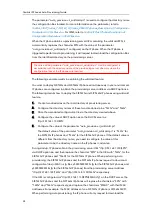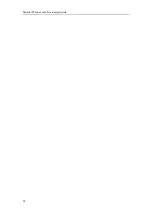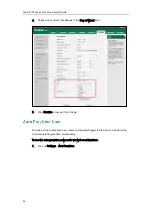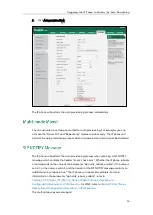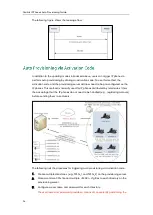Obtaining the Provisioning Server Address
21
Yealink IP phones support obtaining the provisioning server address in the following
ways:
Configuring Wildcard of the Provisioning Server URL
The priority of obtaining the provisioning server address is as follows: Zero Touch-->PnP
Server-->DHCP Options (Custom option-->option 66-->option 43) -->Phone Flash. The
following sections detail the process of each way (take the SIP-T23G IP phone as an
example).
Zero Touch allows you to configure the network parameters and provisioning server
address via phone user interface during startup. This feature is helpful when there is a
system failure on the IP phone. To use Zero Touch, make sure this feature is enabled.
This feature is not applicable to W56P IP phones.
To configure Zero Touch via web user interface:
1.
Click on Settings->Auto Provision.
2.
Select Enabled from the pull-down list of Zero Active.